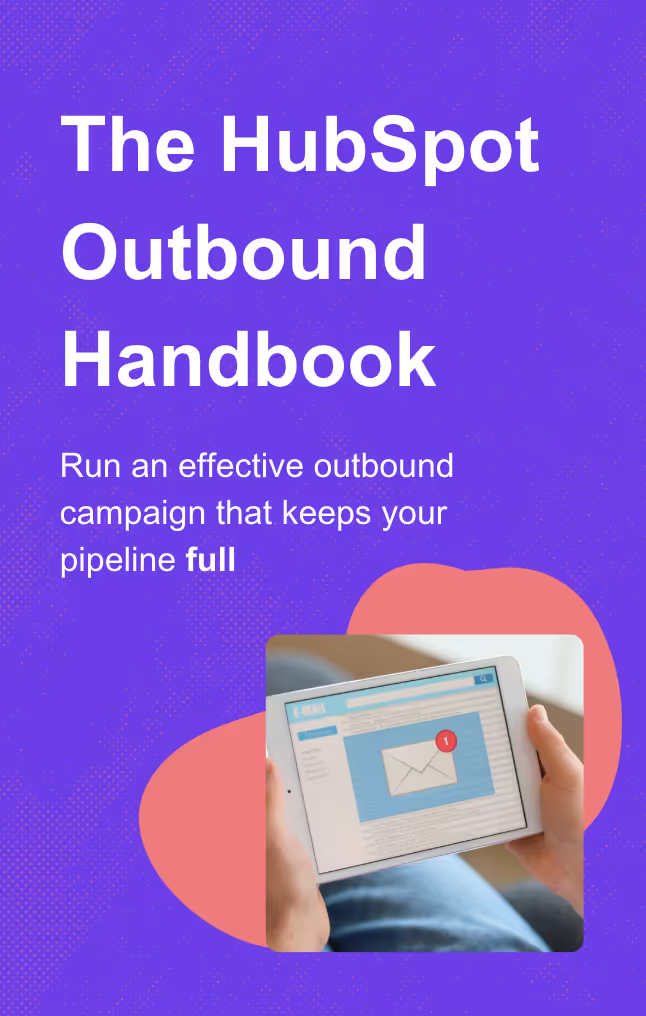We all know about the all-too-common problem of low lead volume. When your CRM starts looking like a ghost town, you’ll take a call with just about anyone.
But what about the opposite problem: you have too many leads flowing into your CRM and no way to prioritize them. Poorly qualified and bad-fit leads clog up your calendar while good opportunities slip through the cracks.
If this sounds familiar, you need a way to prioritize and manage leads in your CRM, and there is no better way to do that in HubSpot than Lead Status. In this guide, we’ll show you how to use and customize HubSpot’s Lead Status in your sales process.
Key Takeaways
Short on time? Here’s the tldr:
- Both Lead Status and Lifecycle Stage can be used to understand where contacts sit in your sales funnel.
- You can (and should) customize Lead Status to fit your sales process.
- Automation and workflow tools can be effective for lead tracking, especially when you integrate tools like Hublead, which can sync LinkedIn information and activity.
Got eight or so minutes? Keep on reading for the rest!
What is Lead Status?
Lead status (like Lifecycle Stage, more on that later) is a property in HubSpot that helps sales and marketing teams know exactly where a lead sits in the sales funnel.
Lead Status and the HubSpot Leads Object allow your team to strategically manage prospects and move them from one stage to the next in your funnel. Using both the Lead Status and the lead object will enable your team to track leads at scale, optimize conversions, and efficiently turn cold prospects into red-hot opportunities.
By sorting leads by Lead Status, your team can focus on the most important opportunities in your funnel while moving leads along from stage to stage. This streamlines the lead lifecycle, ensuring that your sales efforts are directed efficiently while prioritizing the highest-value leads. This is especially useful if you’re trying to build an ABM strategy in HubSpot.
I like to automatically update Lead Statuses with HubSpot workflows based on activity, like deal progress, engagement on your website, and even activity on LinkedIn (though for that, you’ll need Hublead to connect LinkedIn and HubSpot for you).
Lifecycle Stage vs. Lead Status
HubSpot already has a way to track where a contact sits in your sales process: lifecycle stage, so is Lead Status really necessary?
Lead status and lifecycle stage work in tandem: when a contact is set as an MQL (Marketing Qualified Lead) in their Lifecycle Stage and their Lead Status is set to Open, they are ready to move to the next stage. As you’ll see later, they’re both useful for different purposes.
Lifecycle stage covers the phases buyers go through from their first touchpoint on your website, all the way to becoming a customer. In HubSpot, the lifecycle stage is a property automatically tagged to contacts based on where they come from and updates as they move through the buyer’s journey. The default lifecycle stages in HubSpot are:
- Subscribers: Contacts aware of your business and have signed up for content offers or newsletters.
- Leads: Contacts showing measurable sales interest beyond just signing up for content.
- MQLs (Marketing Qualified Leads): Contacts that have engaged with your marketing campaigns.
- SQLs (Sales Qualified Leads): Contacts open to follow-ups from the sales team and are in the consideration part of the funnel.
- Opportunities: Contacts analyzed and deemed as viable leads based on lead rating criteria.
- Customers: Contacts who have closed deals with your business.
- Evangelists: Customers who advocate for your brand.
- Other: Classification for contacts that don't fit any default lifecycle stage.
For more information, you can read our guide on how to use HubSpot Lifecycle Stages. Lifecycle Stage is helpful for marketers, but read on for how sales teams can use Lead Status in their prospecting flow.
What Are The HubSpot Lead Status Stages?
Remember the default lifecycle stages from above? Here are the default Lead Statuses in HubSpot:
- New
- Open
- In Progress
- Attempted to Contact
- Connected
- Open Deal
- Unqualified
- Bad Timing
I’ll walk you through each stage next.
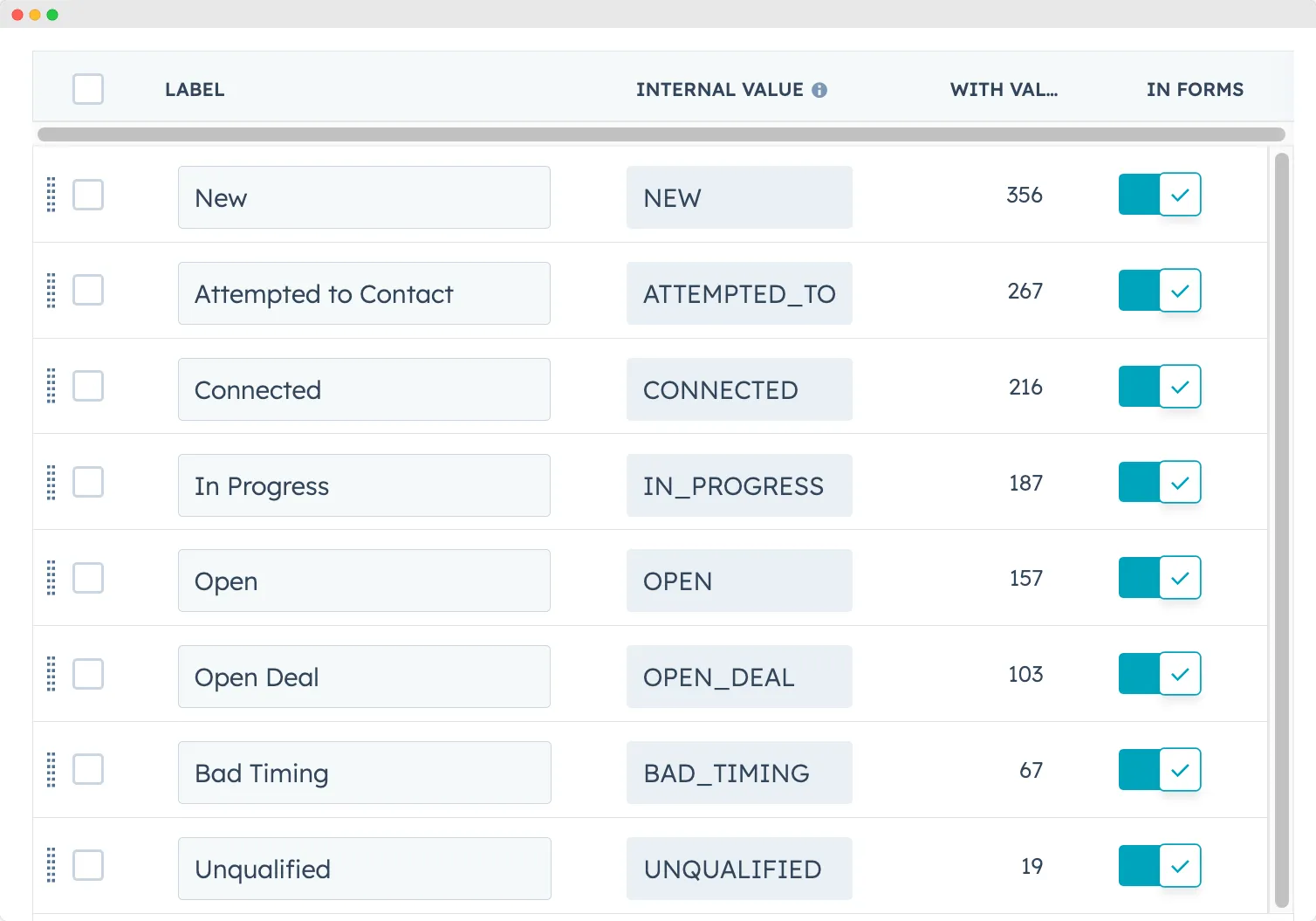
New
“New” leads are prospects who have entered the sales funnel but haven't yet been contacted by the sales team. These could be manually entered in by your sales team, imported from LinkedIn, or recently converted from a form on your website. However they get in your CRM, “New” leads are fresh opportunities to nurture.
Open
Once leads have been recognized as good fits, they can be moved from “New” to “Open.” These leads may not have been engaged yet, but these leads are prime targets for your sales team to strategize around and begin reaching out to.
In Progress
The “In Progress” Lead Status marks leads that are actively being pursued by sales reps. This is where you’ve identified your prime target and are beginning your outreach campaign. You may want to enroll these leads into sequences or combine outbound channels like phone, email, and LinkedIn.
Attempted to Contact
Whether or not you’ve gotten a reply, “In Progress” leads move to the “Attempted to Contact” Lead Status once you’ve begun your outreach up to the moment the lead engages. These leads are good candidates for follow-ups and re-strategizing if they continue not to engage.
Connected
This will probably be your second-favorite Lead Status: “Connected.” These leads have responded to your outreach, marking a pivotal stage where leads are ready to engage with your team and move further down your funnel into a potential opportunity.
Open Deal
Leads with an “Open Deal” status have moved from “Connected” and are in active negotiations or consideration for a proposal. Leads in an open deal represent your top priorities and red-hot opportunities for the “Closed Won” column.
Unqualified
As leads move through your sales funnel, you should either qualify and prioritize them or disqualify and remove them from your leads list. Those leads you disqualify can be marked “Unqualified” because they are not a fit for the current offerings. This is a key status; you only have so much time in the day and need to prioritize your best-fit leads. I recommend disqualifying leads early to avoid wasting your time.
Bad Timing
Inevitably, some leads will drop out for external factors unrelated to your team. These leads can be bucketed under “Bad Timing” and should be nurtured for future opportunities. This keeps them engaged with your team and may convert them into new opportunities in the future.
How to Use Lead Status in Your Sales Process
You’re probably getting the basic idea: Lead Status can help you quickly identify where leads sit in your sales funnel. There’s a bit more to using Lead Status than that, though. Here’s how I use Lead Statuses in the following ways for Hublead:
- Prioritize good-fit leads
- Automate the sales process
- Make data-driven decisions
- Report on our sales process
Prioritize Your Best-Fit Leads
The hands-down best way to use Lead Status is to prioritize leads and move them through your sales process. Sales is fast-paced, so it’s critical that you know which leads to approach first and which ones require more nurturing.
Segmenting and prioritizing leads by Lead Status allows you to…
- Immediately identify high-potential leads, ensuring that your team focuses its efforts on contacts that are more likely to convert.
- Reduce the risk of missing out on potential opportunities due to a lack of follow-up or oversight.
- Build a structured approach to sales, ensuring that no lead is left behind or overlooked.
Your sales can also create HubSpot views in seconds to better follow their leads:
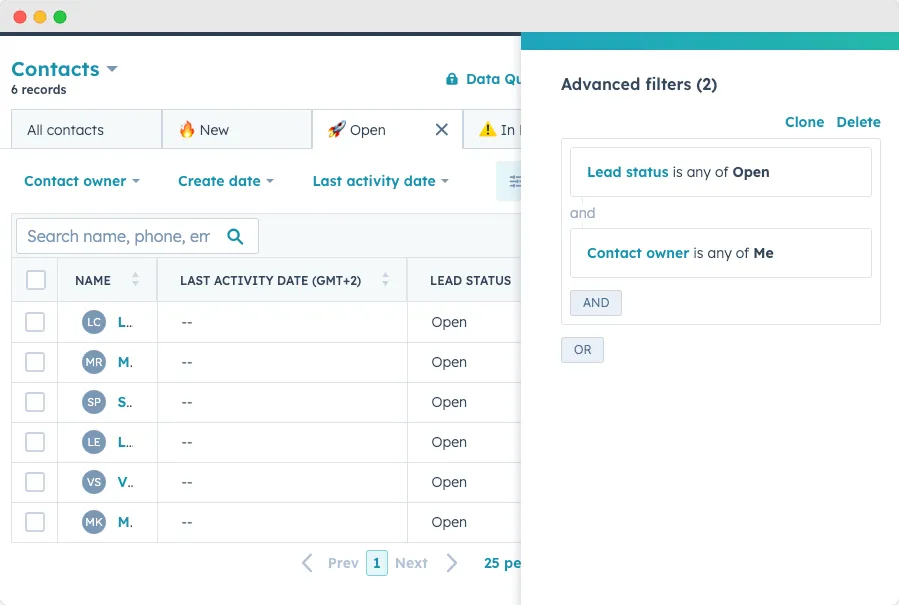
Automate Lead Progression With Workflows
In my HubSpot setup, I love creating workflows that automatically update Lead Statuses based on specific conditions.
These workflows ensure that all Lead Status values are consistent and meaningful across the board. I've put together a quick tutorial to show you exactly how to create these workflows in HubSpot, including several examples that I personally use in my HubSpot CRM. You can read my article on how to create workflows in HubSpot.
Here’s a quick step-by-step process for creating a workflow that updates the Lead Status field:
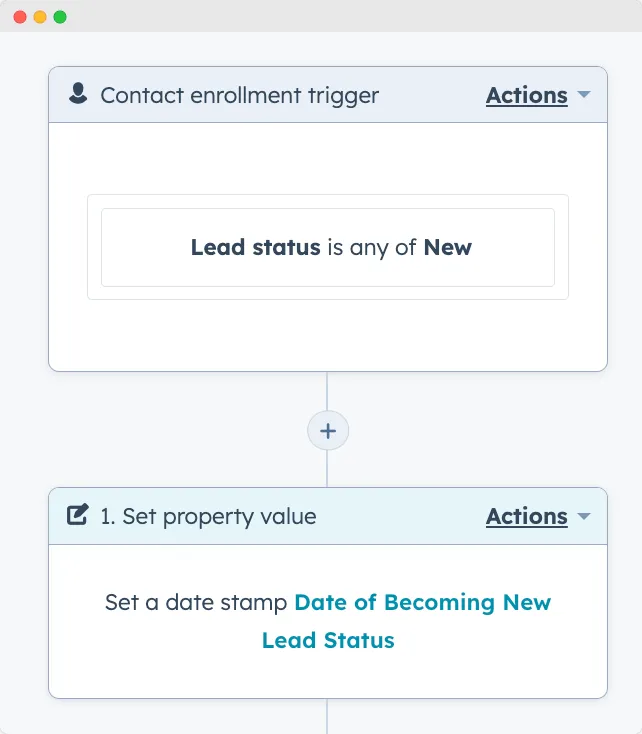
- Navigate to Workflows: From your HubSpot dashboard, go to "Automation" and then select "Workflows."
- Create a New Workflow: Click on "Create workflow" and choose "Contact-based" as the workflow type.
- Set the Trigger: Choose the trigger "Contact property" and select "Lead Status." Set the criteria to "is equal to" and choose "New."
- Add an Action: Once the trigger is set, add an action to "Set a contact property value." Choose a date property (you might need to create a custom date property like "Date Lead Set to New") and set it to the current date.
- Activate the Workflow: Once everything is set up, turn on the workflow. Now, every time a lead's status is set to "New," the date will be captured in the chosen property.
Make Data-Driven Decisions
What’s the point of a CRM if it doesn't help you work smarter and not harder?
Lead Status helps you make smarter decisions by tracking how leads move through your sales funnel. This allows you to spot issues and bottlenecks, resolving them quickly to keep things moving fast.
To get better at this, check out our guide on using HubSpot's reporting and analytics (more on reports next, too). You can also learn how to score leads effectively in HubSpot. This will help your sales and marketing teams stay aligned and focus on the right potential customers at the right time.
Report on Your Sales Process (And Optimize It)
I love HubSpot for its reporting features. That’s where the “aha” moment really comes in: when all your data and activities come together, allowing you to pinpoint what is working and what you need to work on and refine.
With Lead Status, you can create the following reports in HubSpot:
- The count of contacts in each stage
- How many new opportunities are created each month
- The rate of prospects being unqualified or dropping off
- Activities on open opportunities by rep
By leveraging HubSpot’s reports, you can gain a comprehensive understanding of how leads are progressing through your sales funnel.
Here’s a quick step-by-step process for creating a Lead Status report:
- Head to Reports: From the HubSpot dashboard, navigate to "Reports" and then "Reports Home."
- Create a New Report: Click on "Create custom report" and choose "Company-based."
- Set the Criteria: Filter the companies based on the "Lead Status" property and set it to "New."
- Choose Date Range: To get insights into a specific period, set the date range based on the custom date property you created ("Date Lead Set to New").
- Visualize the Data: Choose a visualization type, like a bar chart or line graph, to represent the number of companies entering the "New" stage over time.
If you do not know how to create a report, learn how I do in my video below:
How to Customize Lead Status to Level Up Your Outbound Prospecting
The default Lead Status values are perfectly fine, but you can level up your outbound life by creating the following new values:
- Initial Contact: Set this status when you import LinkedIn contacts to HubSpot and add them to your network.
- Engaged: For leads that have shown initial interest or have responded to an outreach through email or LinkedIn messages (Do not forget to use HubSpot Chrome extensions to import emails and sync LinkedIn messages to HubSpot).
- Follow-up Required: Set this for leads that have been contacted but require more nurturing to move forward in the sales process.
- Meeting Scheduled: Set this when a lead has committed to a discussion or a presentation.
These new stages give you even better fine-tuning of how your outbound process is performing. That’ll help BDRs work quickly while generating leads, SDRs move faster to qualify and close, and give your managers better visibility into their teams. To customize HubSpot's Lead Status for your process:
- Click the settings icon in your HubSpot account.
- Go to 'Properties' > 'Contact properties'.
- Find and click 'Lead status'.
- In 'Radio select options', add or modify statuses.
- Consider your outreach steps and when leads are unqualified.
- Save your changes.

Level Up Your Outbound Strategy in HubSpot with the Outbound Playbook
With HubSpot’s Lead Status, your team can manage leads efficiently, from creation to closed-won.
Lead prioritization is just one part of an effective sales process, though. To help you build a scalable sales process in HubSpot, we wrote the HubSpot Outbound Handbook. This guide will show you how to prospect better in HubSpot while keeping your CRM up-to-date and spotless.
Click the button below to get the guide!
Frequently Asked Questions
Can I customize the stages in HubSpot Lead Status?
Yes, HubSpot Lead Status is designed to be customizable, allowing you to create unique statuses that reflect your specific sales process.
What is the difference between lifecycle and Lead Status in HubSpot?
The distinction between lifecycle stages and Lead Status is as follows: Lifecycle stages chart a contact's journey from initial interaction to final purchase. Meanwhile, Lead Status indicates the stages of transition and collaboration between the sales and marketing teams.
What does Lead Status mean in HubSpot?
HubSpot Lead Status is a feature that allows you to track and manage your leads at different stages in the sales cycle. It has different values by default: New, Open, In Progress, Open Deal, Unqualified, Attempted to Contact, Connected, and Bad Timing.