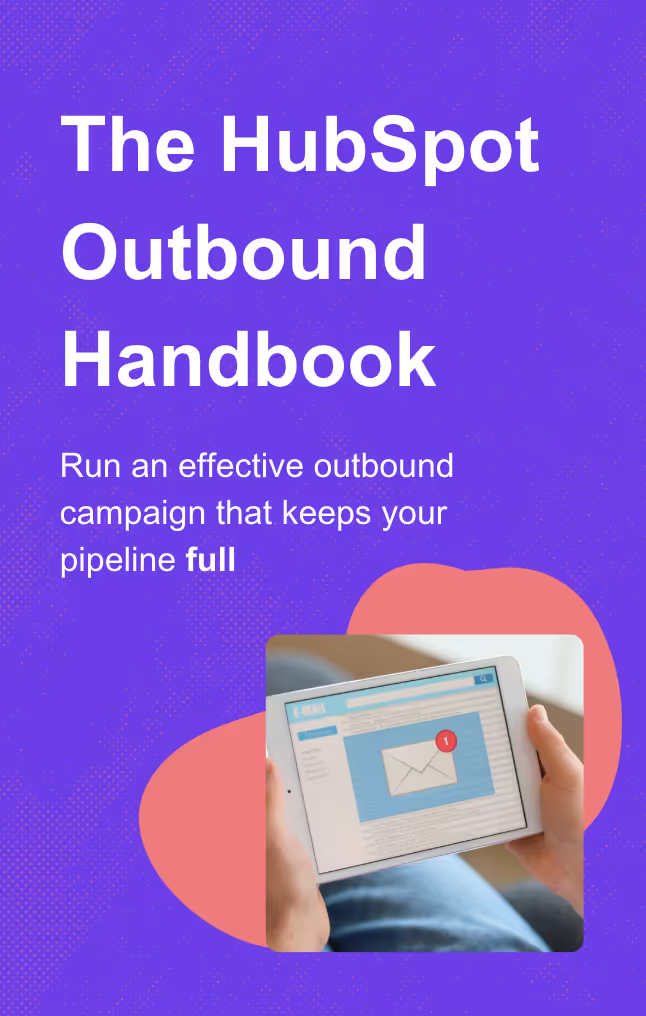How to use the HubSpot Chrome extension: A guide for sales teams
Use HubSpot sales tools and download HubSpot Google Chrome Extensions: Sales for Gmail and LinkedIn for Google Browser. Automatically log emails and messages.
.avif)
When it comes to knocking out prospecting and research, I’m all about saving time.
That’s the number one thing for me, and every sales rep I’ve ever talked to. Every extra click you need to take or tab you need to open is a distraction from the limited (and sacred) time you allocate for prospecting.
Fortunately, you have a secret weapon in your toolkit: the HubSpot Sales Chrome extension.
Think the HubSpot Chrome extension just tracks email opens? Think again. In this guide, I’ll share how I use the HubSpot Chrome extension to shave precious minutes from my prospecting workflow, and how you can take advantage of some of its newest features.
What is the HubSpot Sales Chrome extension?
The HubSpot Sales Chrome extension is the official Chrome extension for the HubSpot CRM.
Originally called Sidekick (HubSpot fans circa 2016 will know), the HubSpot Chrome extension was first designed to track email opens and alert you of prospect activity. Times sure have changed in the past decade. Nowadays, the HubSpot Chrome extension allows you to do so much more, like:
- Log emails to HubSpot (or selectively choose which emails you log).
- Create and send personalized emails directly from your browser
- Track your email opens and clicks in real-time.
- Manage your tasks and appointments.
- View associated records, including contact profiles, deals, and companies in Gmail.
- Add a new contact in one click from your inbox.
- Get notifications when your leads or customers interact with your content.
- Add note from existing contacts.
- Access to email templates or snippets.
- Research any company on its website
And much more as I’ll show you later.
How to install the HubSpot Sales Chrome extension
Head to the HubSpot Chrome extension page in the Chrome Web Store and install it. Then, log in to your HubSpot account, and you are all set!
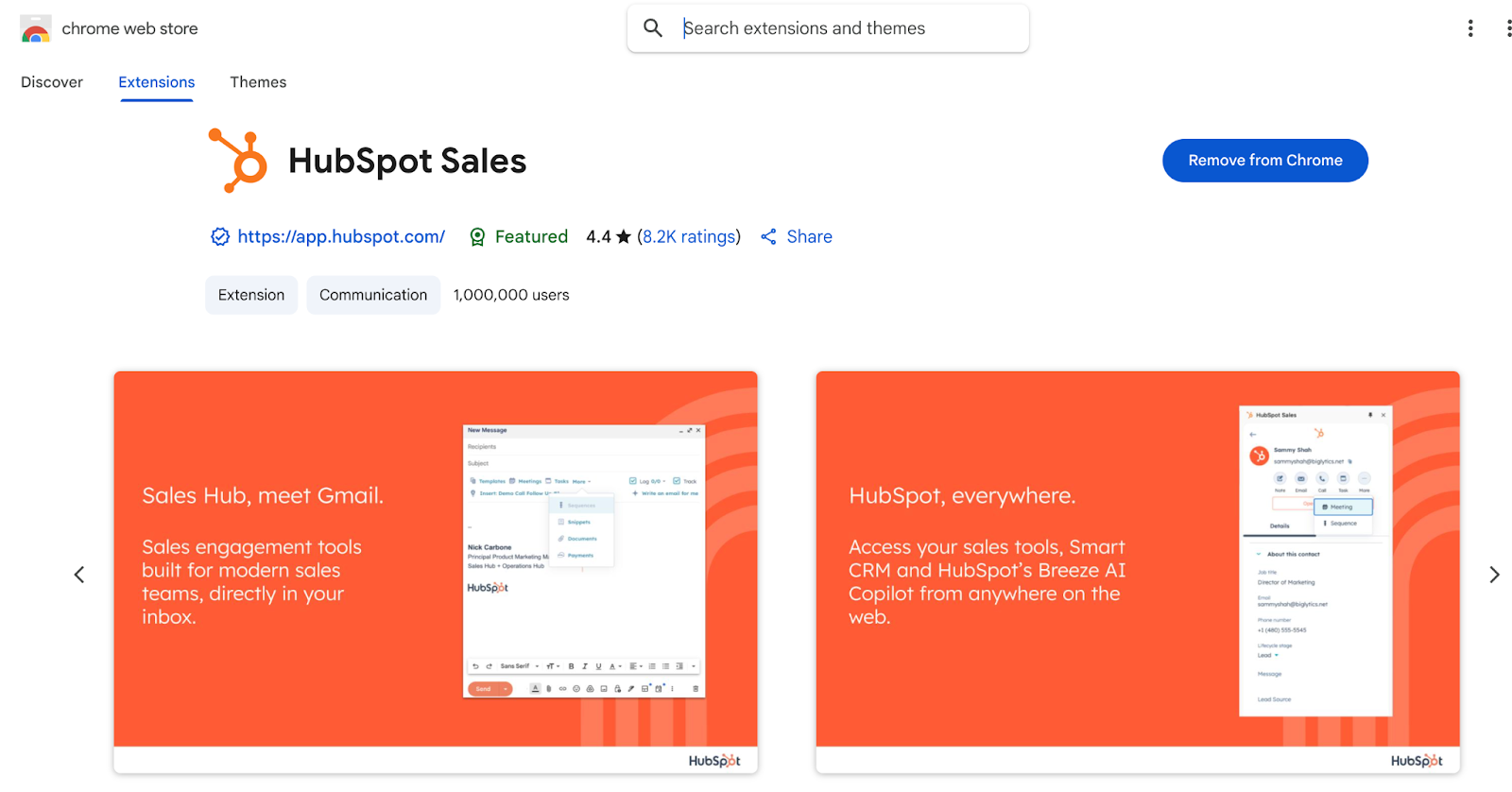
If you ever want to uninstall the HubSpot Chrome extension, just head back to the Chrome Web Store or right-click it in your browser and select Remove from Chrome.
How to customize the HubSpot Sales extension settings
One of the best things about the HubSpot Chrome extension is how configurable it is. All you need to do is click on the sprocket icon (HubSpot logo) in the top right corner of your Gmail, and you can access all kinds of settings to get the right functionality for your workflow.
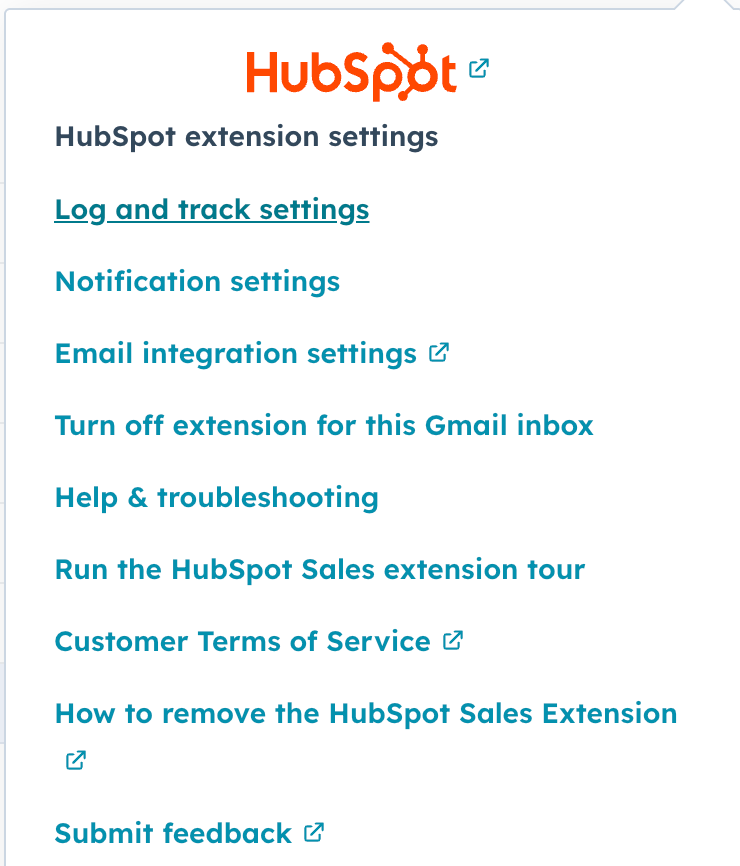
I recommend that you enable "Log email" and "Track email" so that every email you send and receive is automatically logged, and email tracking is activated. You can also activate that only for contacts, companies, deals, and tickets. I prefer to select every object so HubSpot activities are attached to every important HubSpot object.
You can also enable notification settings, integration settings, and more for even more fine-tuning.
What you can use the HubSpot Sales Chrome extension for
These days, the HubSpot Chrome extension is light-years ahead of its Sidekick days. I use the HubSpot Chrome extension to do the following:
- Track email opens
- Log emails
- Manage Google Calendar meetings
- Create tasks
- Enroll contacts in a Sequence
- Access information about a company from your CRM
- Ask Breeze for information about a company
There are a million email trackers these days, though. Below are my favorite ways to use the HubSpot Chrome extension to streamline my prospecting flow and carve out hours of time in my week.
Get more done in my inbox
I don’t know about you, but I live in my inbox.
I’m constantly checking and sending emails to prospects and connections, and there’s nothing I hate more than having to leave my flow and hop into HubSpot to look something up.
Fortunately, the HubSpot Chrome extension allows you to look up contacts and accounts, review info for them in your CRM, and even create tasks all without leaving Gmail:
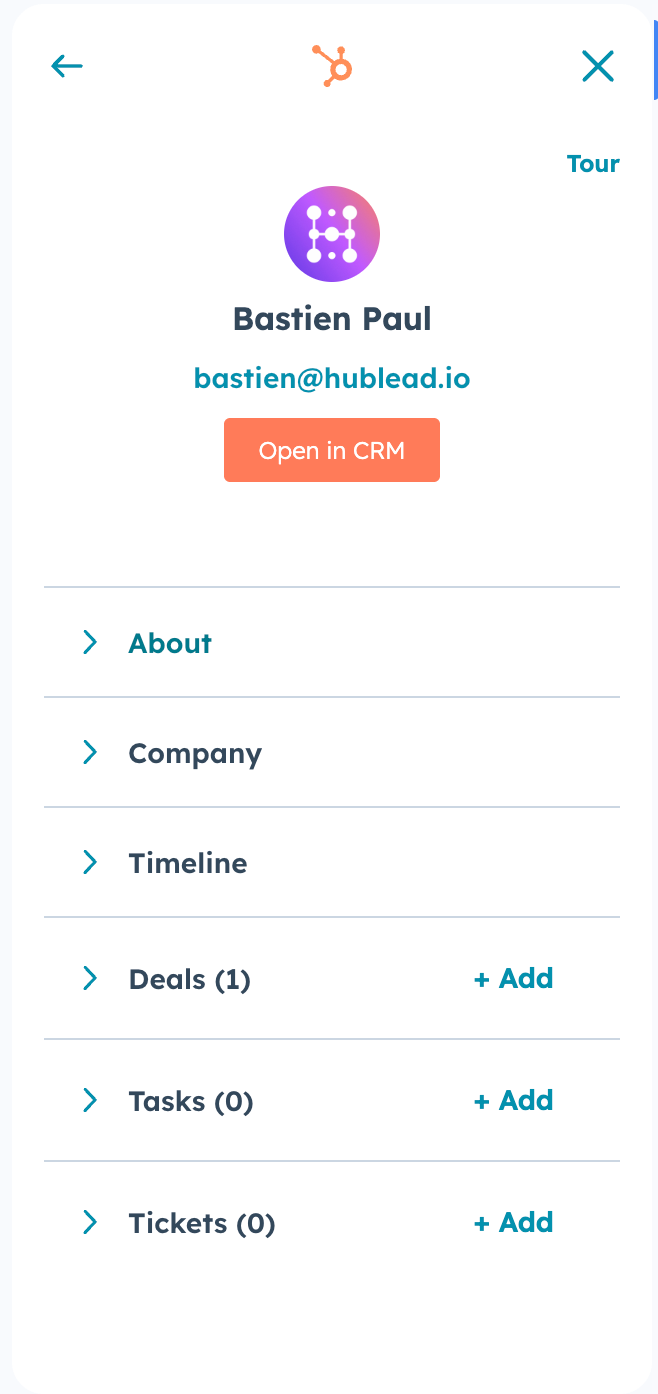
If you are emailing a prospect and they do not currently exist in your CRM, HubSpot can tell and allow you to create a new contact record for them with one click. Once clicked, you will have a contact form to fill with some values (first name, last name, email, lifecycle stage) pre-filled, and you’re all set.
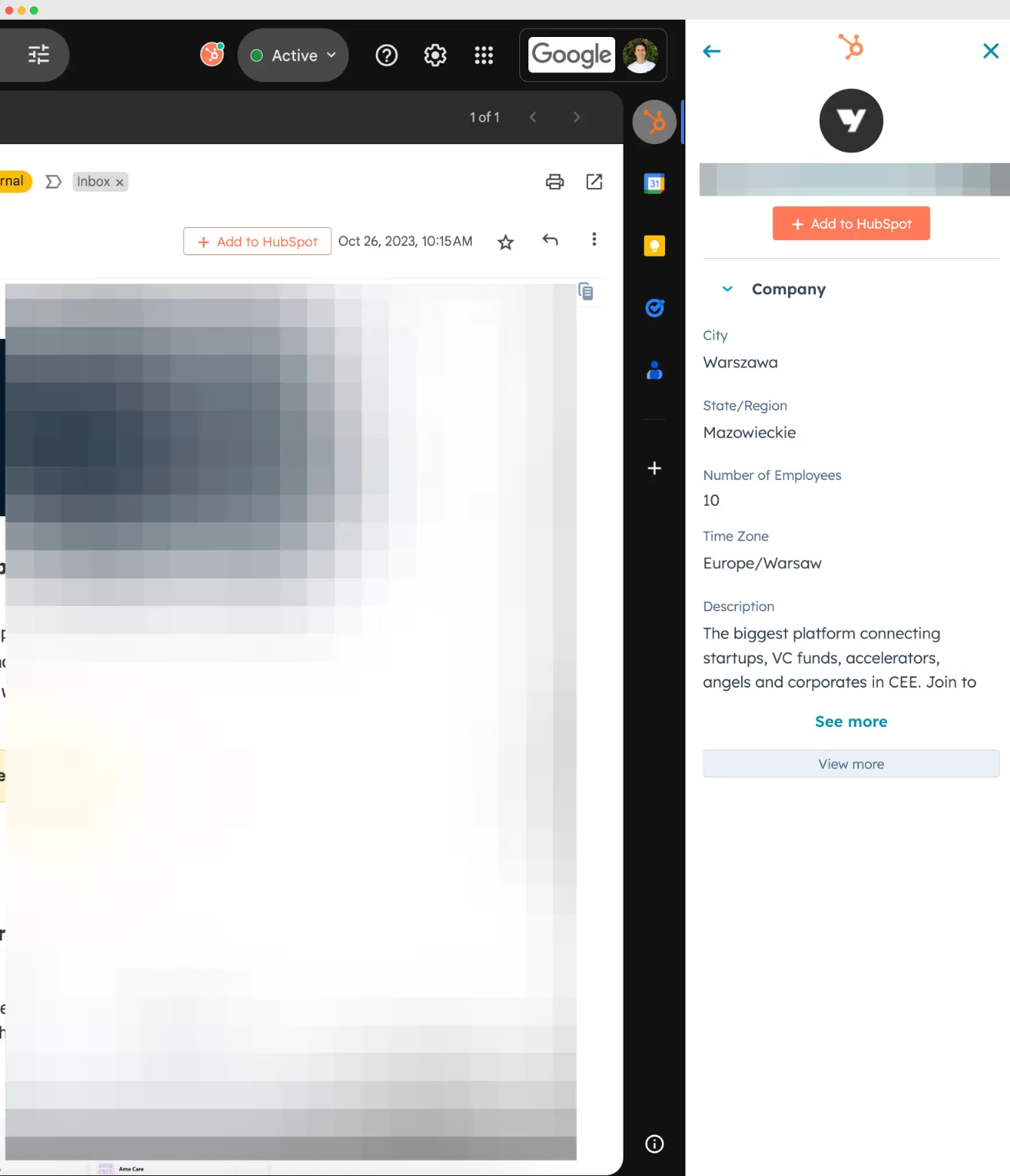
You can even create new templates, schedule a meeting, enroll a contact in a sequence, and more:
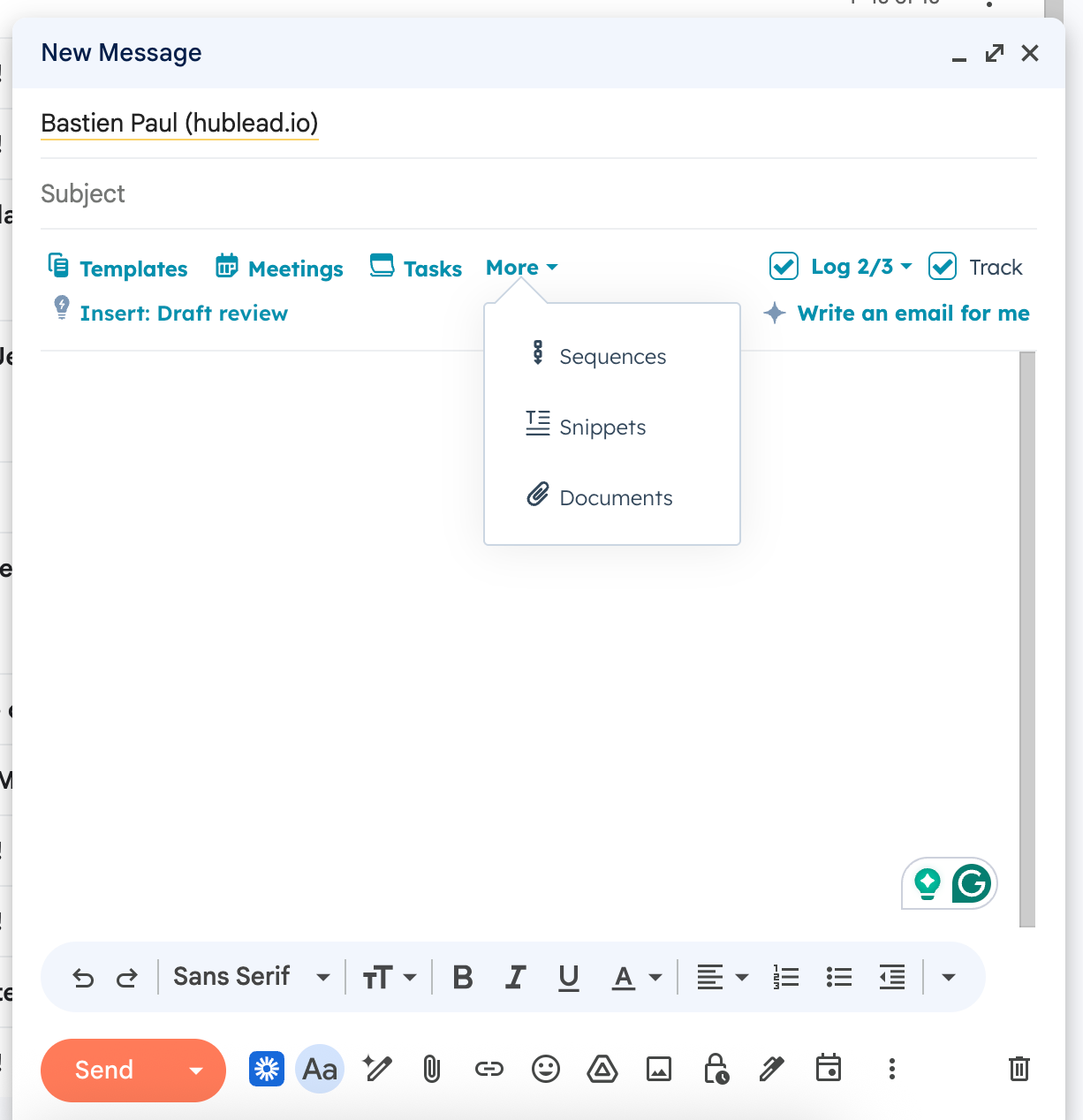
I use my inbox as a to-do list.
I prioritize unopened prospect emails first and use the HubSpot extension to quickly review key info before following up. I have task notifications sent to my inbox as well, to remind me when to follow up with prospects, enroll them in a new Sequence, or create a follow-up task for a call or some other activity.
This alone is incredibly useful and lets me get so much done without leaving my inbox, but it is only the beginning of what you can do.
Sync my calendar
If you have HubSpot Pro or Enterprise, then you can use the HubSpot Chrome extension to sync your calendar and leverage all kinds of benefits.
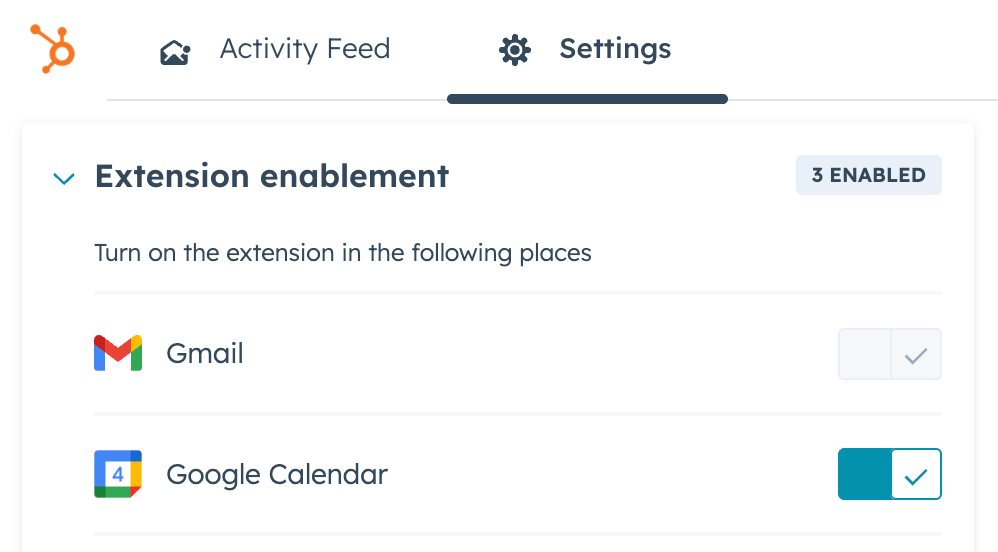
Right in Google Calendar, you can prepare for meetings with the HubSpot meetings assistant, create follow-up tasks from meetings, and log outcomes from meetings.

When I’m on a call, the last thing I want to do is open HubSpot and try to find where to create a task or log information about the prospect I’m speaking with.
Thanks to this time-saving feature from HubSpot, I can do all of that just by glancing at my calendar. Keep reading for the latest enhancement to HubSpot's Chrome extension.
Research companies across the web
This is my new favorite use of the HubSpot Chrome extension: researching companies directly from their website.
HubSpot has not-so-secretly been getting into the AI and data enrichment game. They’re going head-to-head with leaders like Apollo and ZoomInfo. Frankly? They’re crushing it.
By enabling the HubSpot Chrome extension for other websites in the extension settings, like this:
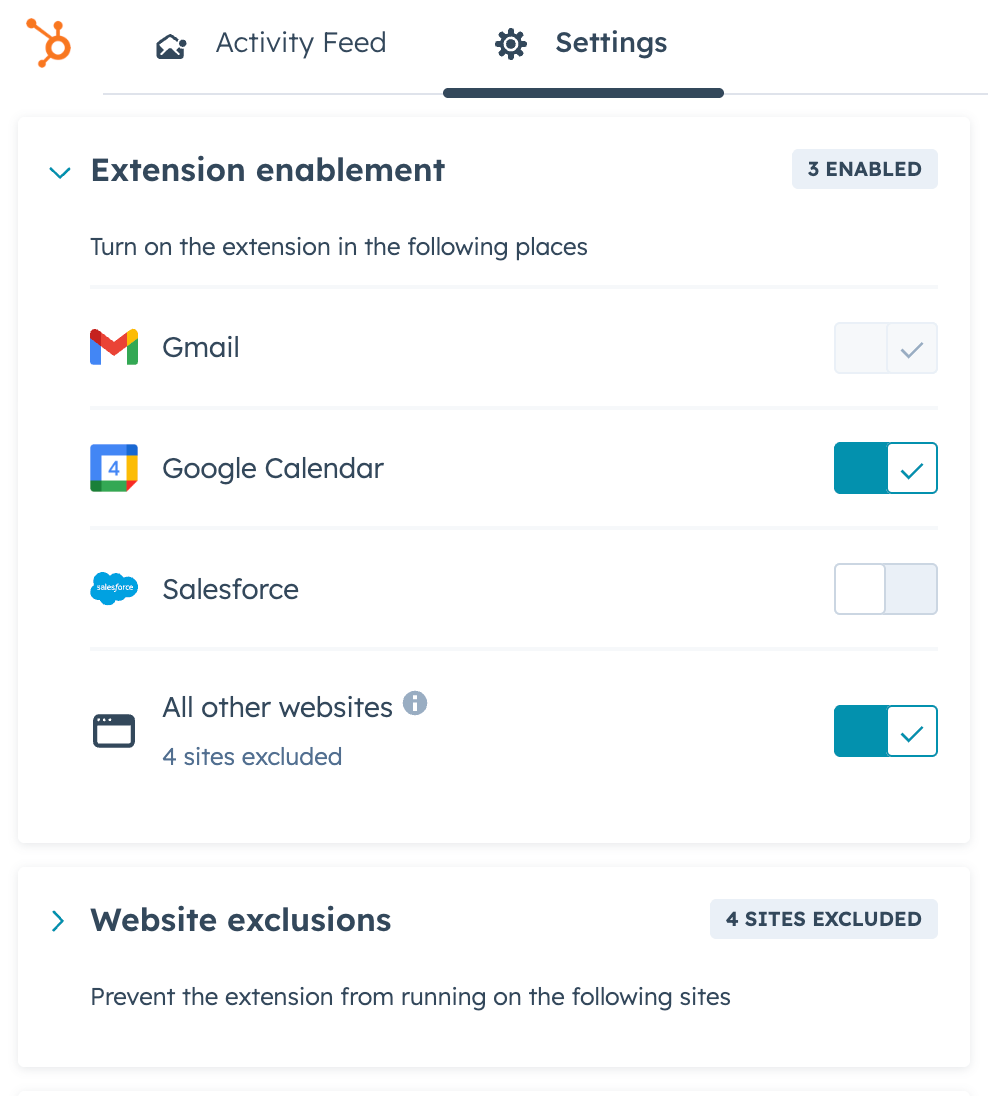
You can open up the company record (or create a company record) for any website that you visit:
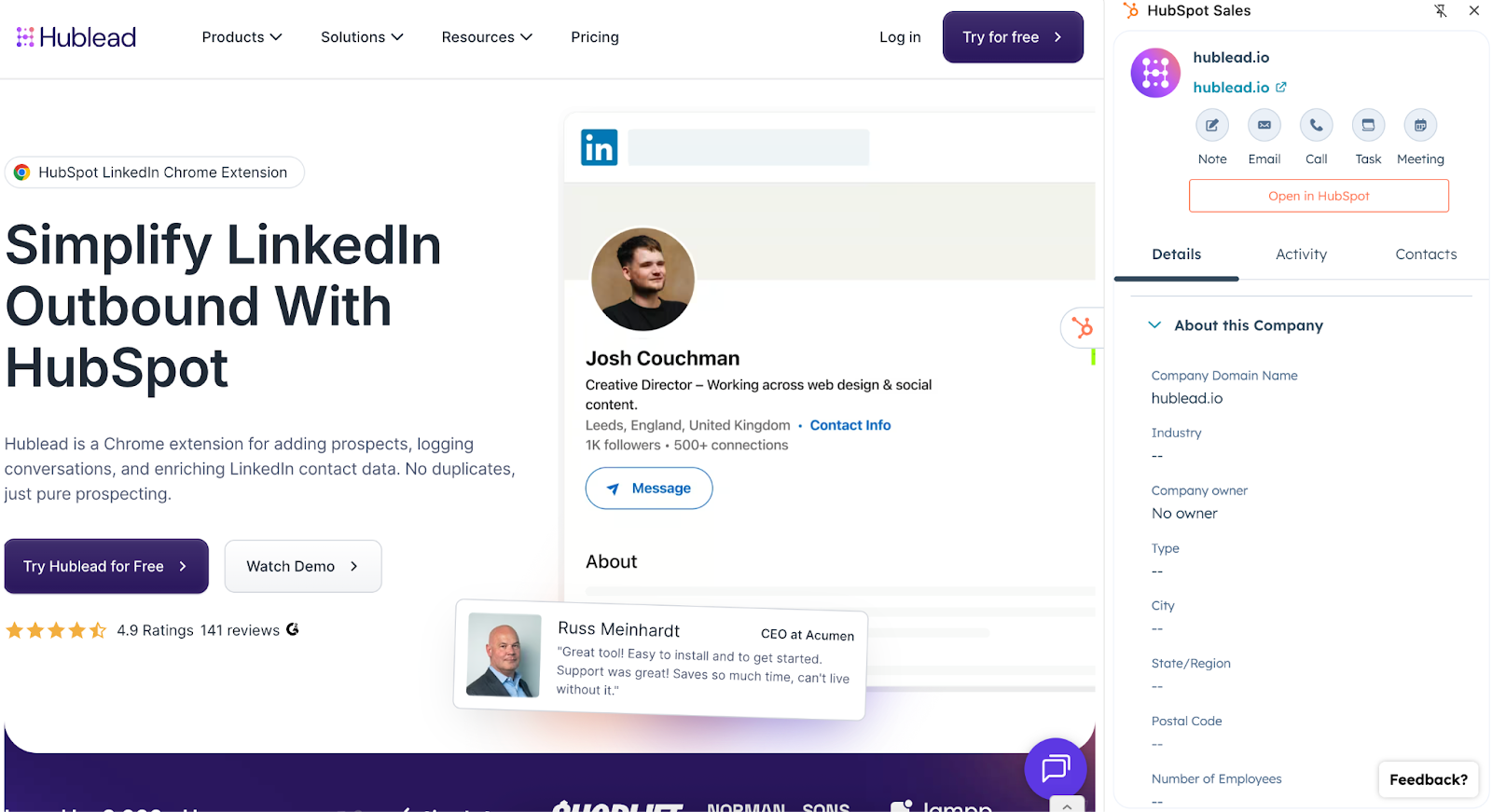
AND, you can even load the HubSpot Breeze assistant to ask questions as you research a company! Now, you can research prospects and retrieve info from your CRM all without having to leave their website. Talk about time savings!
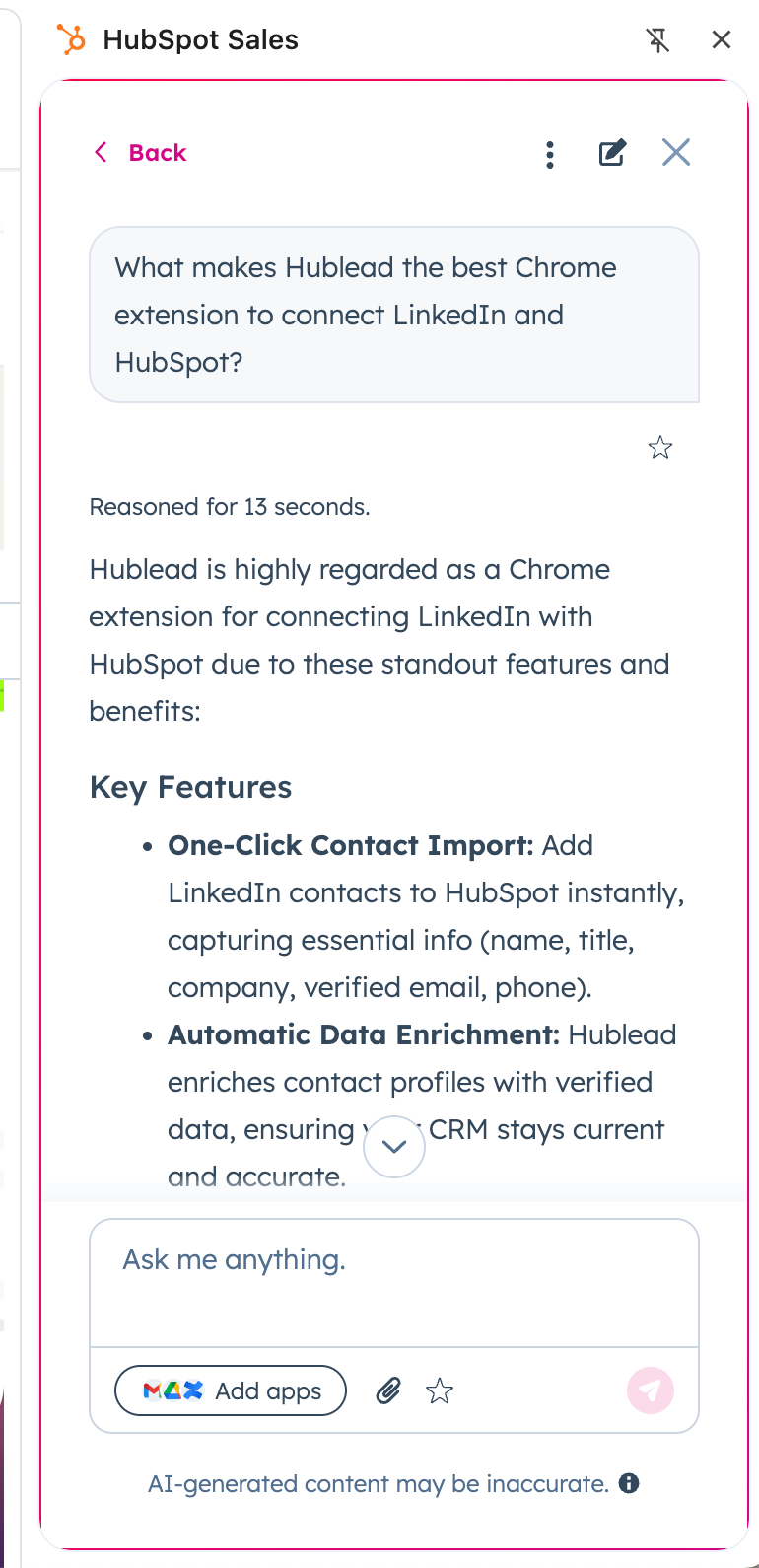
We’ve covered a lot here so far.
To sum things up, I regularly carve out hours back in my week thanks to the time saved using the HubSpot Chrome extension. Thanks to this extension, I can research a prospect or account, schedule follow-up tasks, log meeting outcomes, and use AI to research companies all without having to actually log into HubSpot.
The only thing the HubSpot Chrome extension can’t help me with is saving time when prospecting on LinkedIn. Fortunately, there’s a fantastic extension I can share next.
Prospecting on LinkedIn? Try this Chrome extension
The HubSpot Chrome extension does a ton to save you time in your prospecting workflow… except for making it easier to prospect on LinkedIn.
I live in my inbox, my calendar, and on LinkedIn.
LinkedIn may just be one of the best ways to build relationships with and research prospects, but nothing drives me crazier than having to switch tabs and look prospects up in HubSpot when I’m trying to fire off connection requests and DMs.
That’s where Hublead comes into play.
We built Hublead to sync LinkedIn and HubSpot, saving you valuable hours in your prospecting flow. Hublead does it all, you can:
- Import leads from LinkedIn
- Sync DMs and InMails
- Sync connection requests
- Report on LinkedIn activity
- Trigger Workflows based on LinkedIn activity
And more! You can also enrich contact lists with names, email addresses, and phone numbers, giving you accurate data for any list in seconds. One recent customer says it best on G2:
“Hublead allows my whole team to seamlessly add leads to our CRM. It's literally the only thing that has worked with LinkedIn and it's AMAZING!!”
Try Hublead for free here and see how much time you can save this week.
Download the free HubSpot Outbound Handbook
By using the HubSpot Chrome extension, you can cut hours and extra steps from your workflow and get more done right in your inbox.
Those time savings alone can make a big difference in your prospecting process. But if you really want to level up your sales process in HubSpot, download the free HubSpot Outbound Handbook, our guide to building a scalable and effective outbound process in HubSpot.
Click the button below to get it for free and start scaling your outbound process in HubSpot.
Frequently Asked Questions
How do I add the HubSpot extension to Chrome?
You can install a HubSpot Chrome Extension by visiting the Chrome Web Store, searching for the HubSpot extension you want, and clicking on the 'Add to Chrome' button. After installation, you just have to log in with your HubSpot account, and you’re all set.
Which HubSpot tiers does the HubSpot Chrome extension work with?
The HubSpot Chrome extension works with all HubSpot tiers! You can only access the Google Calendar and meetings functionality with a Sales Pro or Enterprise subscription, and Breeze access will require credits.
Does HubSpot offer an extension for Outlook?
Yes, although the HubSpot extension for Outlook is not being actively worked on. It is recommended to use the Office 365 add-in instead.
Does the HubSpot Sales Chrome extension work with LinkedIn?
The HubSpot Sales Chrome extension does not work with LinkedIn, but that’s where a tool like Hublead can be valuable! Hublead syncs LinkedIn to HubSpot, allowing you to import contacts and sync DMs.
What is the best extension to link LinkedIn and HubSpot?
If you want to sync LinkedIn and HubSpot, then there is no better extension than Hublead. Sales reps save hours every week with Hublead thanks to the handy importing features, contact deduplication, and message syncing. With Hublead, you can prospect on LinkedIn and LinkedIn Sales Navigator and trust that every connection and DM will sync back to your CRM.