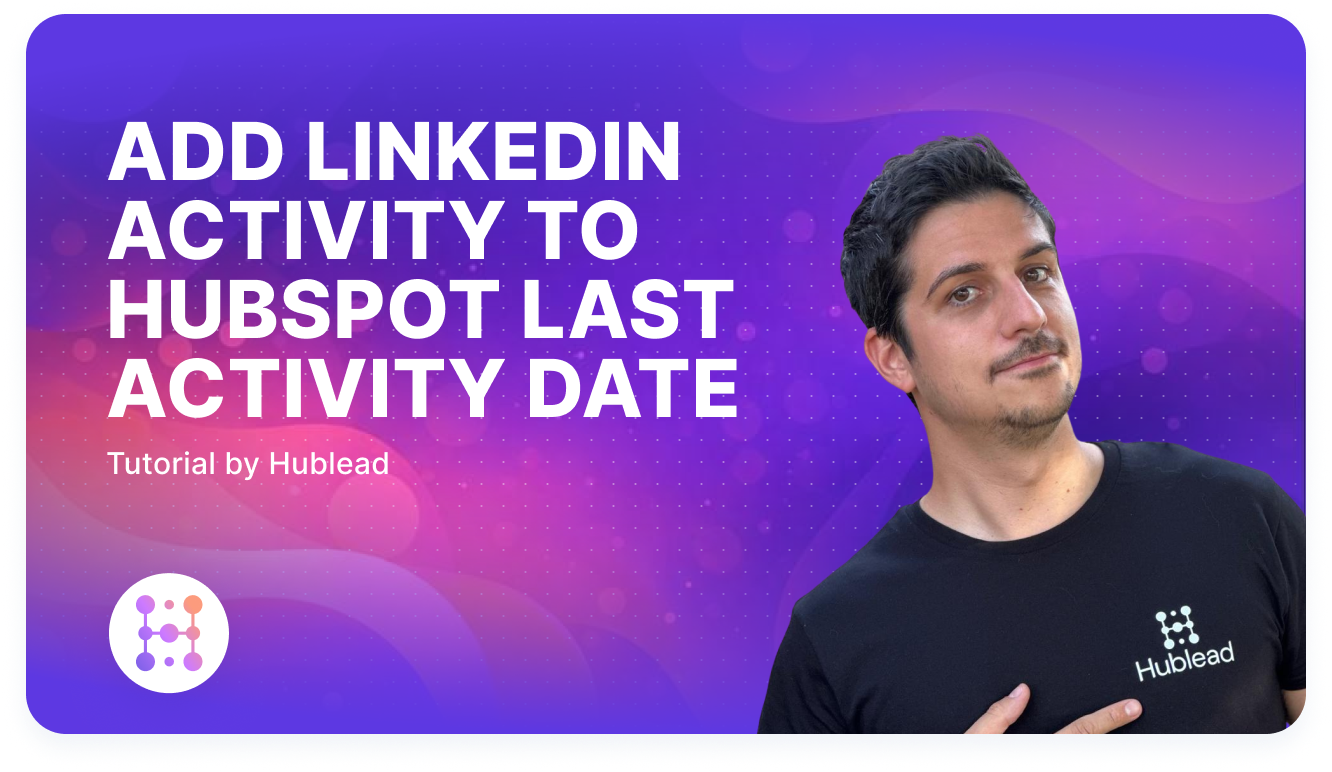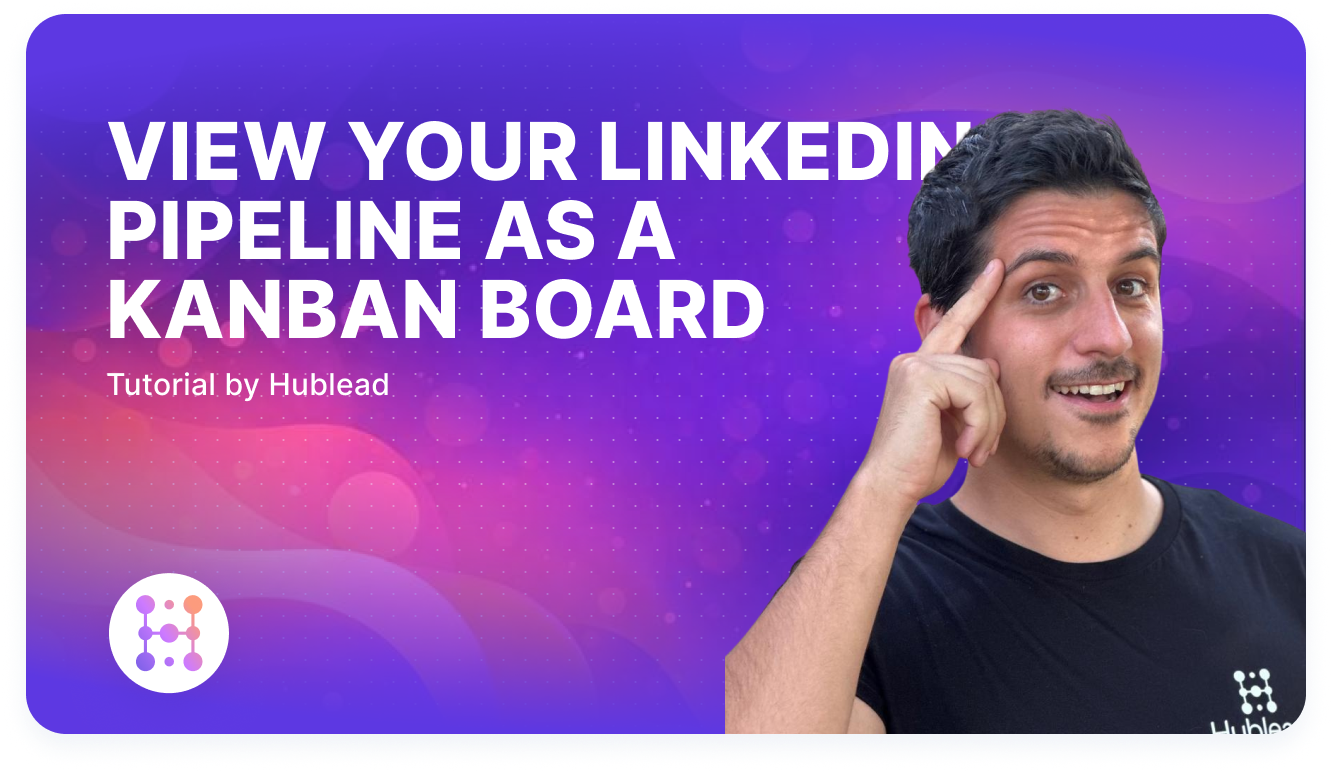How to Import LinkedIn Contacts to HubSpot CRM
Import LinkedIn contacts to HubSpot in 1-click. Learn how to export your connections and leads from LinkedIn & LinkedIn Sales Navigator.
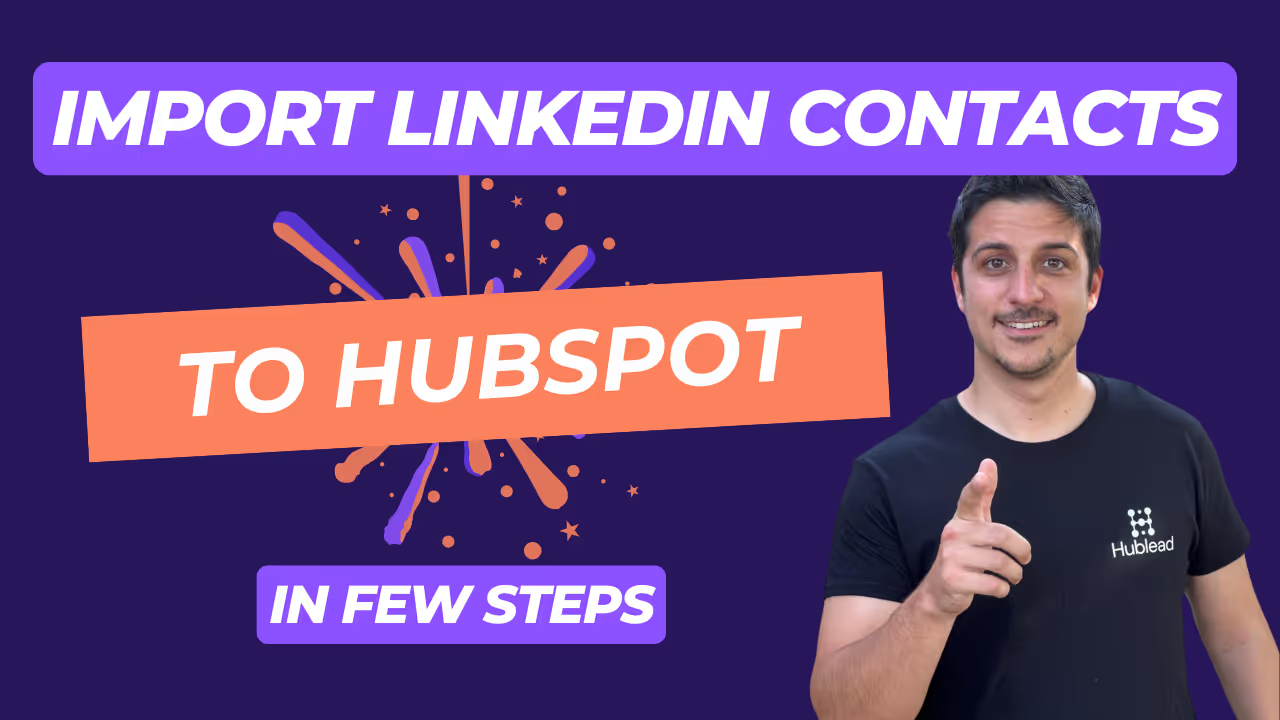
You’re spending hours filtering, searching, connecting, and DMing – are you really going to spend hours on top of that to copy and paste everything into your CRM?
Fortunately, you don’t have to.
With the right tools, you can easily sync and import contacts from LinkedIn into HubSpot, saving you (and your team) up to 10 hours per week. Read on as we break down exactly how to do it. I swear reading this article will be the most time-consuming part of the process, and it should only take you about six minutes.
Can I import LinkedIn contacts to HubSpot?
We all know that integrating HubSpot with LinkedIn can make finding new leads easier, but can you connect the two to sync data and contacts? You bet!
You have three options to import contacts from LinkedIn to HubSpot:
- Manually import from LinkedIn with a CSV
- Sync leads from Sales Navigator
- Automatically import using a Chrome extension (like Hublead)

Read on as we break both processes down so you can get to more important tasks – like connecting with prospects!
How to Import LinkedIn Contacts to HubSpot With a CSV
Exporting leads with a CSV and importing to HubSpot is the most manual way to sync contacts from LinkedIn, but it’s also free and might be the right option if you’re on a tight budget, have lots of time, and are tech-savvy.
To import contacts with a CSV, you need to:
- Create an import file
- Map the fields in the file to HubSpot contact properties
- Import (and check for errors)
I’ll walk you through the process next with screenshots to guide you through.
Create Your Import File
First, you need a CSV export from LinkedIn that you can then import into HubSpot. To retrieve your LinkedIn connections, follow the steps below (with screenshots for reference):
Halfway there! Now you need to make sure the file seamlessly maps to your CRM so you can import it into HubSpot without any errors.
Map HubSpot Contact Information Fields to the CSV File
Next comes the fun part: mapping the file to your HubSpot CRM so that you can import it without errors.
Your CSV should have a header row with column names; it’s important that each column header corresponds to a property in HubSpot. This is how HubSpot “knows” what contact property to map data to. If you get stumped, check out HubSpot’s guide to setting up your import files.
It’s worth noting that HubSpot has two specifications for your import files:
- Acceptable formats: .csv, .xlsx, or .xls.
- Limitations: Under 250,000 entries/rows and size below 150 MB.
There are no mandatory fields to sync to HubSpot contact properties. That said, we think it's better to have the following properties set up in your file to sync:
- First Name (Do not forget to remove smileys/emojis!)
- Last Name (Here also!)
- Email (Remove the free mails, here is a list of free email providers)
- Company Name
LinkedIn provides a few additional fields in the export:
- LinkedIn URL
- Job title
- Connected On
You can also manually add:
- Connection degree (Obviously, everyone will be 1st)
- Contact source (Your network or other people's network in your company)
When importing into HubSpot, you can create a static or active list for these contacts. I prefer an active list based on the Connection degree property to keep track of your prospecting list as you go.
Import the File into HubSpot
Once the fields are mapped, freemail contacts are removed, and you have a list set up, it’s time to import your CSV into HubSpot.
No matter how much prep you put in, there’s always the chance an error pops up and prevents your CSV from successfully importing. If that’s the case, I recommend you check out HubSpot’s troubleshooting guide… or automate the entire process with a Chrome Extension, which I’ll share next.
How to Import Leads From Sales Navigator Search
Suppose you do most of your prospecting in Sales Navigator, well, you can import those leads too.
Exporting leads from LinkedIn Sales Navigator to Excel will follow a similar process to exporting your LinkedIn connections, but can be streamlined using Chrome extensions, like Evaboot.

Export LinkedIn Sales Navigator search
Here's a brief overview of the process:
- Install the Evaboot Chrome Extension: First, install a Chrome extension designed for this purpose. After installation, an “Export” button appears at the top of your lead lists in Sales Navigator.
- Exporting your leads: Click the “Export” button to export your leads and their contact information into a spreadsheet.
- Clean and verify data: Make sure to review the export and clean out any bad data before importing to HubSpot. Export should include LinkedIn profile details, company page data, emails, and phone numbers.
- Import into HubSpot: Follow the same steps as above to import your lead list into HubSpot, and you are set!
Note: There are limitations to the number of leads you can export per day to ensure account safety and compliance with LinkedIn's policies.
Want to automate this or the above process? Read on to see how importing leads from LinkedIn can be even easier.
How to Import Contacts From LinkedIn to HubSpot With a Chrome Extension
While it’s possible to manually export a CSV of LinkedIn contacts and import that CSV into HubSpot, it’s just that: manual. Even the savviest of sales reps could easily spend an hour per week or more exporting, cleaning, importing, and troubleshooting.
For reps who want to spend more time prospecting and less time managing data, there are Chrome Extensions that automate the process for you. Which one should you choose? We’re a bit biased, but we’d recommend Hublead.
Hublead seamlessly connects LinkedIn to HubSpot to automatically sync:
- Contacts (with data enrichment)
- Messages
- Connection requests and acceptances
And more, all without any complex steps, needing an API, or Zapier.
Hublead really is the perfect sales assistant that works for you, updating contact and company info in HubSpot so you can focus on more important activities, like prospecting.
How to Create Contacts in HubSpot from LinkedIn With Hublead
As said above, Hublead seamlessly integrates LinkedIn data to HubSpot, and it takes seconds to set up.
With our HubSpot LinkedIn Chrome Extension, you can:
- Verify if a LinkedIn lead already exists in your HubSpot CRM (it is based on LinkedIn URL, full name, job title, company name, and domain)
- Import LinkedIn connections directly into HubSpot with all contact information.
- Hublead also creates matching company records in your HubSpot account for each contact with an email or domain name.
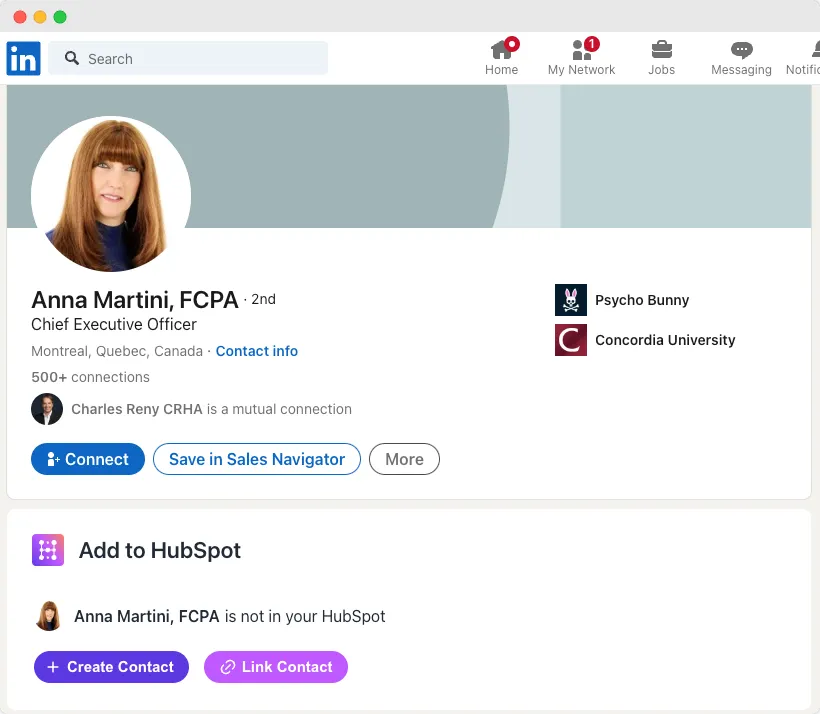
Hublead also prevents duplicate contacts in HubSpot as well as duplicate companies. All you need to do is sign up for Hublead (you can trial it for free here, or check out our paid plans), connect it to HubSpot, and voila! In less than five minutes, you’ve successfully integrated LinkedIn with HubSpot.
No more copy and pasting. No more exporting, cleaning, and importing. Just connecting, DMing, and closing!
How to Integrate Sales Navigator to HubSpot With Hublead
Hublead does more than sync LinkedIn contacts to HubSpot; it also enhances your experience on Sales Navigator.
When searching for leads in Sales Navigator, you can click the Add to CRM button to swiftly add new leads (with contact and company info) to HubSpot. Search, click, save – it’s that easy.
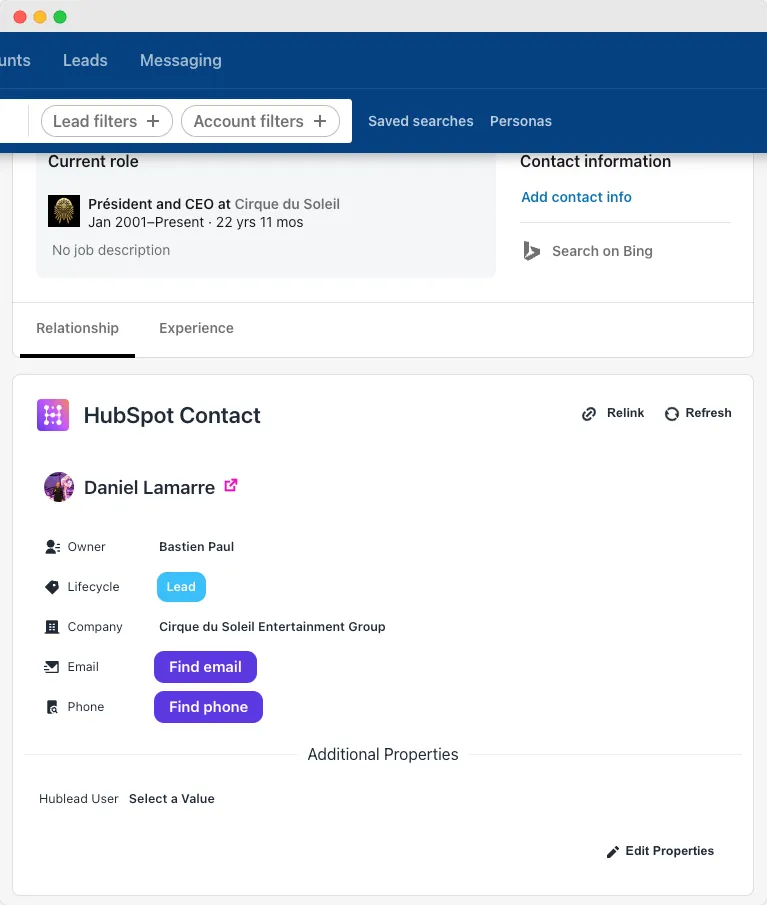
What are the Best Tools and Extensions to Import LinkedIn Contacts to HubSpot?
There are plenty of tools out there that claim they seamlessly sync LinkedIn contact information to HubSpot, so which will you choose?
Some of the most popular options are:
Among all these, Hublead stands head and shoulders above the competition. Here’s why:
- Hublead works with LinkedIn and Sales Navigator: Hublead does more than integrate LinkedIn contacts; it integrates Sales Navigator, too. This helps you supercharge your Sales Navigator prospecting flow and quickly sync leads and company records to HubSpot – all without leaving LinkedIn.
- Syncs messages: Hublead syncs messages straight to the contact record, giving you a source of truth in HubSpot that records all your LinkedIn activity.
- Includes data enrichment: Hublead includes data enrichment to find email addresses and phone numbers, giving you highly accurate information about prospects.
- AI-powered deduplication: Hublead’s AI-powered search prevents duplicate records when syncing contacts and companies from LinkedIn to HubSpot.
Trial Hublead for free here, or check out our paid plans to supercharge your prospecting workflow.
Frequently Asked Questions
Can I customise the data that is synced between LinkedIn and HubSpot?
Yes, you can customize the data that is synced between LinkedIn and HubSpot by mapping fields. You can choose which LinkedIn fields are mapped to which HubSpot fields, allowing you to control the data that is synced.
How do I integrate LinkedIn with HubSpot?
Install the Hublead Chrome extension. Navigate to LinkedIn and start importing contacts with a single click using the Hublead button. Sync LinkedIn messages to HubSpot, and Hublead will automatically synchronize new messages. Hublead's AI-powered algorithm can help find emails & phone numbers, and it checks in real-time if a LinkedIn contact already exists in HubSpot to avoid duplicates.
How Can I View LinkedIn Data in HubSpot?
When you import into HubSpot CRM, it will create the correct HubSpot contact with your personalized contact info and company records associated. It's a powerful way to build a precise and clean lead list for your marketing and sales efforts.
Check out our guide to logging your LinkedIn messages to HubSpot for a full walkthrough!