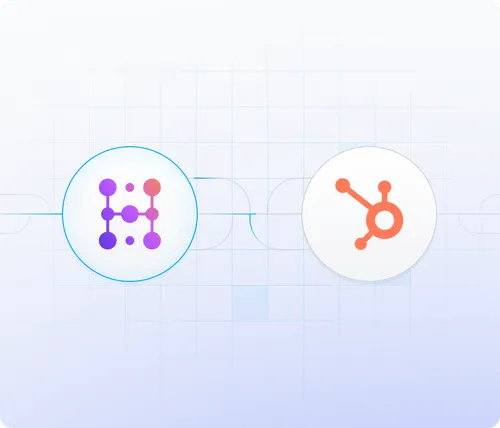How to Sync LinkedIn Messages to HubSpot
With Hublead, log LinkedIn conversations to HubSpot in 1-click. All messages are tagged as LinkedIn activities for seamless tracking in your CRM.
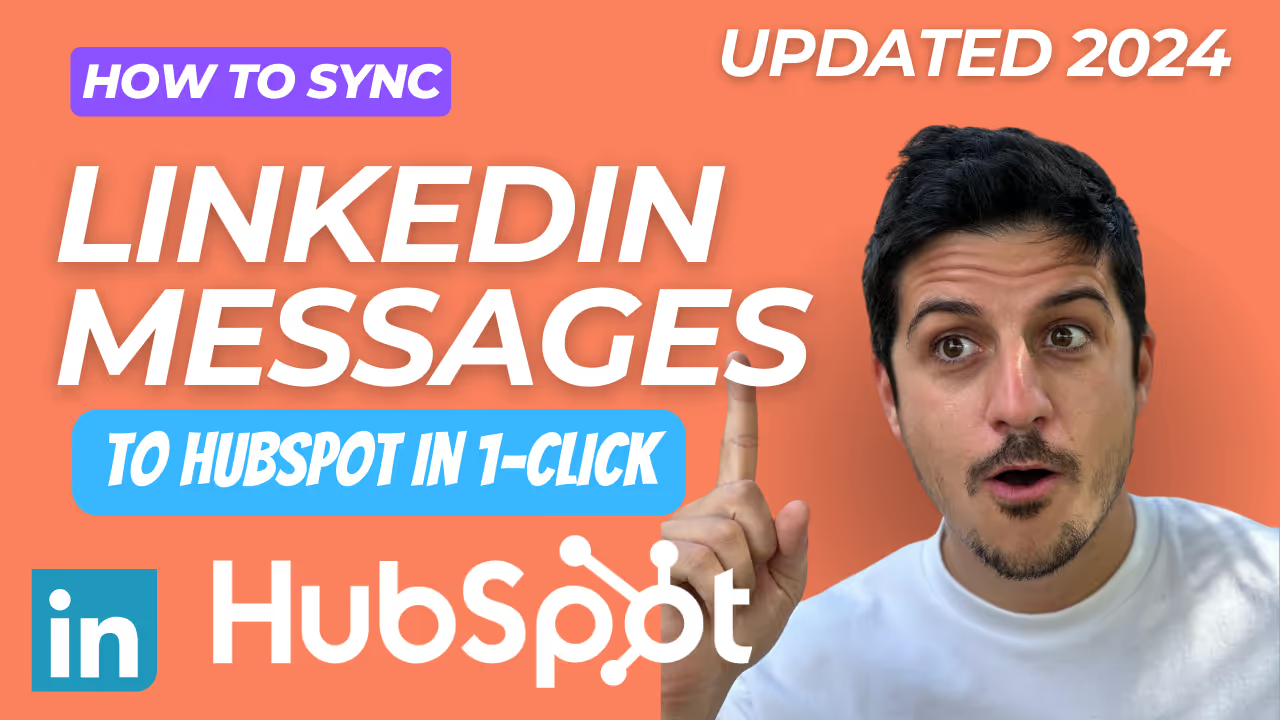
The average sales rep’s day should look like the following:
- Prospecting
- Connecting
- DMing
Rinse and repeat.
The problem is that, often, most of that work doesn’t actually translate to your CRM, meaning a big chunk of time is also devoted to copy and pasting.
If you’re looking to seamlessly sync LinkedIn messages directly into HubSpot, you’re in the right place.
In this article, you'll discover how to sync LinkedIn messages to HubSpot using Hublead, the best Chrome extension that perfectly integrates LinkedIn with HubSpot. By the end of this article, you'll understand why Hublead is a game-changer for sales teams everywhere.
Why Sync LinkedIn Messages to HubSpot?
You mean you enjoy copy and pasting every DM into a note on a HubSpot contact record?
Yeah, I didn’t think so.
We use HubSpot daily, and we do our fair share of LinkedIn prospecting. That’s how we scaled Hublead to over 7,000 HubSpot users after all. And as someone who uses HubSpot daily, the ability to sync LinkedIn messages directly to each contact record has been a game-changer for our team (and happy customers!).
Here’s why I recommend using Hublead:
- You’ll save loads of time: We estimate that using a tool like Hublead could save you up to 10 hours per month. With an extra few hours each week, imagine how much more you could get done!
- Less room for error: Syncing messages to HubSpot keeps everything in one place, so no important details are missed.
- Less context-switching, more closing: All your LinkedIn conversations get automatically saved to your contact's record in HubSpot, so you always have the full context. Additionally, having emails, calls, and LinkedIn messages all in one place makes follow-ups easier and helps you stay on top of client relationships.
Okay, you’re sold. Next, I’ll share the best tools you can use to sync your LinkedIn DMs and InMails.
The Best Tools to Sync LinkedIn Messages to HubSpot
There are two routes you can use to sync LinkedIn messages to HubSpot: native integrations in HubSpot or Hublead. Here’s a quick side-by-side comparison of the two:
- HubSpot’s Native Integrations: HubSpot offers two integrations with LinkedIn: the LinkedIn Sales Navigator integration and the LinkedIn CRM Sync integration. These integrations can sync inMails and other activities, but it’s worth noting that they only work with Sales Navigator Advanced Plus and require HubSpot Sales Professional or Enterprise subscriptions as well.
- Hublead: Hublead is a Chrome extension that integrates LinkedIn and LinkedIn Sales Navigator with HubSpot. Hublead syncs connection requests, acceptances, and messages to give you a seamless transition between the two platforms. You can even send DMs from the HubSpot contact record!
Are we biased? A bit. But having worked with 7,000+ happy HubSpot users, we think it’s fair to say that Hublead is a timesaver for sales teams of all sizes and a great way to sync your LinkedIn activities to HubSpot. Next, we’ll explore Hublead a bit more closely.
What is Hublead (and Why is it the Best LinkedIn Integration for HubSpot?)
As we shared above, Hublead is a powerful Chrome extension that allows you to easily sync LinkedIn messages and contacts directly into HubSpot.
Hublead is specifically designed for busy sales professionals. We struggled to fully leverage LinkedIn as a sales channel and were frustrated by the lack of support between LinkedIn and HubSpot. To address this, we built Hublead to easily import contacts and conversations, saving time and ensuring your HubSpot CRM is always up-to-date.
With Hublead, every LinkedIn message can be manually or automatically logged in HubSpot, enabling more personalized follow-ups, better pipeline management, and a more efficient sales process.
How to Import LinkedIn Messages to your HubSpot
The Hublead Chrome extension is designed to seamlessly connect your LinkedIn data with HubSpot. Just follow the following steps:
- Download the Hublead extension
- Enable LinkedIn messages to sync
- Sync messages automatically or manually
Let’s walk through each of these in a bit more detail.
Download the Hublead Chrome Extension
First, you need to install the Hublead Chrome extension and connect it to your LinkedIn and HubSpot accounts.
Head to the Chrome Web Store and download the Hublead extension.
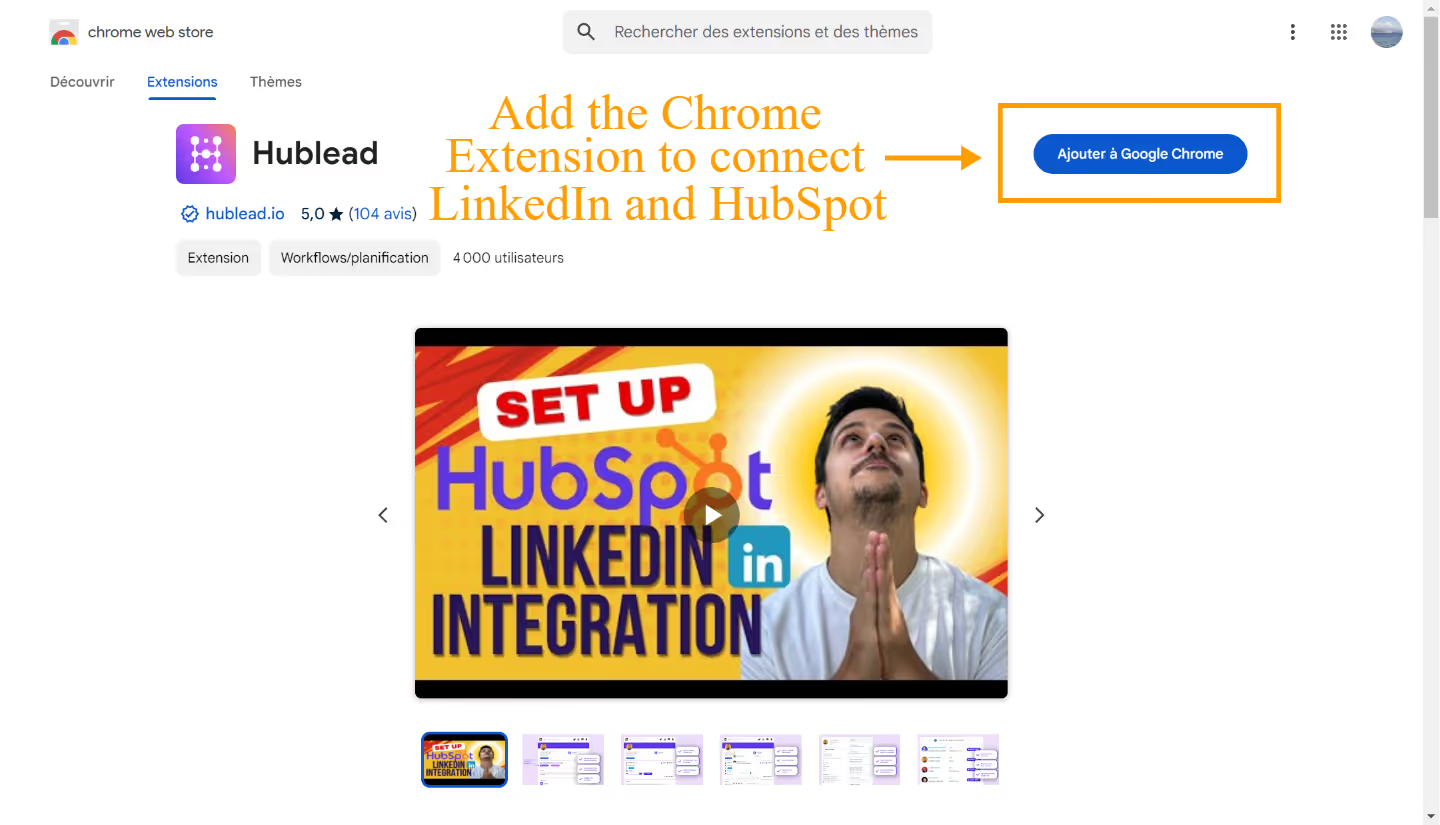
Once installed, open LinkedIn, and you will see a new option to connect Hublead to your HubSpot account.
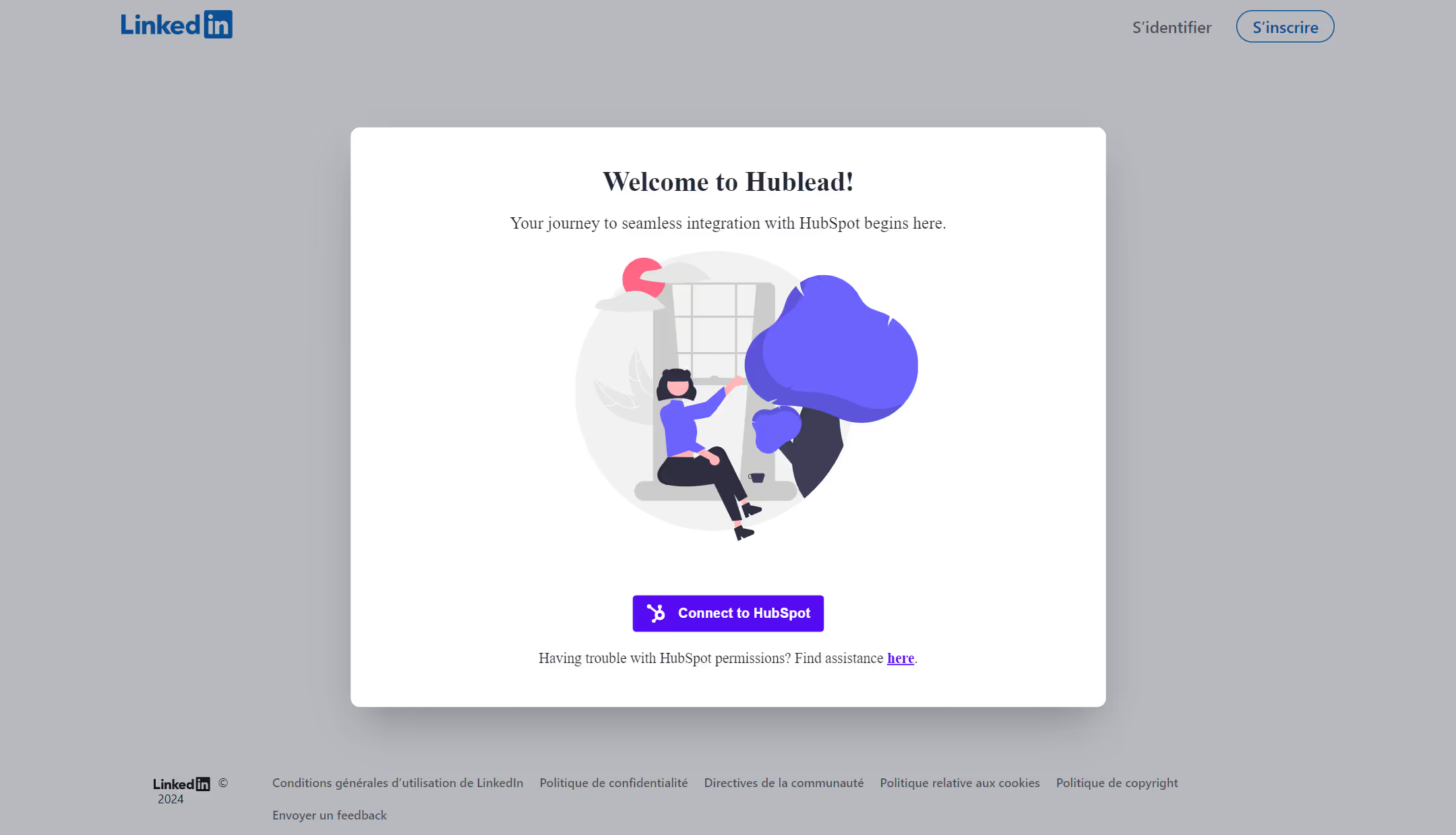
Click on it and authenticate the connection by logging in to HubSpot.

Enable LinkedIn Messages to Sync
Now, when you're in a LinkedIn chat, the Hublead extension will display a "Sync LinkedIn Messages" button. Click it, and your conversation will be synced to HubSpot, where it will be tagged as "LinkedIn Messages" for easy tracking.
Sync Your Messages Automatically or Manually
Note: If you have a LinkedIn 'Business' account, Hublead automatically syncs all your LinkedIn messages as you browse, so even the ones you forget to log to HubSpot will be captured.

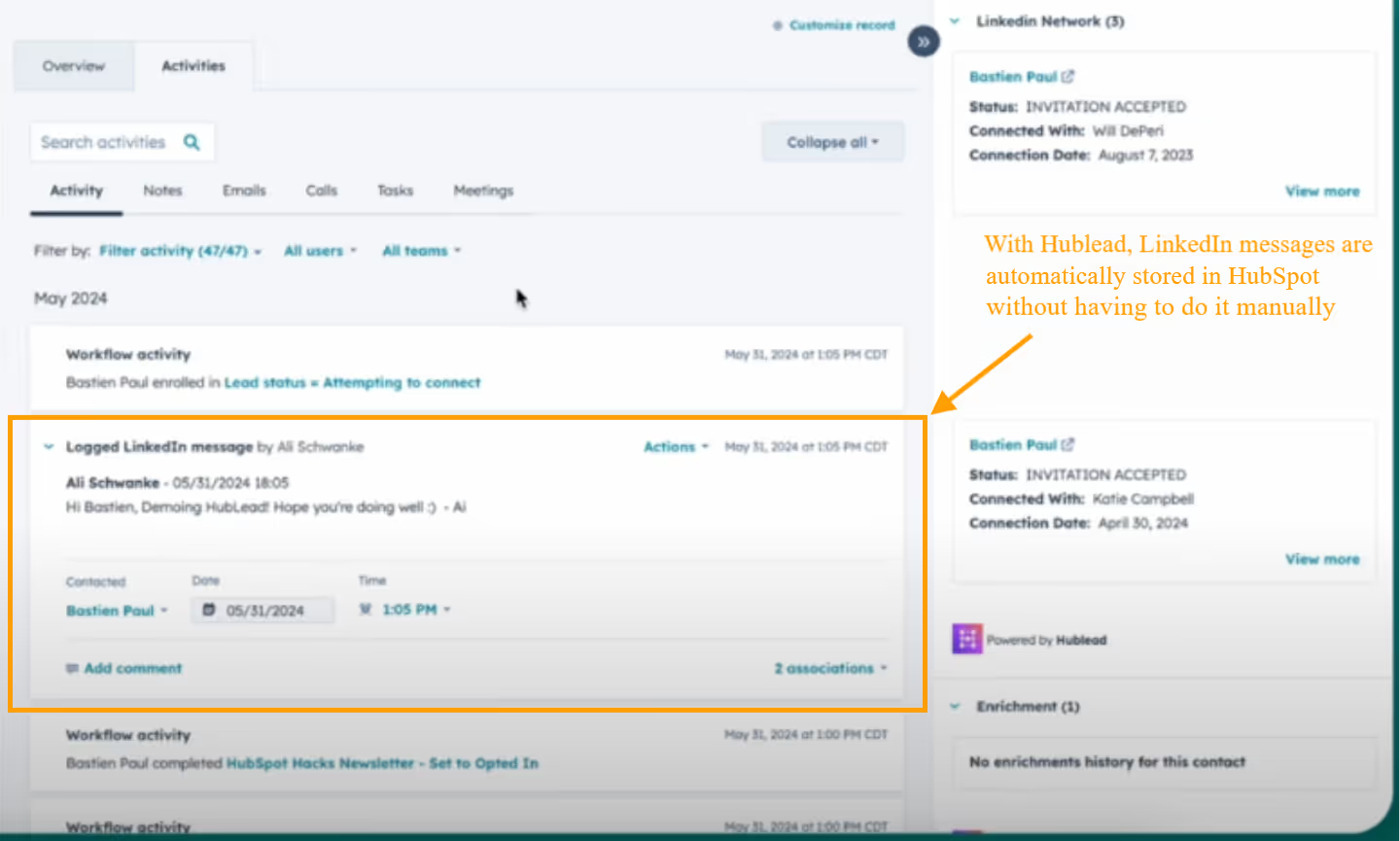
How to Import LinkedIn Profiles into HubSpot
Hublead does more than sync LinkedIn messages – you can import LinkedIn profiles directly into HubSpot as well. What’s more, with Hublead’s data enrichment capabilities, you can also find email addresses and phone numbers, giving your CRM up-to-date data for every prospect.
Here’s how to do it:
- Navigate to the LinkedIn profile of the contact you want to save.
- Use the Hublead extension to add that contact into HubSpot with just one click.
- Before creating the new contact, Hublead will show you if possible matches in your CRM are found to avoid creating duplicates.
- The LinkedIn profile will now appear in HubSpot as a new contact, with their details synced.
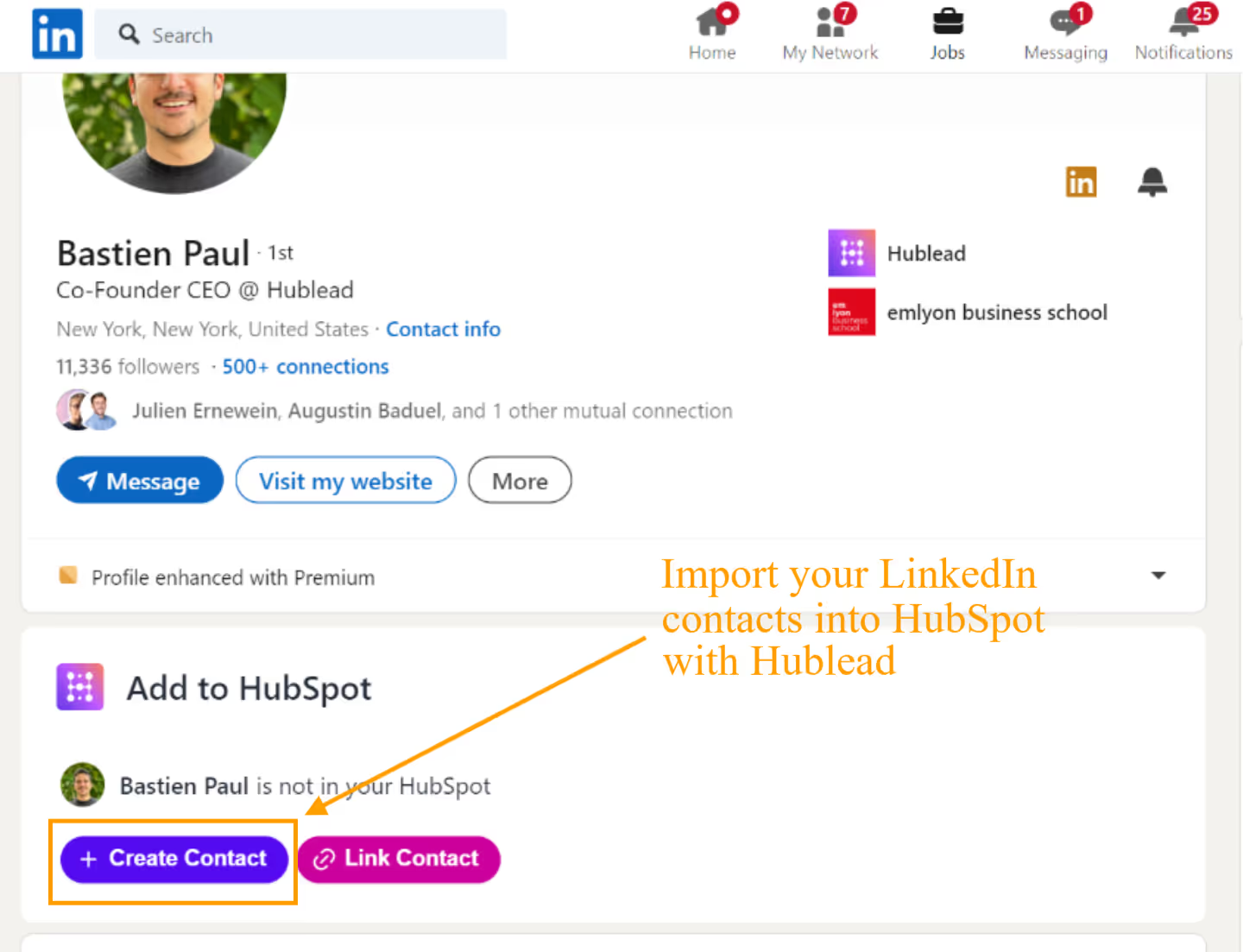
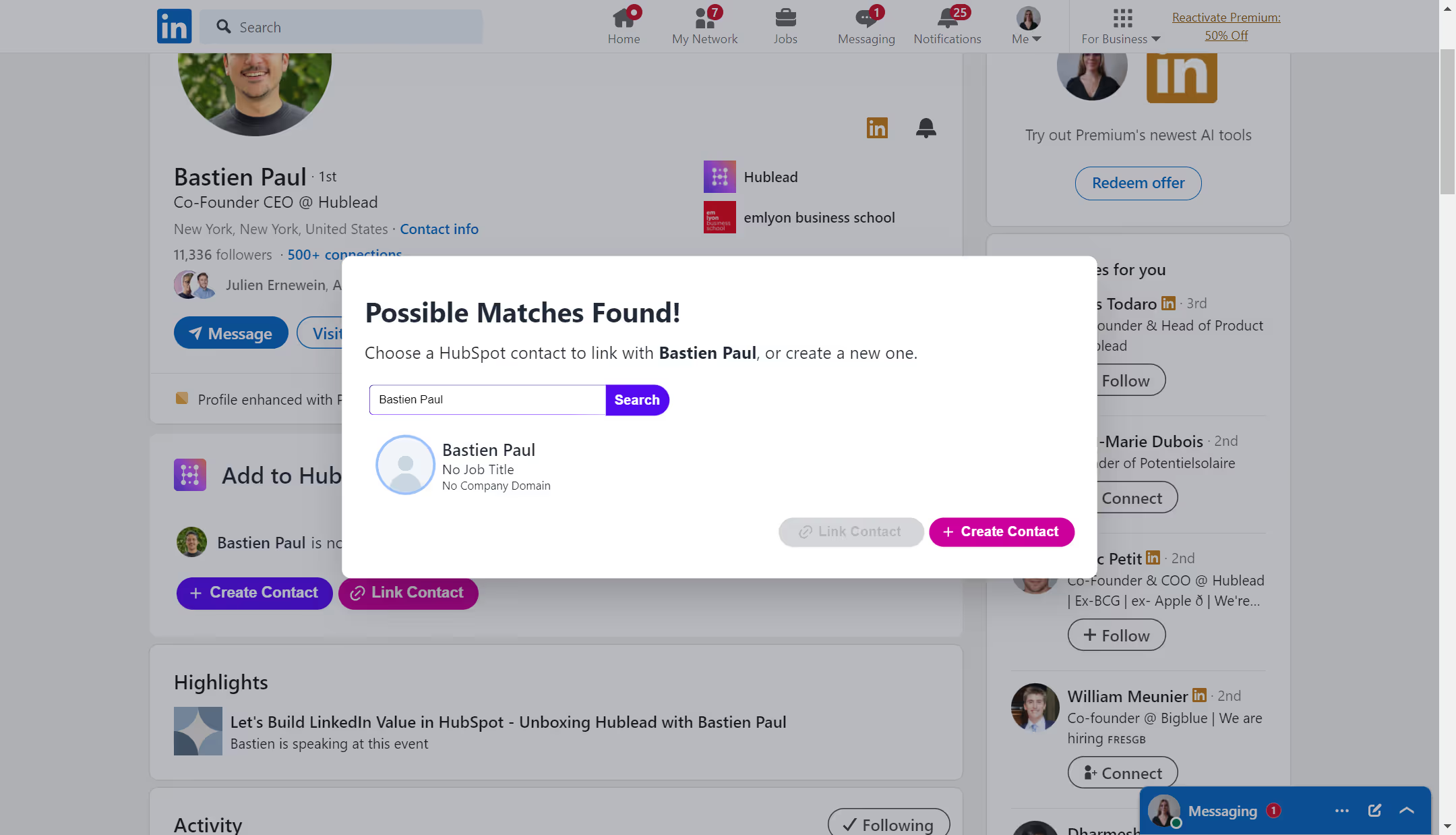
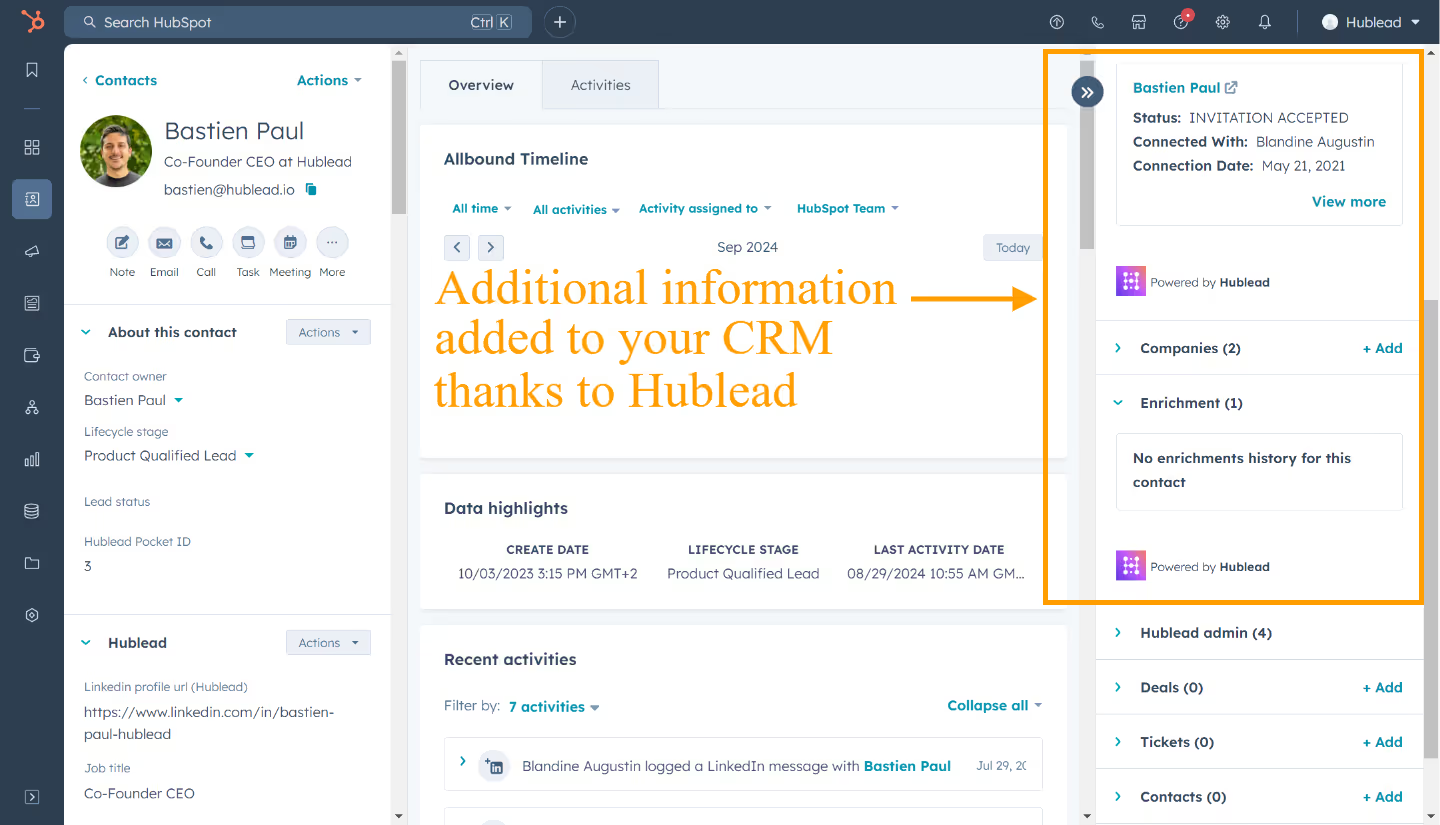
Import Contacts, Sync DMs, and More! See What Else Hublead Can Do
Wait, Hublead does more than syncing DMs and importing contacts?
You bet. Hublead packs even more features to equip sales reps to be LinkedIn prospecting all-stars. For example, Hublead also does the following:
- Tag activities in HubSpot
- Selectively sync conversations
- Integrate Sales Navigator as well
HubSpot CRM activities tagged as LinkedIn Message
Hublead doesn’t just import LinkedIn conversations into HubSpot; it also gives you the ability to tag LinkedIn conversations as "LinkedIn Messages" in HubSpot. This makes it easy for sales teams to find interactions alongside emails and calls, making follow-up easier and more efficient.
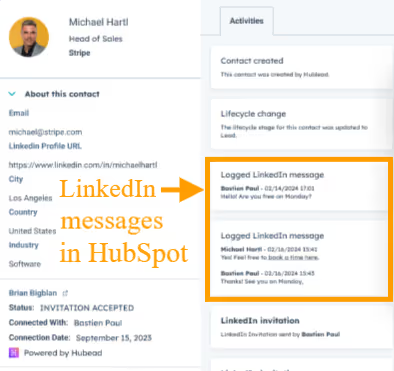
Selective Syncing of Conversations
With Hublead, you can choose which conversations to sync, giving you the flexibility and control to ensure only relevant conversations with prospects are imported into HubSpot. Not only does this save you time, it also keeps your CRM clean and efficient, which means you can spend less time managing HubSpot and more time filling it with more prospects.
LinkedIn Sales Navigator Integration
Hublead makes it easy to sync conversations and InMails from LinkedIn Sales Navigator directly into HubSpot.
Whether you're prospecting new leads or engaging with existing connections, all your LinkedIn activity can be saved automatically, enhancing both lead generation and tracking.
Hublead allows you to automatically sync messages and InMails from Sales Navigator into HubSpot, keeping all interactions in one place. You can also import leads from Sales Navigator into HubSpot, saving you time and speeding up your prospecting flow.
This is just another example of how Hublead ensures a seamless connection between LinkedIn Sales Navigator and HubSpot, providing sales teams with a unified view of all LinkedIn interactions.
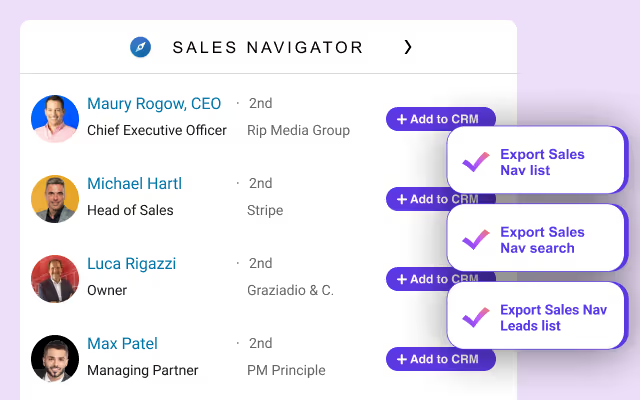
How to Report On LinkedIn Messages and Engagement in HubSpot
Firing off DMs is one thing, but you also need to measure your performance (and report on your activities to your team and leadership). Fortunately, Hublead can help there, too.
Thanks to Hublead, with the LinkedIn data in HubSpot, I've been able to create reports and dashboards that provide real insights into how my LinkedIn engagement is performing.
For example, I can easily configure various reports to track:
- New Conversations: It’s helpful to see how many fresh leads I’m reaching out to.
- Daily Conversations: This gives me a clear picture of how active my outreach is on a day-to-day basis.
- Team Performance: I can compare individual and team performance metrics to see who’s excelling and where improvements are needed.
- Engagement with the Same Company: It’s useful to know how many conversations I’ve had with different leads from the same company and with related leads—it helps me refine my approach.
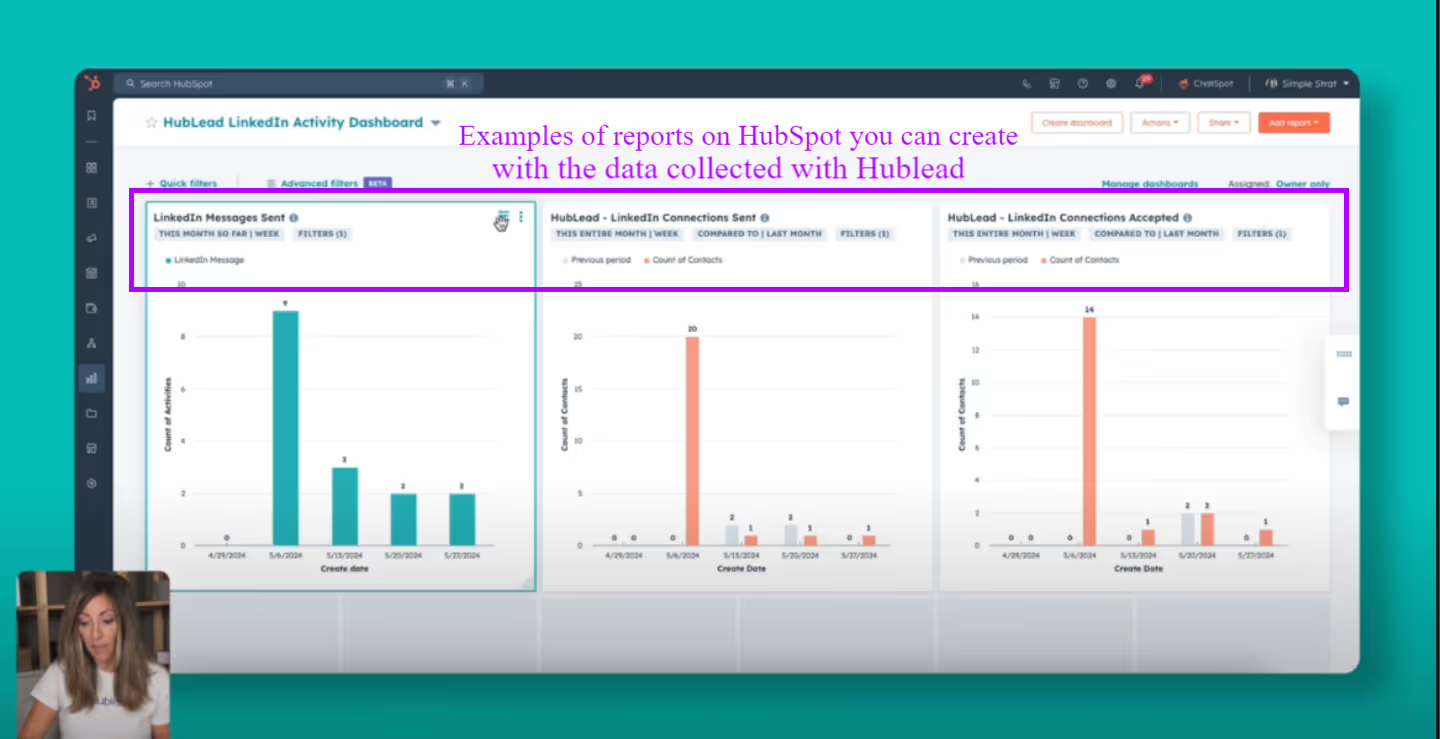
Thanks to Hublead, you can bypass the need for external tools like Zapier by seamlessly linking LinkedIn profiles and HubSpot contacts. It’s an invaluable asset for improving your sales team’s efficiency and refining your marketing efforts based on real-time LinkedIn interactions.
Frequently Asked Questions
Can I sync LinkedIn Sales Navigator InMails with HubSpot?
Yes! Hublead allows you to sync LinkedIn Sales Navigator InMails, enabling seamless integration between your outreach efforts and your HubSpot CRM.
Can you integrate LinkedIn messages with HubSpot?
Absolutely, LinkedIn messages can be integrated with HubSpot. Utilize LinkedIn Sales Navigator alongside HubSpot for seamless InMail and data access. For a more comprehensive solution, Hublead imports messages directly into HubSpot, centralizing your communication.
Are there third-party tools to sync LinkedIn to HubSpot
You bet! You could set up a complicated custom integration with a tool like Zapier… or speed things up (and save yourself a major headache) by using a tool like Hublead. Hublead seamlessly integrates LinkedIn with HubSpot, and it works in the background. That means the only work you need to do is set it up, and Hublead will do the rest!
Can I selectively sync messages from LinkedIn to HubSpot?
Yep! Syncing messages is one thing, but messages from friends and colleagues can muddy up your CRM and slow you (and your team) down. With Hublead, you can selectively sync messages so that the only things showing up in HubSpot are relevant prospecting activities.
Beyond messages, what else can I sync from LinkedIn to HubSpot?
DMs and inMails are just the start, with a tool like Hublead, you can create contacts in HubSpot, deduplicate in case one already exists, and log activities – all with the click of a button. Hublead also offers data enrichment features to find emails, phone numbers, and more, giving you accurate and up-to-date information in your CRM.