Why connect LinkedIn to HubSpot with Hublead?
How to install Hublead?
- Download the Chrome extension
- Connect to HubSpot
- Log in to HubSpot
- Accept Hublead permissions
- You can now start using Hublead
Step by step video
Step 1: Download the Chrome extension
- Go to the Chrome Web Store and search for Hublead Chrome extension or you can find it here.
- Click on "Add to Chrome".
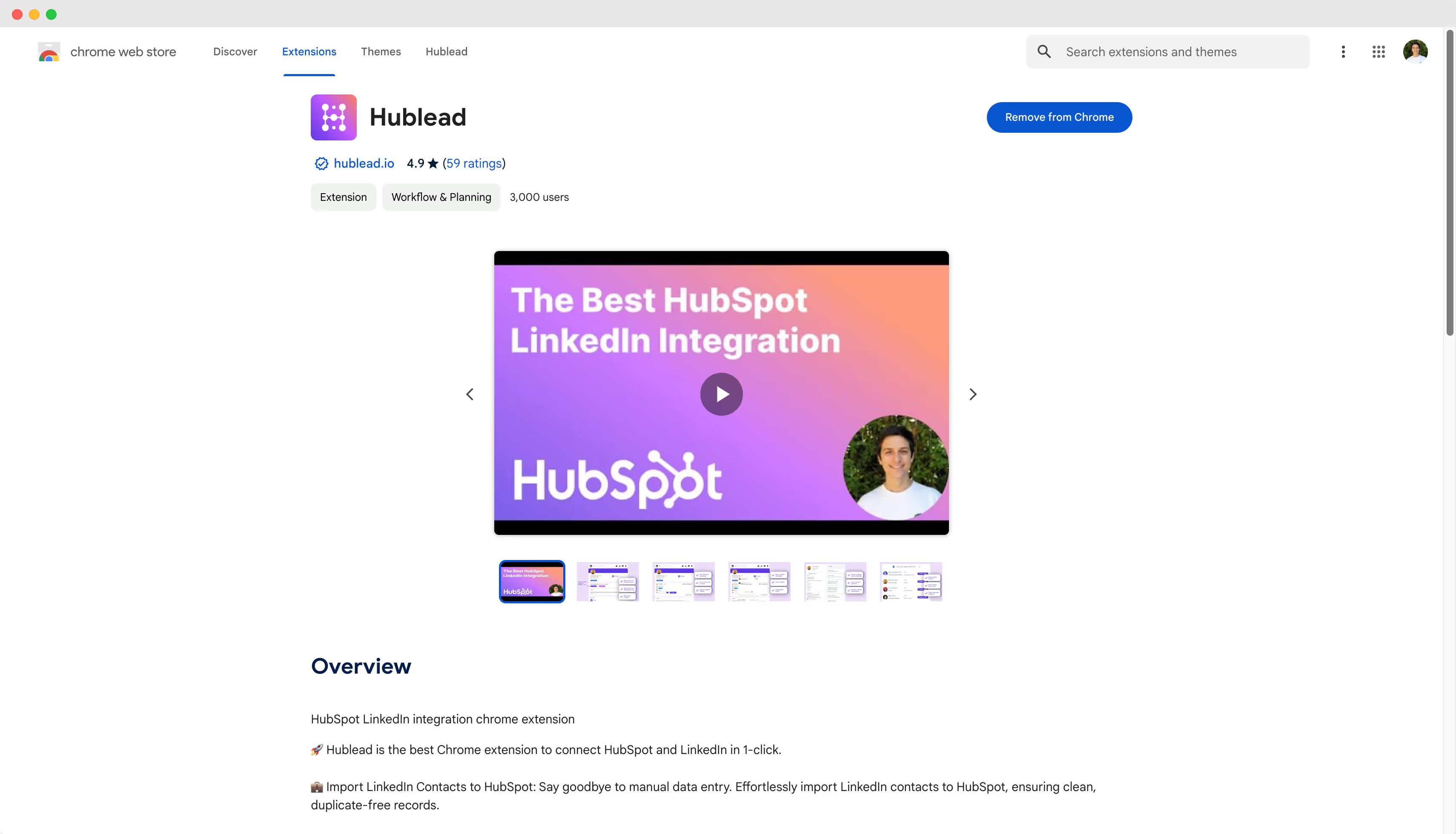
Step 2: Connect to HubSpot
- Hublead will open LinkedIn for you.
- Click "Connect HubSpot!" when the welcome message appears.
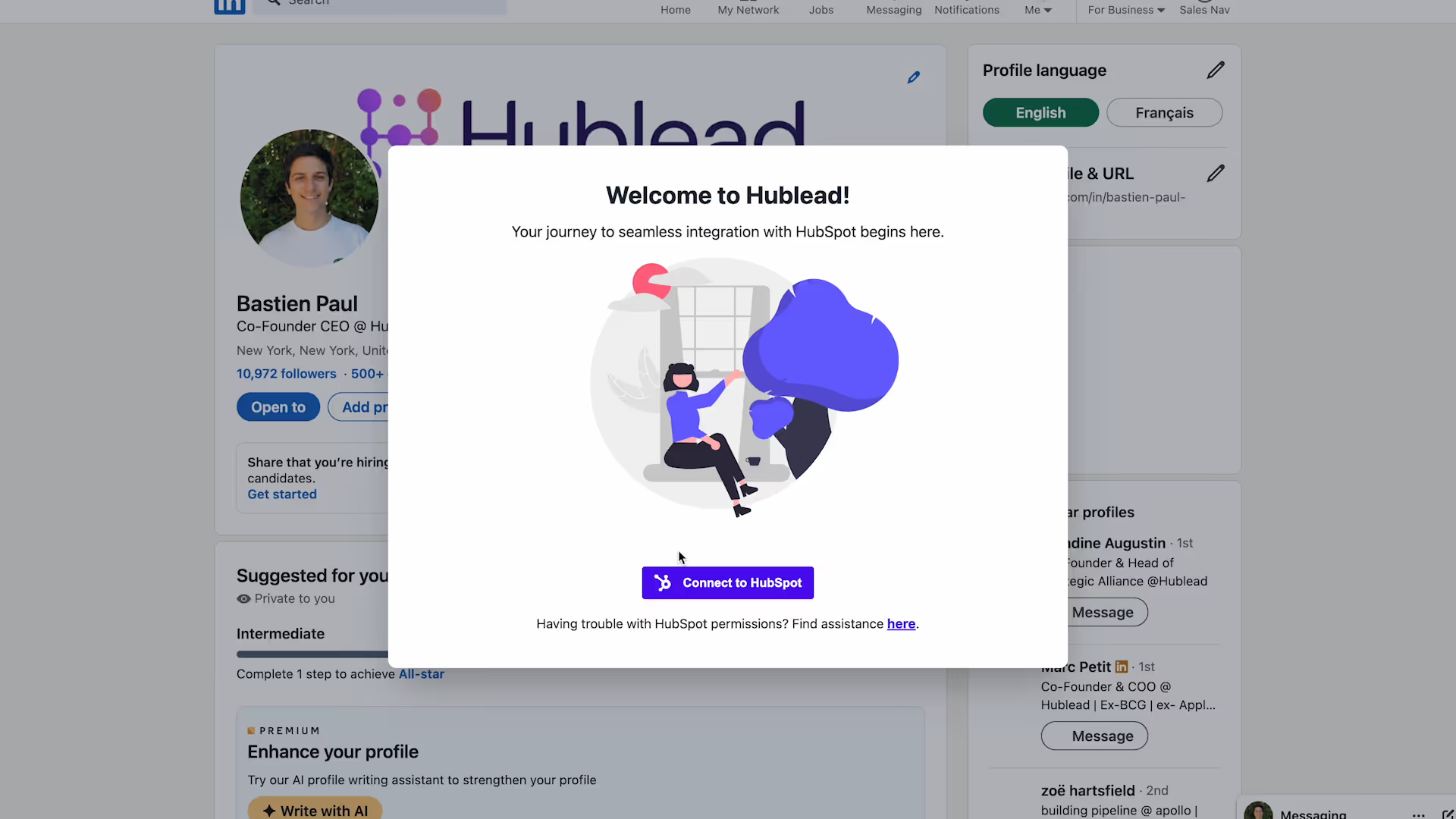
Step 3: Log in to HubSpot
- Sign in with your email; Google; SSO.
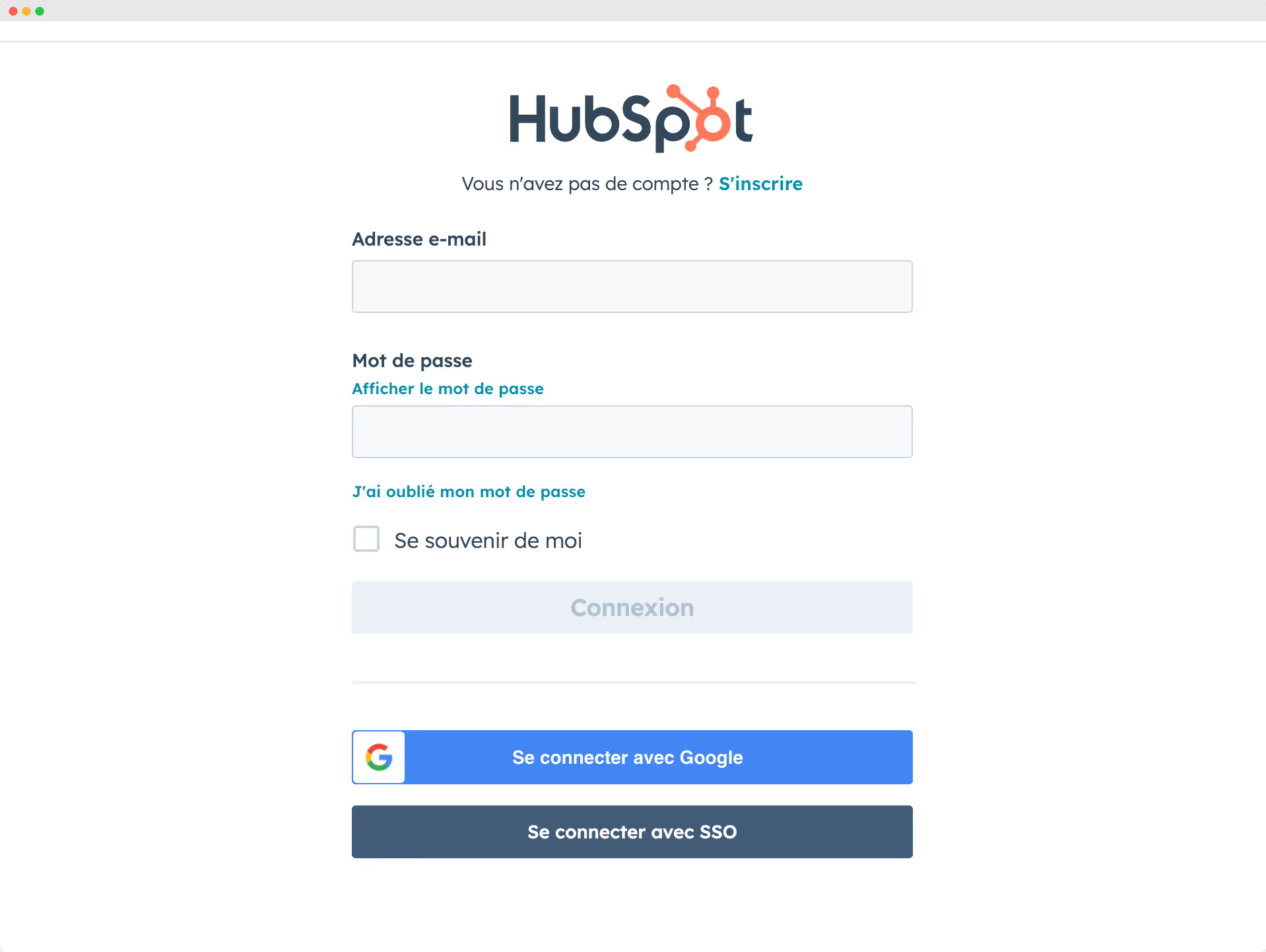
Step 4: Accept Hublead permissions
- Select your HubSpot account.
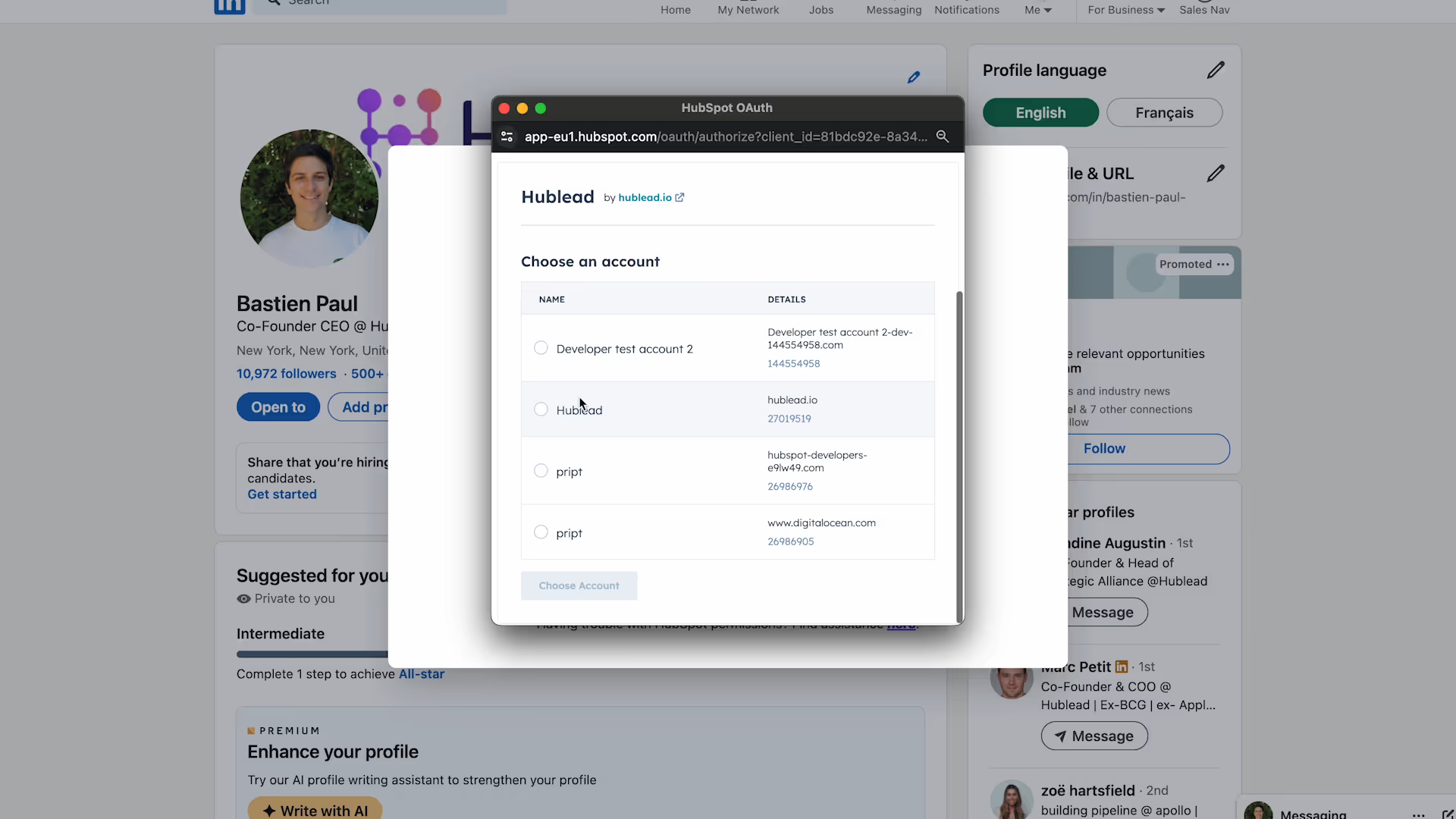
Step 5: You can now start using Hublead
- Go to LinkedIn contact you want to import in HubSpot
- Click on "Add to CRM"
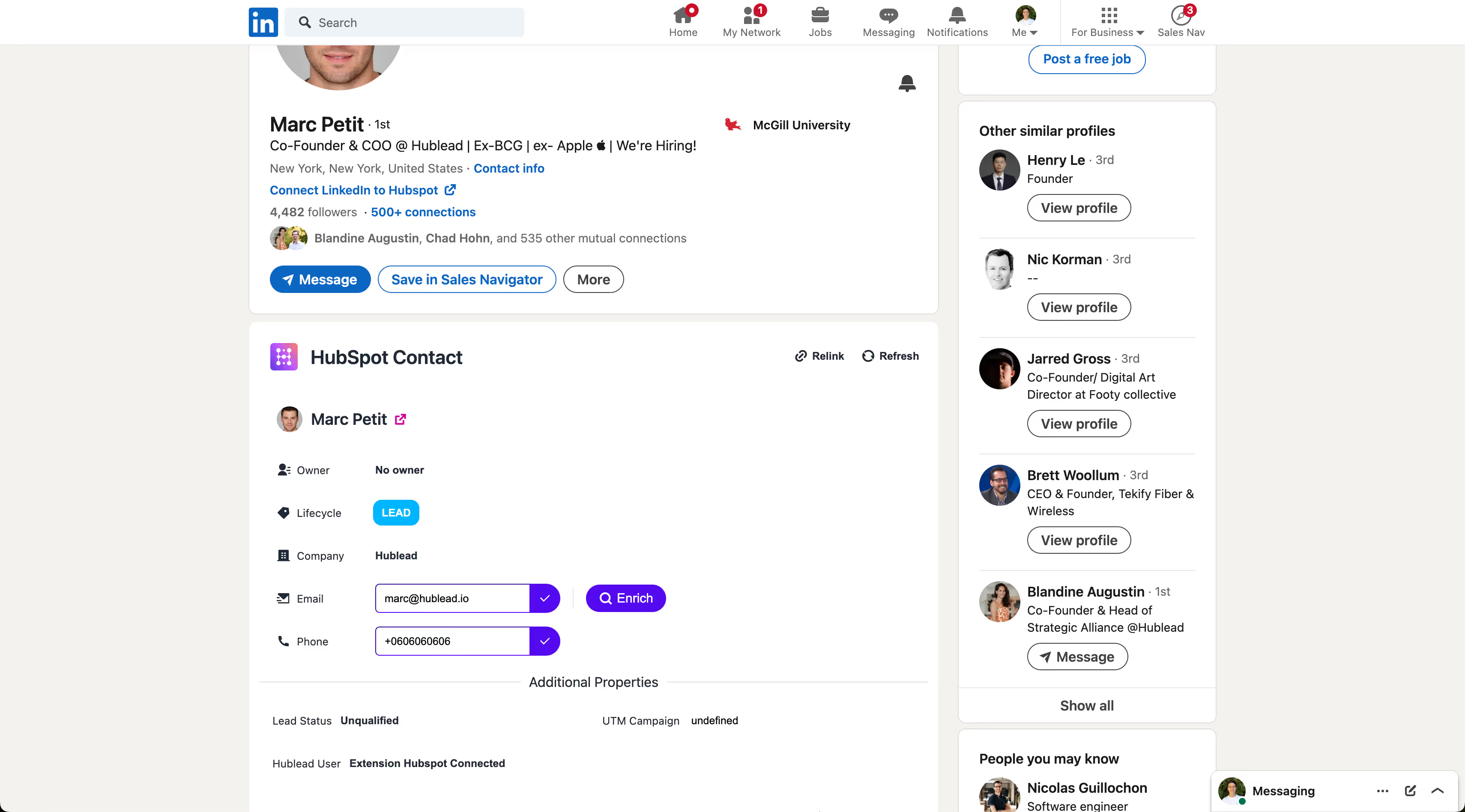
Troubleshoot: You do not have the permissions
Check our our detailed guide Trouble connecting with HubSpot.
