Getting Started with Hublead
With Hublead, you can:
- Instantly view HubSpot data while browsing LinkedIn
- Sync LinkedIn conversations directly into HubSpot
- Enrich contacts with missing details in one click
- Track and report on your team’s LinkedIn activity
- Monitor sent and accepted LinkedIn invitations inside HubSpot
"As a sales professional, I found that Hublead eliminates the nightmare of data entry."
Import contact in 1-Click
Navigate to any LinkedIn or Sales Navigator profile.
Click on "Add to CRM" to import contacts directly into your HubSpot with:
- Full name
- Job Title
- LinkedIn URL & Sales Navigator URL
- Profile picture
- City & Country/Region
- Email & Phone number(free if on LinkedIn)
- LinkedIn Invitation (Sent & Accepted) Date
- LinkedIn Message (Sent & Replied) Date
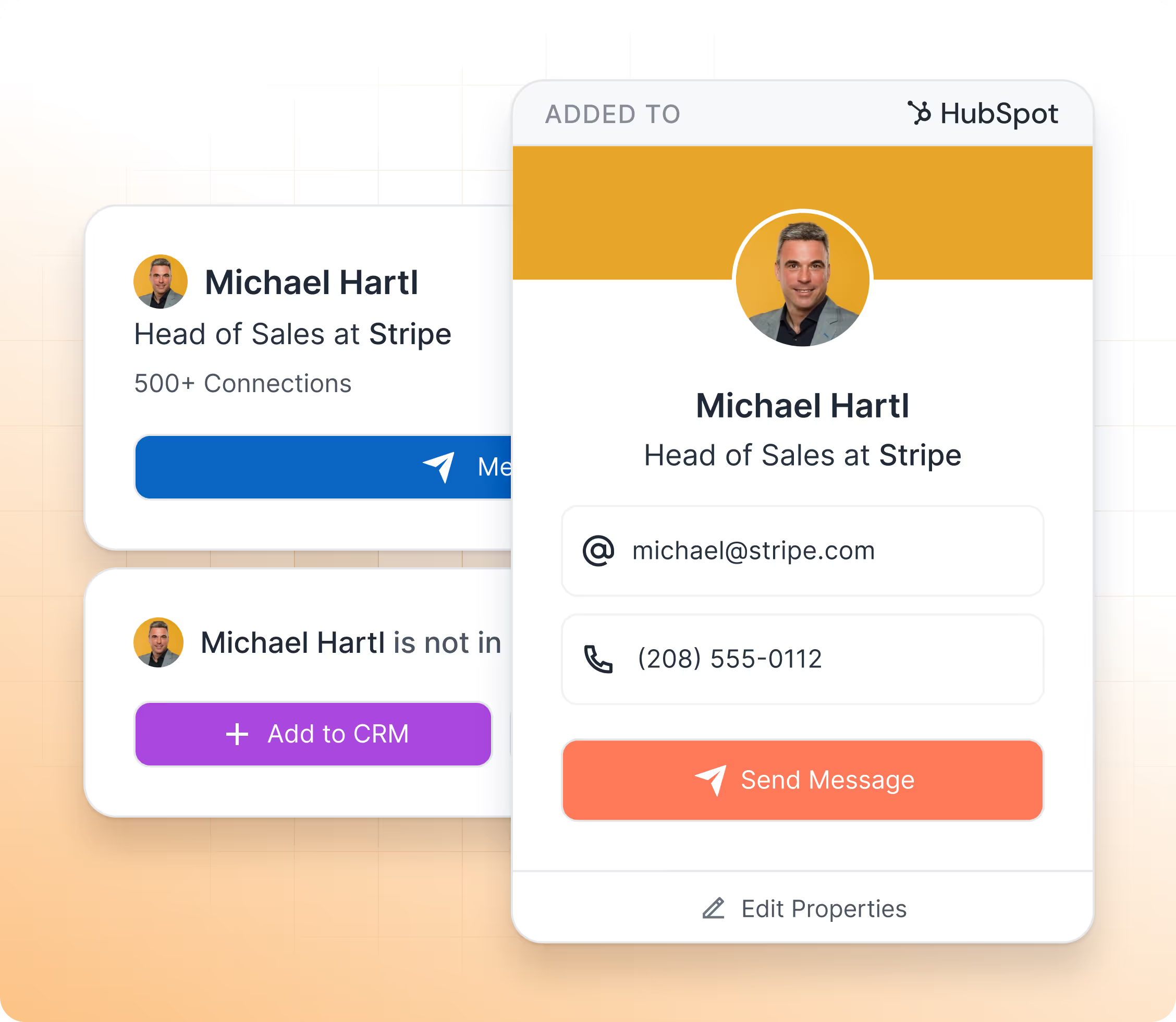
Import LinkedIn Company
Navigate to any LinkedIn or Sales Navigator company page.
Click on “Add to CRM” to import company data directly into your HubSpot with:
- Company name
- Description
- Country/Region
- Employee range
- Street address, City, State/Region, and Postal Code
- Number of employees
- Web technologies used
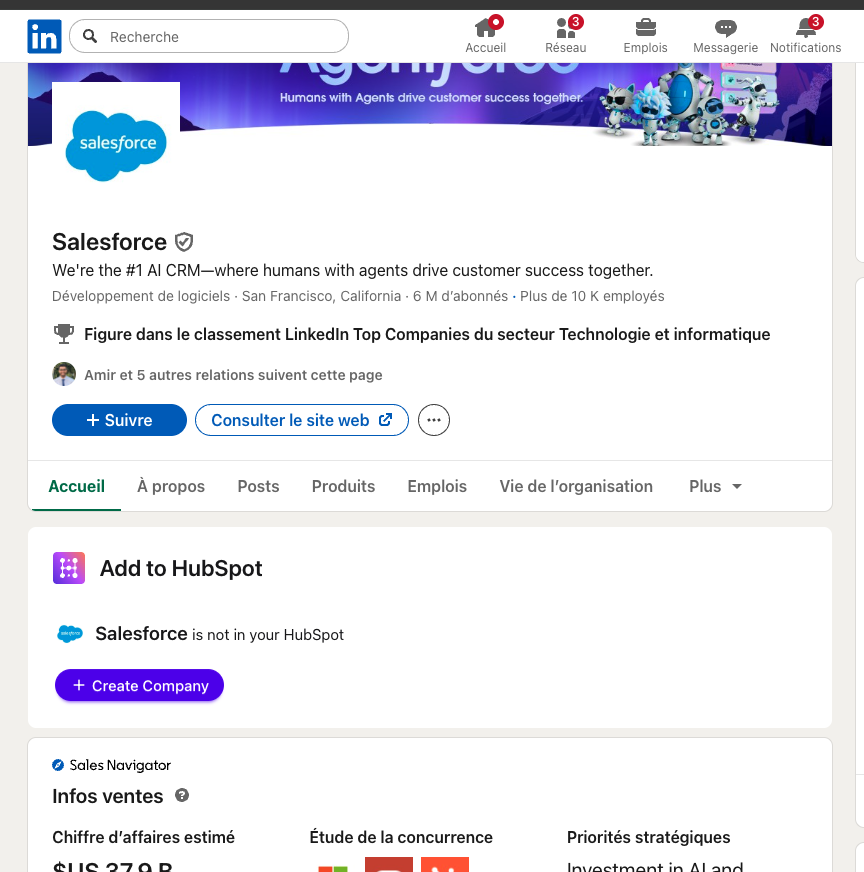
Export Contacts in Bulk
Go to any LinkedIn or Sales Navigator list or search.
Select up to 25 contacts and click on “Sync 25 Contacts” to import them into HubSpot.
With the Scale plan, you can:
- Import up to 100 contacts per user per day
- Automatically enrich every imported contact with an email address
- Reduce duplicates thanks to the email match
- Activate outreach instantly since the email is available
- Get credits automatically refunded if the contact already exists in HubSpot

How Hublead match LinkedIn contact?
Hublead uses two methods to ensure accuracy:
- LinkedIn Profile URL
- Combination of their first name, last name, and company domain.
What if the Contact isn't found?
You can click on Link Contact and search directly in your HubSpot by:
- Full Name
- Company Name
- Domain

View & update your HubSpot
- Update contact's information in HubSpot whenever you want by clicking on "Refresh".
- Edit any HubSpot properties (default and custom).
- Click on "Enrich" to find an email if there is no email on LinkedIn.
Note: If the email address is a personal email (like Gmail) or does not match the company domain, we will not display the email.
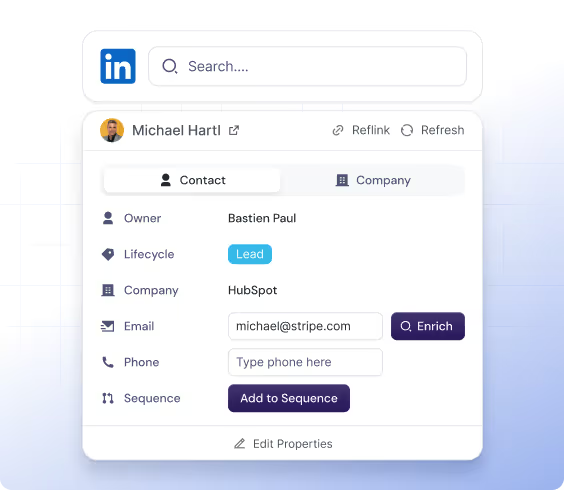
Sync Messages & InMails
Open any LinkedIn or Sales Navigator chat, and Hublead can sync the last 20 messages directly into HubSpot.
- With the Business & Scale plan, syncing is fully automatic, no need to click “Sync messages.”
- Messages and InMails are imported one by one (bulk import is not available).
- Each conversation is logged in HubSpot as a LinkedIn activity, making it easier to use in reports and workflows.
- Hublead creates one activity per day of conversation to keep your CRM clean and organized.
- Two additional HubSpot properties are updated:
- Last LinkedIn Message Sent Date
- Last LinkedIn Message Replied Date

Sync Messages & InMailsImport LinkedIn Invitations
With the Business and Scale plans, you can import your LinkedIn Invitations (Sent & Accepted) into HubSpot.
- Every week, Hublead automatically checks your latest invitations (both Sent and Accepted) to ensure nothing is missed.
- On first setup, you can sync past invitations into HubSpot.
- Important: invitations are only synced if the LinkedIn URL already exists in HubSpot, new contacts are not created automatically.
- As you prospect, any new invitations you send or that get accepted are synced into HubSpot.
- Two properties are updated in HubSpot for each contact:
- Last LinkedIn Invitation Sent Date
- Last LinkedIn Invitation Accepted Date
These properties allow you to build workflows, create lists, and generate reports based on LinkedIn activity.
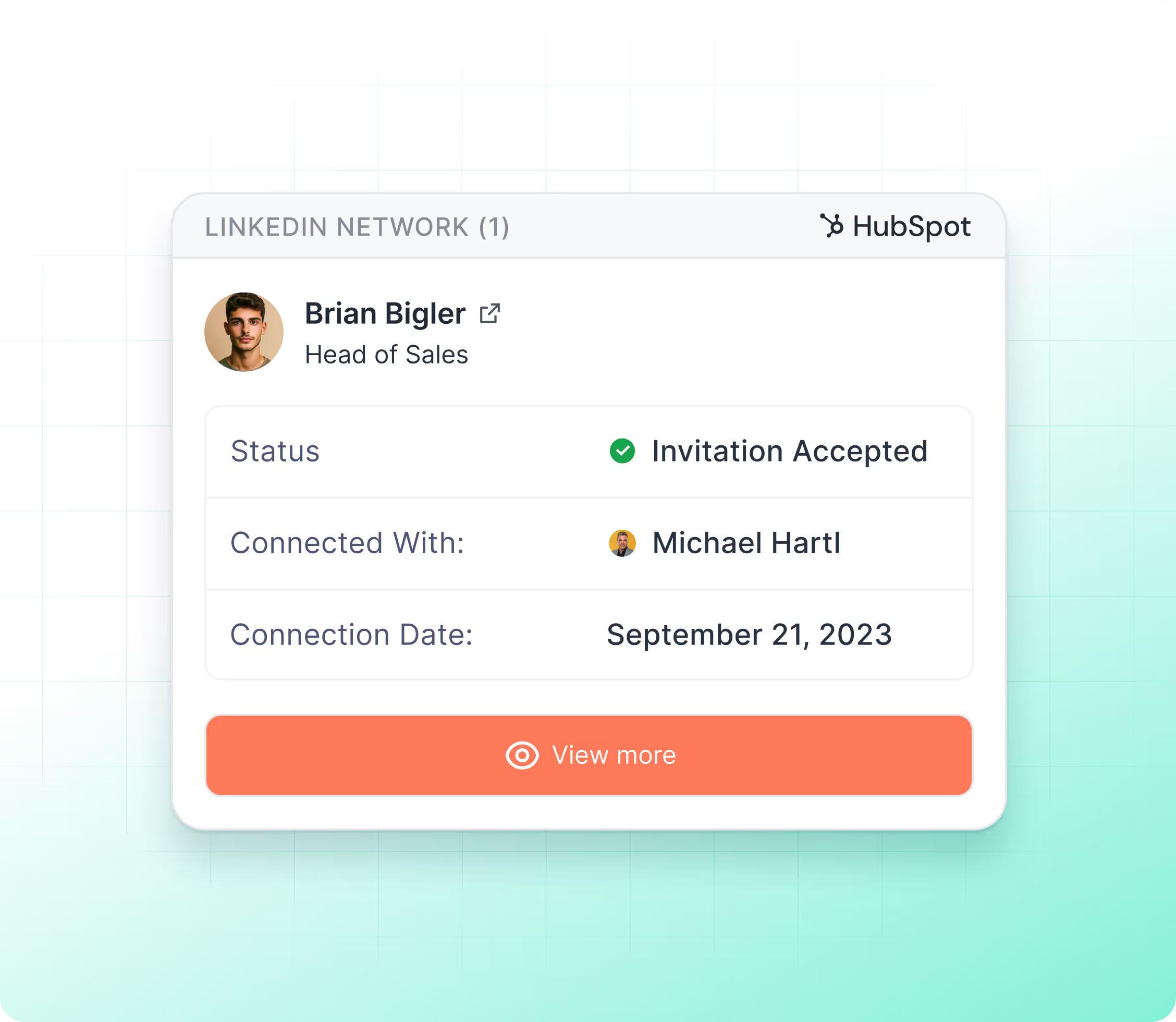
Leverage LinkedIn data in HubSpot
Hublead brings your real LinkedIn activity into HubSpot with CRM Cards.
These cards display LinkedIn information directly inside the contact record, so your sales team always has the context at hand.
For example, the LinkedIn Invitations Card shows whether an invitation was sent and accepted. Alongside that, Hublead updates four key properties in HubSpot:
- Last LinkedIn Message Sent Date
- Last LinkedIn Message Replied Date
- Last LinkedIn Invitation Sent Date
- Last LinkedIn Invitation Accepted Date
With these properties, you can:
- Build reports to track outreach performance
- Trigger workflows based on LinkedIn activity
- Segment contacts into lists for smarter follow-ups
On the right, you’ll find a short video demo of the CRM Card in action.

Find Emails & Phones
Hublead lets you enrich your CRM with emails and, on the Scale plan, also with funding information.
- Emails: each time you click the Enrich button on a contact from LinkedIn or Sales Navigator, Hublead consumes 1 email credit.
- Email enrichment is powered by multiple data providers managed directly by Hublead, ensuring high coverage and accuracy.
- Phones (Scale only): on the Scale plan, you also get phone numbers from your prospects.
- Integrations: customers can connect their own enrichment providers directly from the Hublead dashboard, giving you flexibility if you already work with other tools.
To get email credits you have to subscribe one our plans.

Add to HubSpot Sequences
From LinkedIn or Sales Navigator, you can add contacts directly to any HubSpot sequence without ever leaving LinkedIn.
This means:
- No switching between tabs
- Faster activation of outreach
- Perfect alignment between LinkedIn prospecting and HubSpot automation
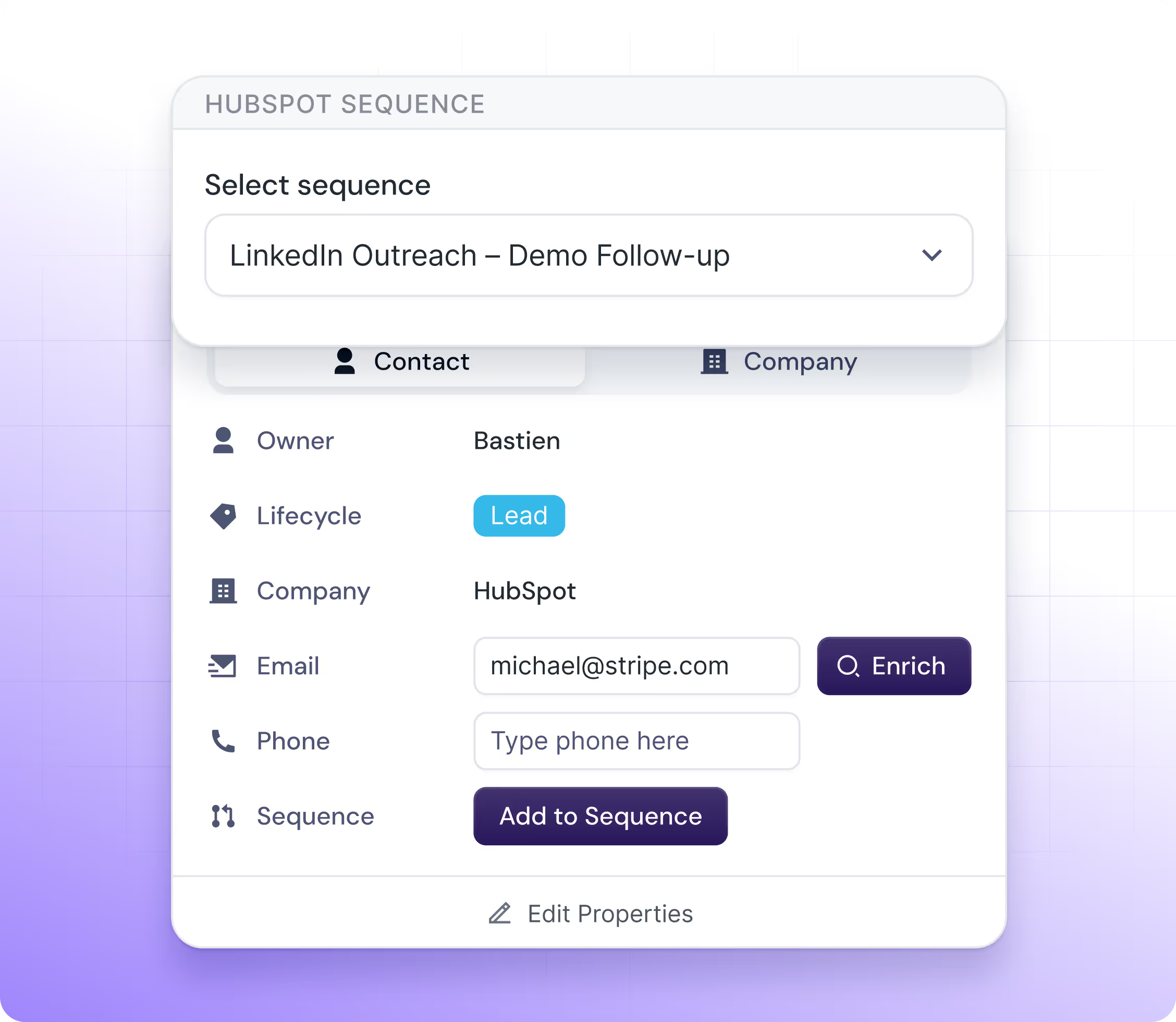
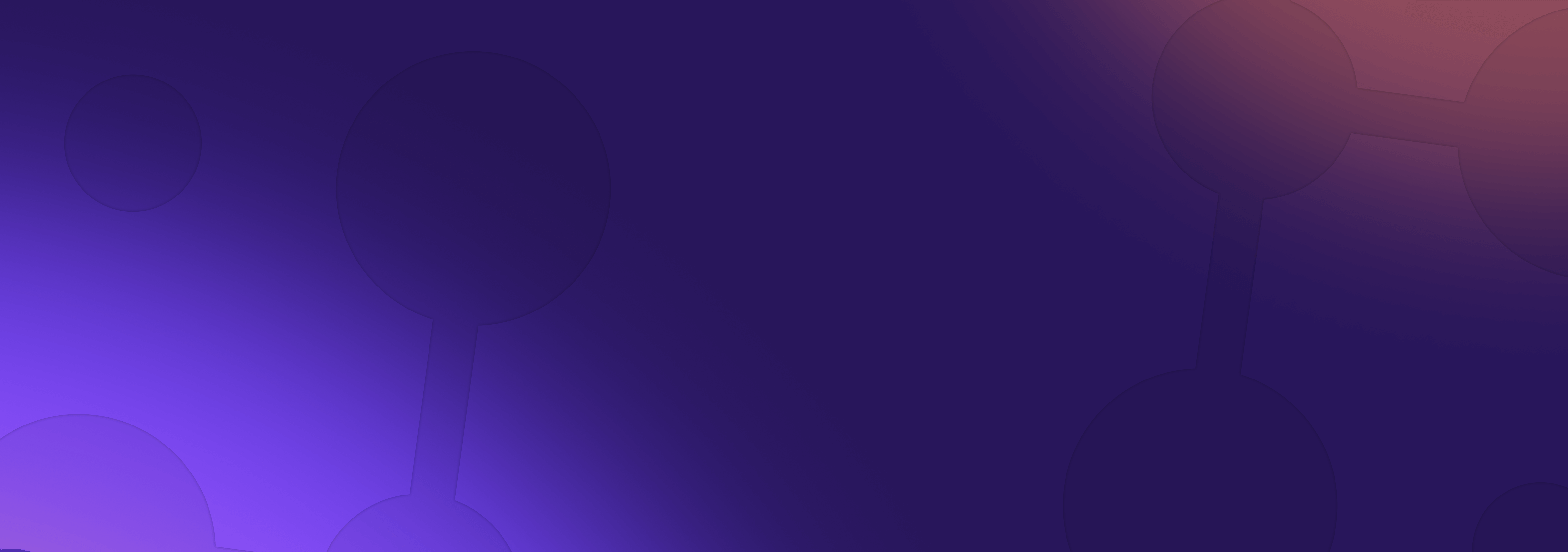
You can now start using Hublead!
Feel free to reach us out through the chat for any questions!

