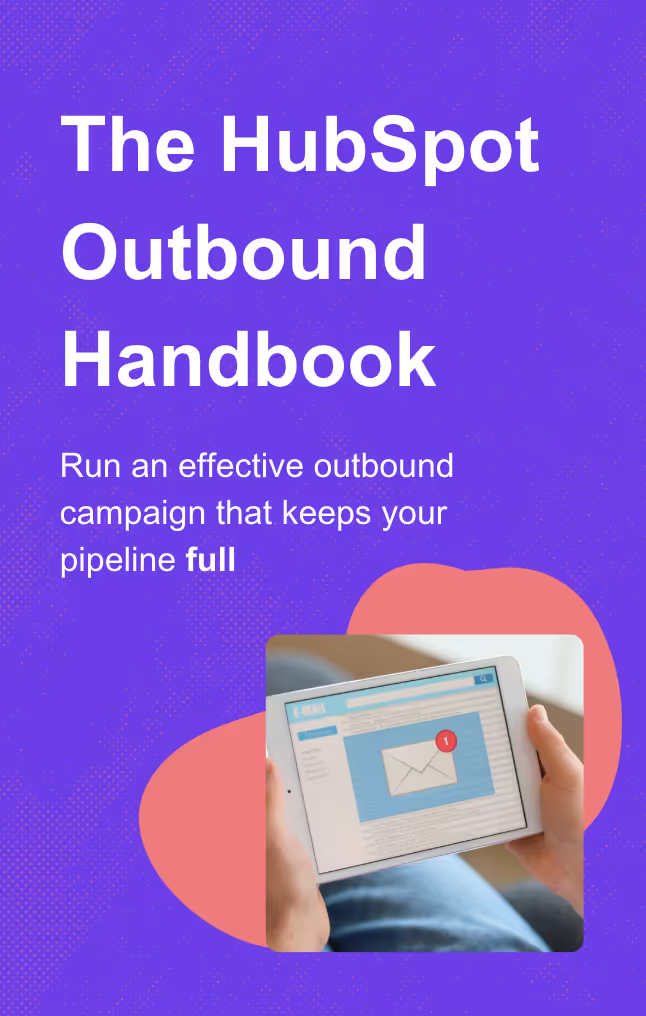HubSpot Active vs Static Lists: Key Differences and When to Use Each
Learn the key differences between HubSpot active and static lists to optimize your marketing strategy. Read the article for clear insights and guidance.
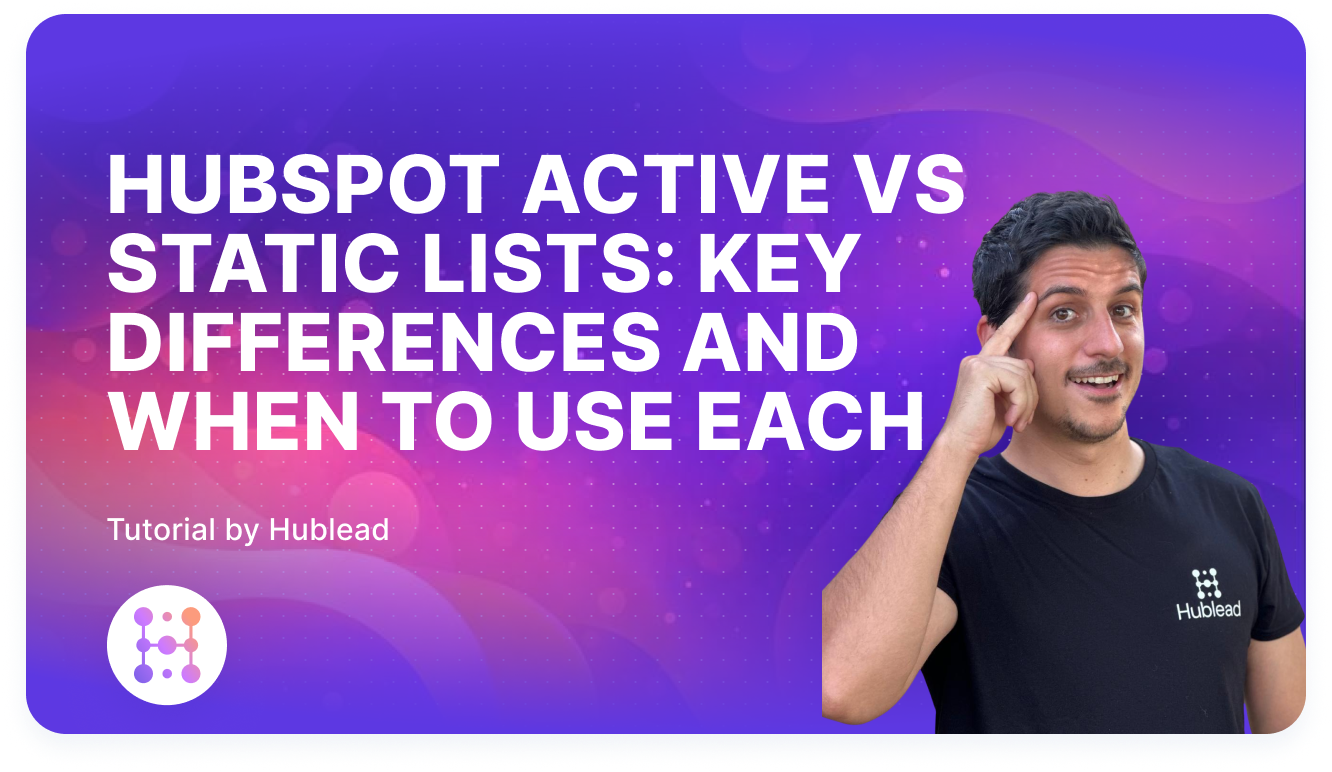
HubSpot lists are a powerful tool that can be used to segment contacts or companies in your database based on shared characteristics, behaviors, or properties.
HubSpot has two different list types (static and active lists), and each has its own benefits and use cases. How you use them can dramatically improve your your email campaigns and marketing efforts.

This guide dives into the differences between active and static lists, and the key uses of each list type.
If you're a marketer looking to level up your campaigns, this article is helpful for you.
Let's jump in!
How to Create a List in Your HubSpot Account
First, let's take a look at how to effectively create a list in HubSpot.
- Go to your HubSpot account.
- Navigate to Contacts > Lists.
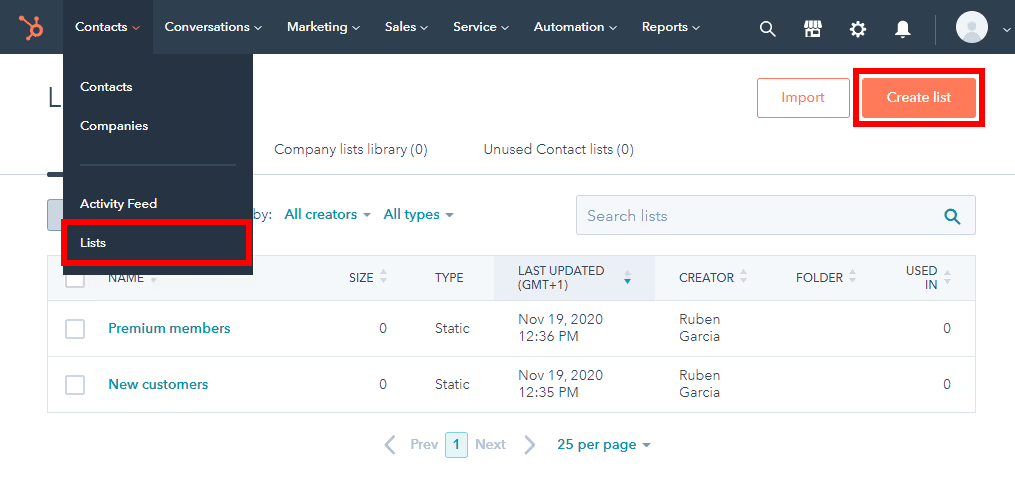
- Click Create list in the upper right corner.
- Select the type of record you want to create your list from (contacts, companies, deals, tickets, orders, carts, or a custom property).
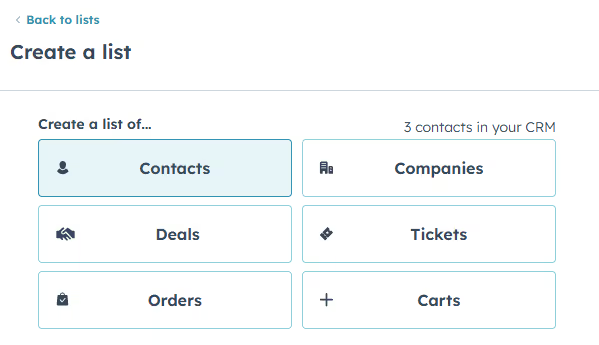
- You can also use AI to create a list by describe the types of records you'd like to add.
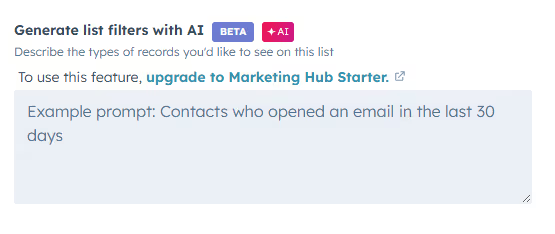
- Set your criteria in the left panel, such as score properties, form submissions or ads interactions.
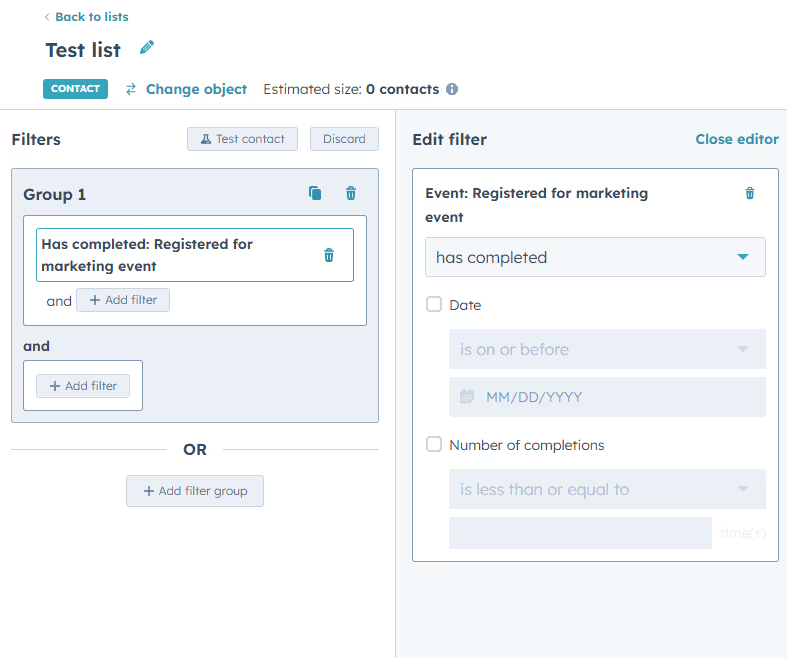
- Click Apply filter and then click Review and Save.
- Choose between Active or Static list, then click Save and process list.
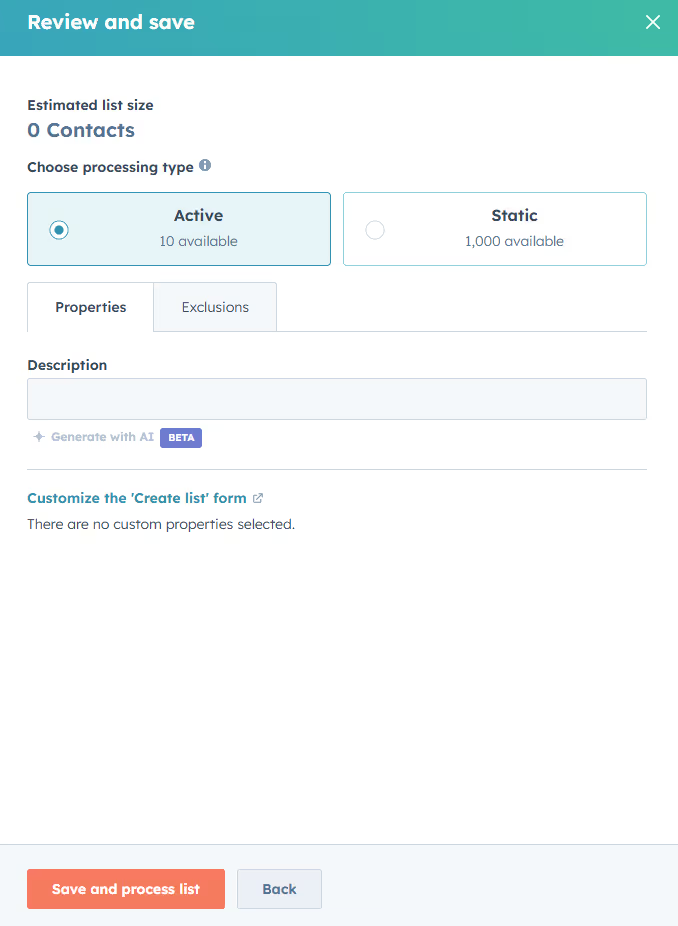
Pro tip: you can create simple lists like contacts who filled a form, or new contacts imported from LinkedIn with the HubSpot LinkedIn Integration.
This video shows you when to use lists in your campaigns:
What's the Difference Between HubSpot's Active and Static Lists?
HubSpot offers two main types of lists: active lists and static lists, each with their own unique characteristics and uses.
Active lists are dynamic and update automatically based on contact behavior and property values.
Static lists, on the other hand, are fixed and do not update automatically, requiring manual updates to add or remove contacts.
Here's a quick summary of the key differences:
What Are HubSpot Active Lists?
Active lists in HubSpot are dynamic lists that are automatically updated based on certain criteria.
When contacts meet the criteria, they are automatically added to the list. When they no longer meet the criteria, they are removed.
Good to know: You can easily convert an active list into a static list.
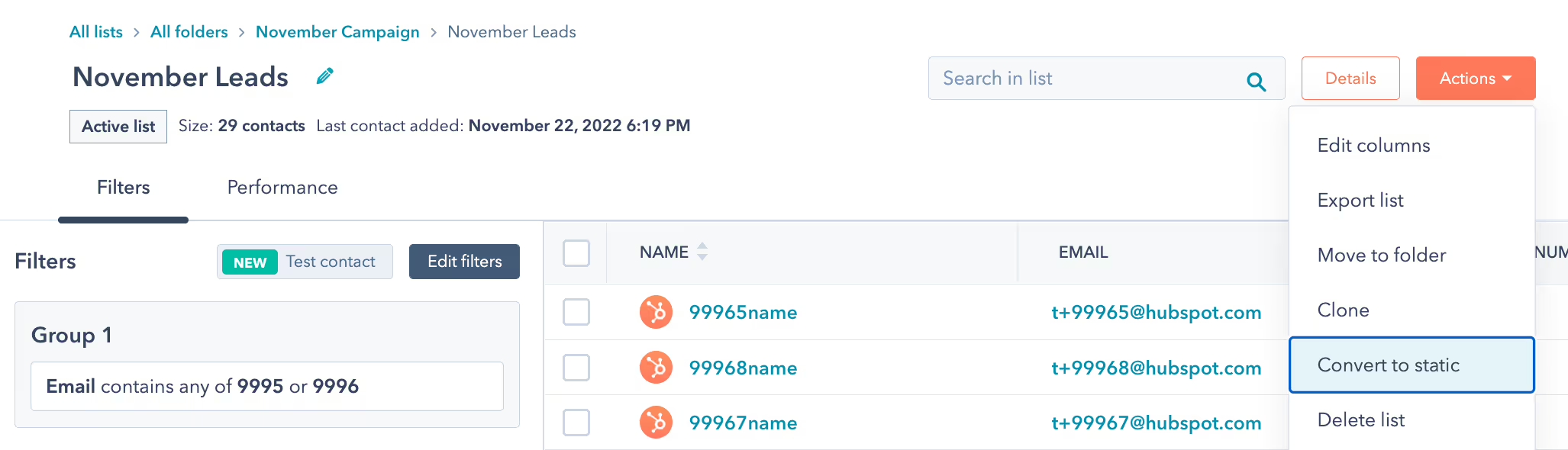
This is helpful when you want to manage leads dynamically.
For example, imagine you have a list of potential leads that your sales team needs to contact. This active list will automatically update based on the criteria you set.
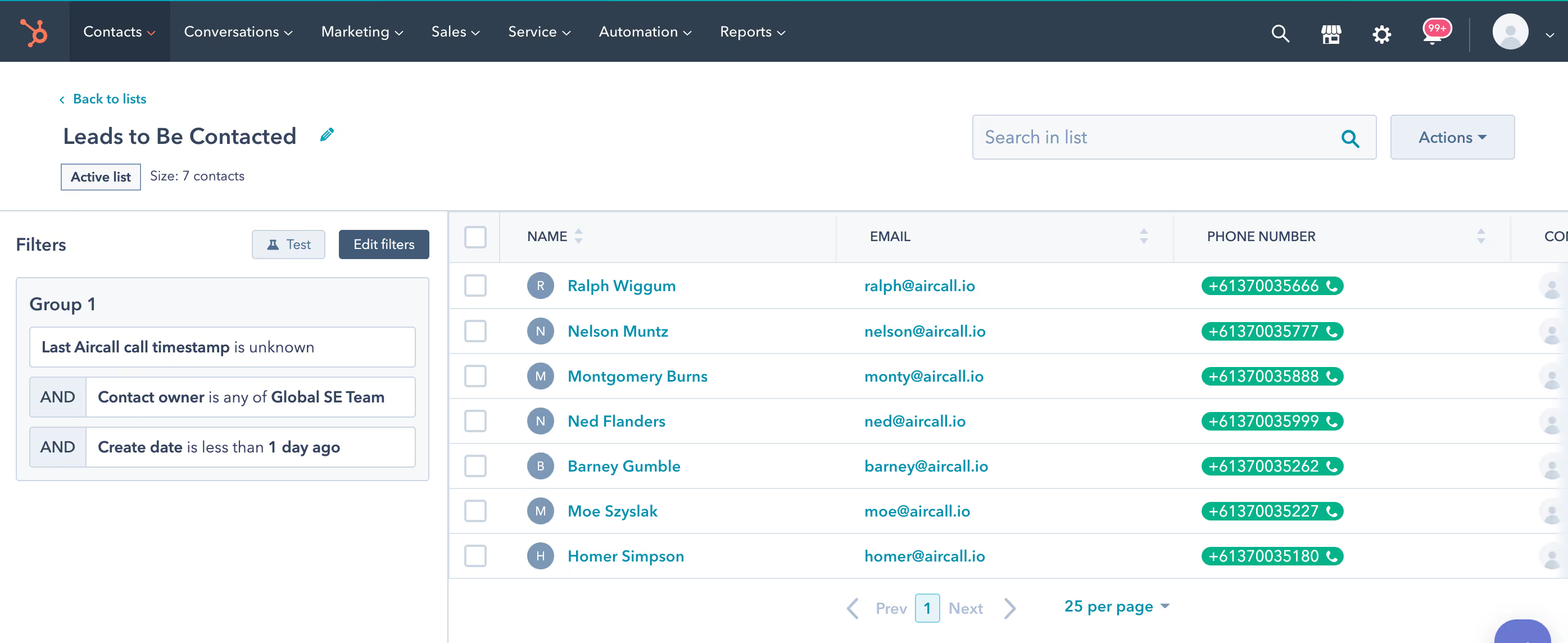
How do Active Lists Work?
- Criteria setup: First, you define the criteria for your active list. For this example, the list includes leads who have filled out a contact form or shown significant engagement on your website, such as multiple page views or downloads.
- Automated updates: The active list is designed to automatically update and remove leads once they have been contacted by a sales representative. This means that as soon as a sales rep logs a new contact activity in HubSpot (such as a call, an email, or a meeting) the lead is automatically removed from the active list.
Benefits of Active Lists
- Real-time updates: Ensures your marketing messages are always relevant.
- Dynamic list segmentation: Automatically adjusts to include or exclude contacts based on their behavior.
- Efficient management: Reduces the need for manual updates, saving time and effort.
When to Use Active Lists
- Behavioral-based email sequences: Active lists are perfect for campaigns that require frequent updates based on contact behavior. If you are running email sequences triggered by specific actions, like page views or form submissions, active lists ensure your audience remains up-to-date.
- Automating workflows: Active lists are essential for your email campaigns and marketing automation. When integrating with automated workflows, lists can trigger actions like sending follow-up emails or creating tasks in real-time, based on updated contact behaviors.
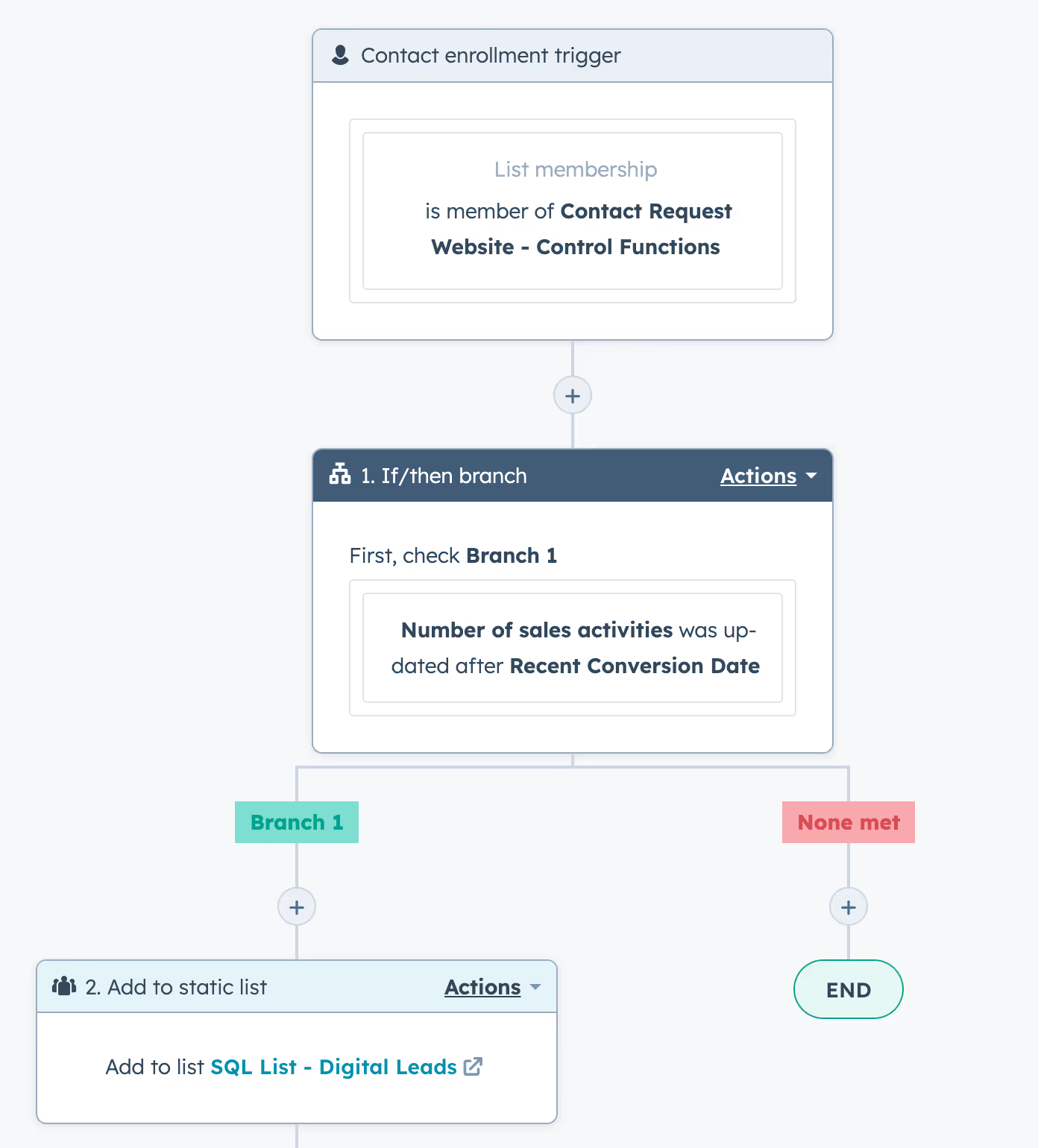
- Real-time campaign adjustments: When your marketing strategy involves continuous engagement and quick adjustments, active lists are invaluable. They allow you to dynamically adjust your target audience, ensuring your messages always reach the most relevant contacts.
What Are HubSpot Static Lists?
Static lists in HubSpot are fixed and do not update automatically. They capture a snapshot of contacts who meet specific criteria at a certain time and remain unchanged until manually updated.
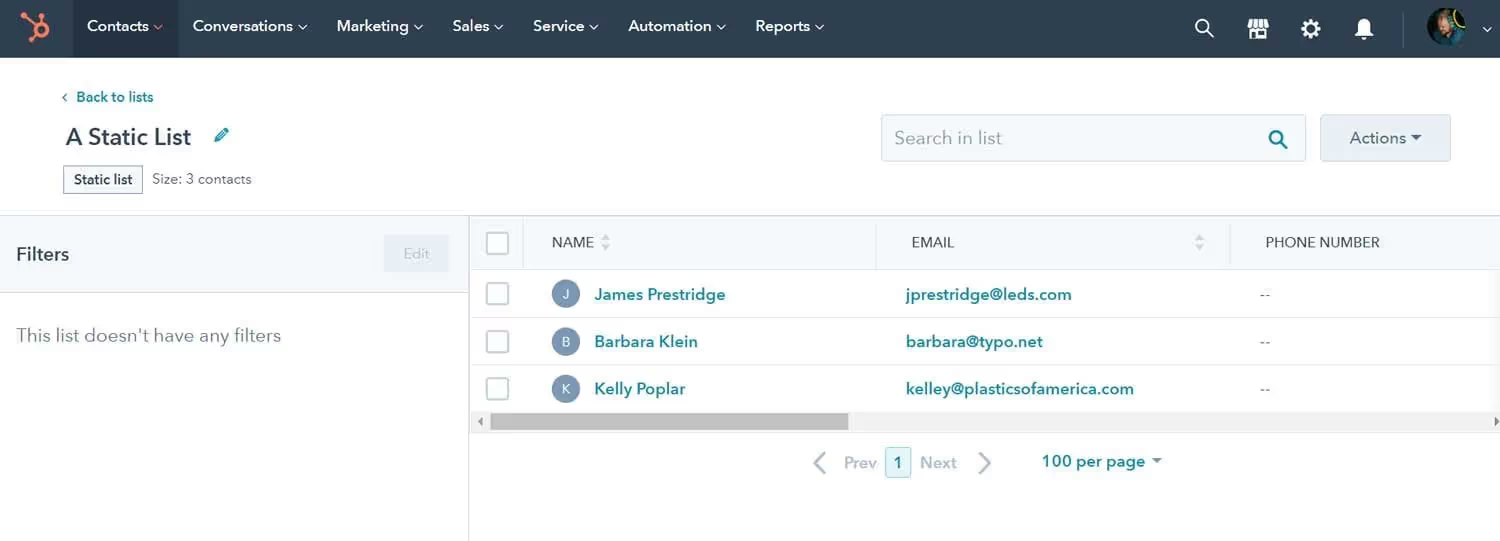
A great use case for a static list in HubSpot is managing event attendees. Once an event has concluded, the list of attendees remains fixed, capturing a snapshot of everyone who participated.

This static list can then be used for various post-event activities like:
- Post-event communication: Send follow-up emails, surveys, or additional content to all attendees.
- Analysis and reporting: Analyze the attendee data to understand engagement and gather feedback.
- Record keeping: Maintain a record of who attended for future reference or compliance purposes.
Benefits of Static Lists
- Consistency: Ideal for one-time campaigns or events.
- Manual control: Allows for precise control over who is included or excluded.
When to Use Static Lists
- Event invitations: For events where you want a specific group of people to receive invitations, static lists ensure the invitees remain constant. This helps in personalized invitations and tracking RSVPs, ensuring no one is left out.
- Special promotions: Static lists are perfect for special, one-time promotions where the audience does not need to change over time. They ensure your message reaches a specific, unchanging group of contacts.
- Historical analysis: If you need to track a group of contacts who met certain criteria at a certain time or particular date, static lists are ideal. They help maintain a record of contacts without automatic updates, which is useful for tracking past performance and analyzing the effectiveness of previous campaigns.
How to Create Lists in HubSpot That Drive Results
Mastering list management requires more than just basic setup. Check out these seven tips for building lists that generate results for your business.
1. Understand Your Target Audience
- Start by developing a deep understanding of your audience’s needs, behaviors, and preferences. Use demographic, behavioral, and lifecycle stage data to inform your segmentation.
2. Set Specific, Relevant Criteria
- Use property values (like job title, industry, or location), form submissions, and email interactions (opens, clicks) as filters to define your list membership.
- Combine filters with AND/OR logic to refine your audience (e.g., contacts who downloaded a whitepaper AND attended a webinar).
3. Choose the Right List Type
- Active lists: For real-time segmentation and ongoing campaigns.
- Static lists: For one-off campaigns, event follow-ups, or when you need a fixed group that won’t change unless you update it manually.
4. Automate Workflows for Timely Engagement
- Use active lists to trigger marketing workflows, such as sending a welcome series to new subscribers or following up with leads who engage with your content.
- Automation ensures timely, relevant communication and increases engagement rates.
5. Organize and Name Lists Effectively
- Establish a clear folder structure and naming convention for your lists for easy reference and collaboration.
- Cloning existing lists and tweaking other filters can save time and maintain consistency.
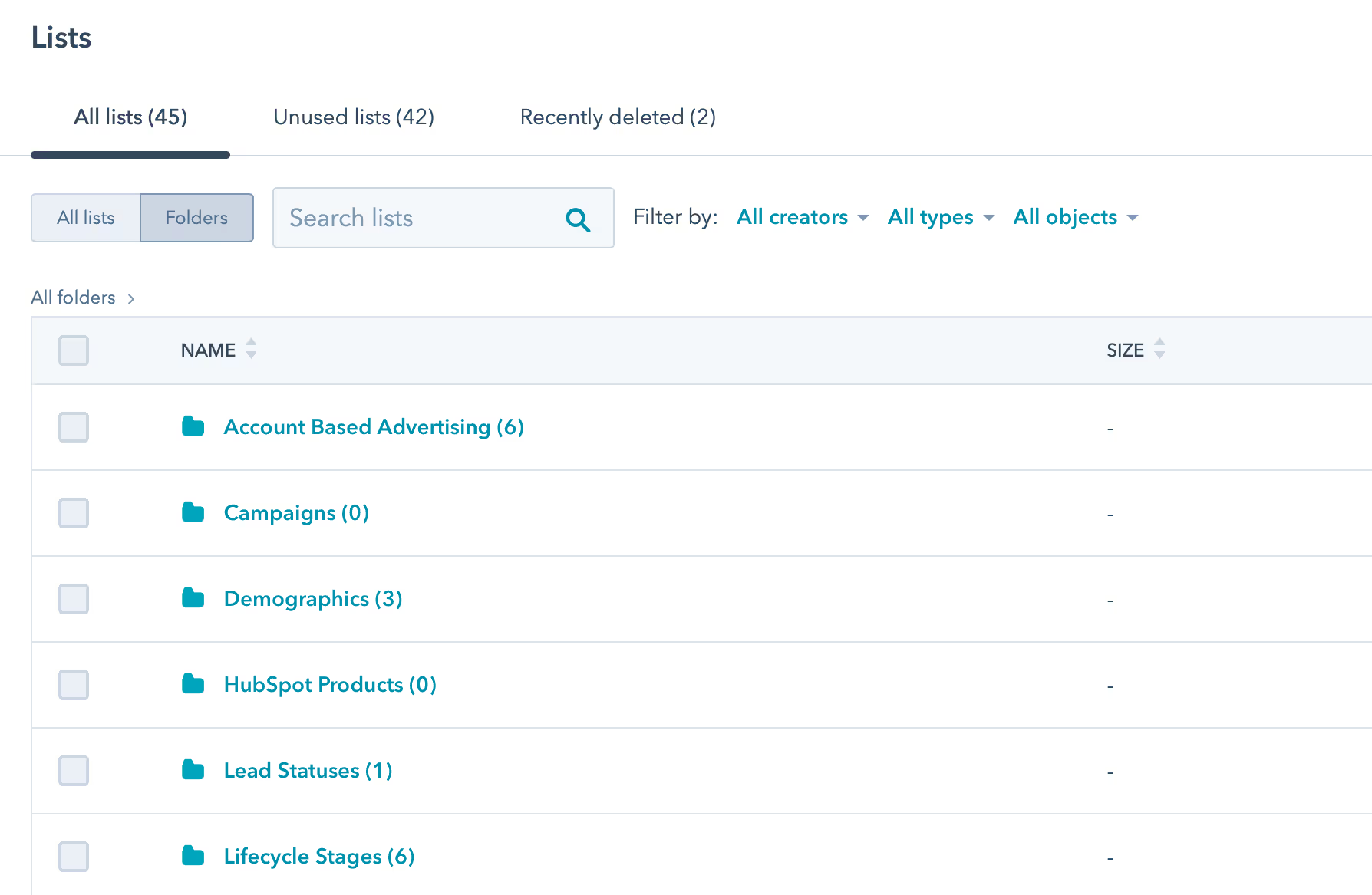
6. Use List Analytics to Measure and Optimize
- Regularly review list performance using HubSpot’s analytics. Track metrics like open rates, click rates, and conversions for each segment.
- Adjust your contact list criteria and marketing strategies based on these insights to continually improve results.
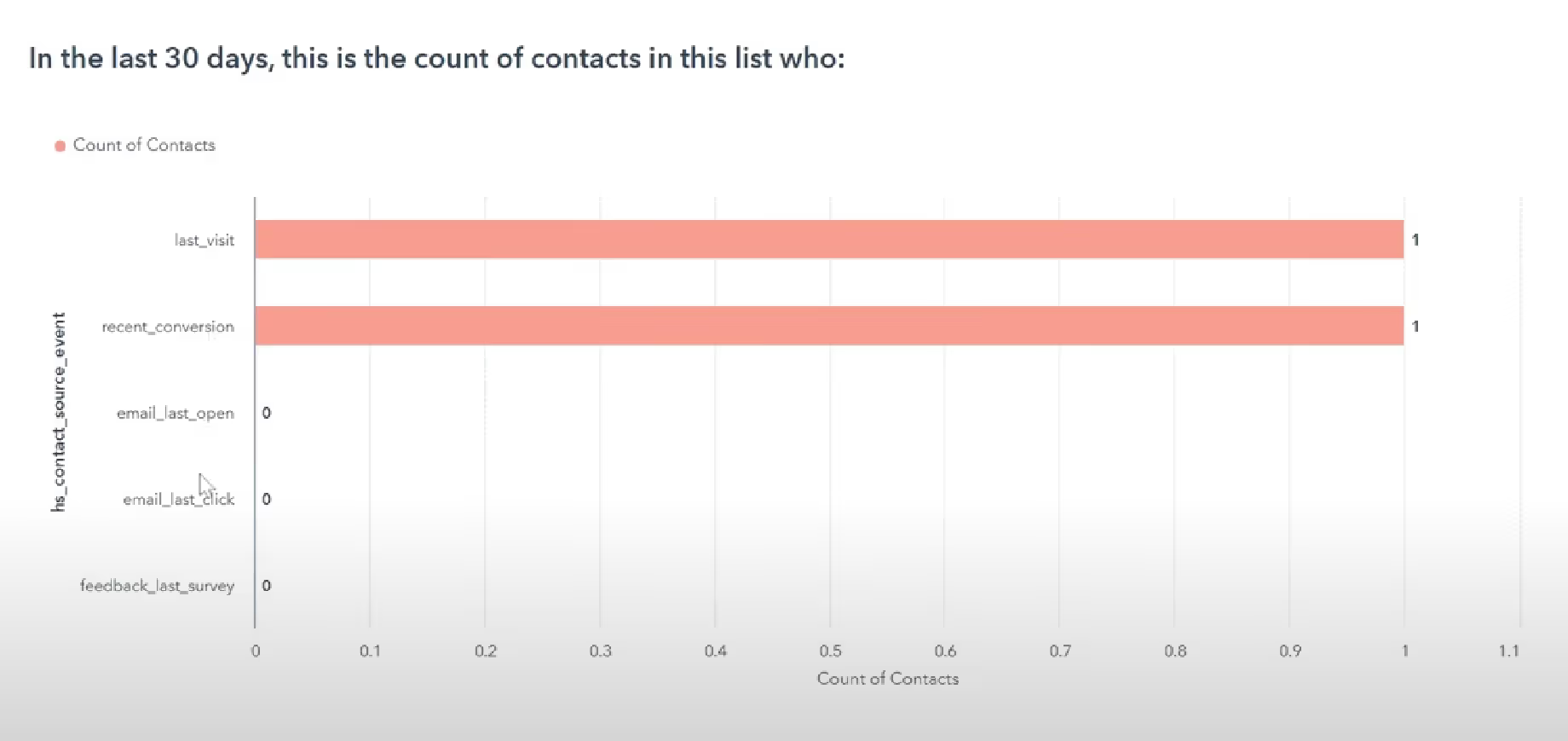
7. Clean and Refine Your Lists
Regularly updating your contact lists (particularly by removing those who no longer meet the criteria) ensures they remain effective..
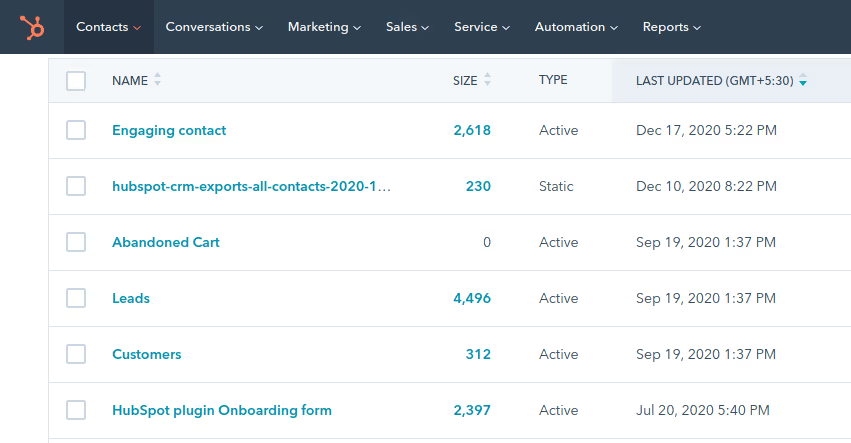
Boost Campaign Effectiveness With Active and Static HubSpot Lists
The right list type makes all the difference.
Use active lists when you need real-time segmentation that updates automatically (perfect for automations, behavioral targeting, and dynamic campaigns).
Turn to static lists when you need a fixed snapshot of a particular subset of your contact list, such as for event invites or one-time promotions.
Whichever you choose, regular cleaning, smart criteria, and solid structure will keep your campaigns efficient, your contacts engaged, and your results strong.
Frequently Asked Questions
In HubSpot what are the different types of lists?
There are two types of lists in your HubSpot account: active lists and static lists.
What is the difference between static and active HubSpot lists?
In HubSpot, static lists are unchanging lists of contacts that meet specific criteria at a given time. Unlike active lists, static lists do not update automatically when new criteria are met. You must manually update them to add or remove contacts.
Can you change a list from static to active in HubSpot?
No, you can't make a static list into an active one.
How to enroll a static list in a HubSpot Sequence?
To enroll an HubSpot list in a sequence :
- Log into your account.
- Go to Contacts > Contacts.
- Check the boxes next to the contacts you wish to enroll in the sequence.
- At the top of the contact table, click Enroll in sequence.
How do I enroll a list in a HubSpot Workflow?
To enroll a record from within a workflow:
- In your HubSpot account, navigate to Automations > Workflows.
- Click the name of a workflow.
- In the upper right, click Enroll.
- If you're in a contact-based workflow, select an option in the dialog box. To enroll a list of contacts, click Enroll from a list.