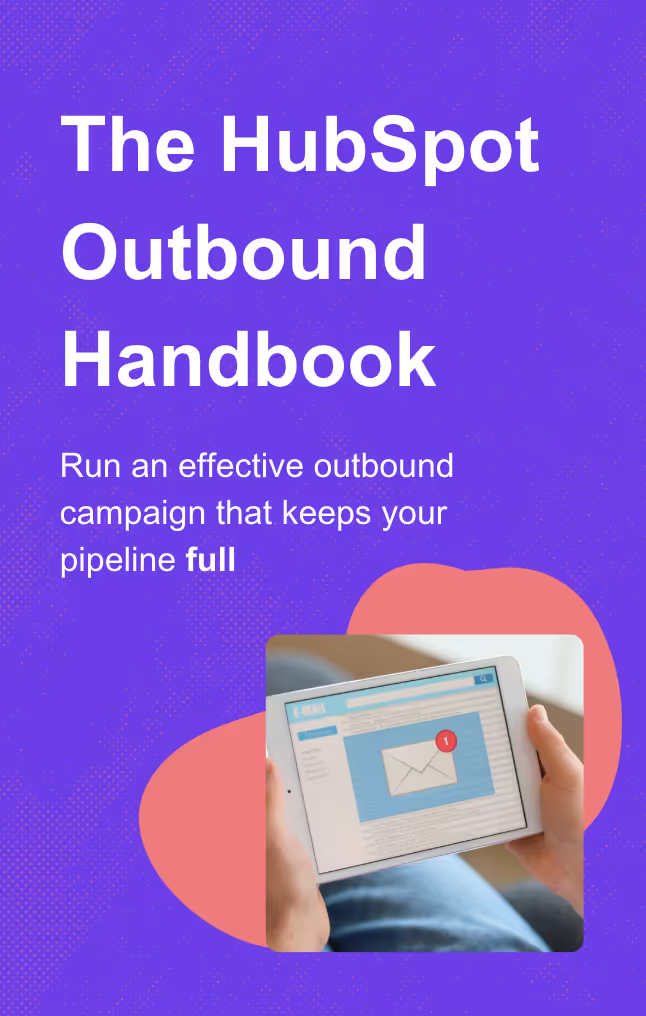HubSpot Duplicate Contacts: Your Step-by-Step Cleanup Strategy
Uncover the secrets to seamlessly managing HubSpot duplicate contacts! Dive in for best practices, the pitfalls of duplication, and optimal solutions.
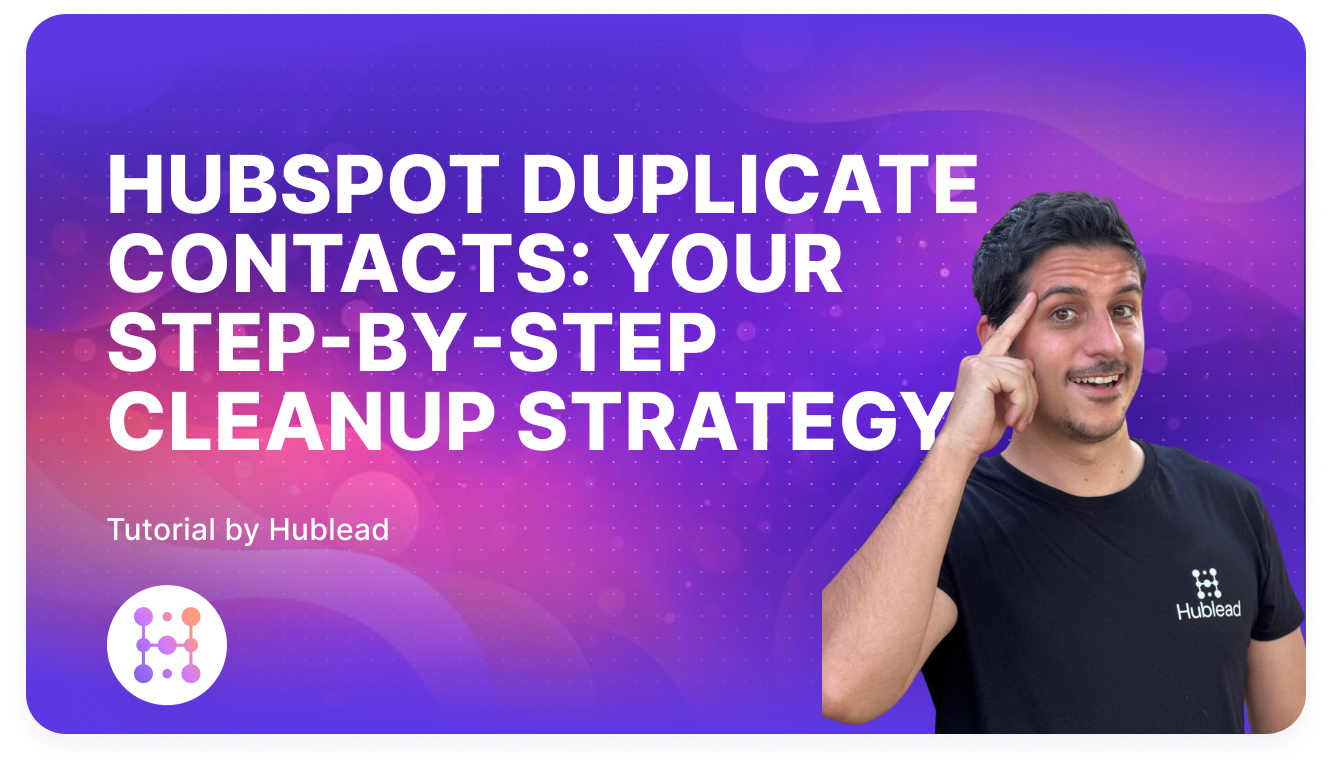
Are you dealing with HubSpot duplicate contacts in your CRM? Learn effective methods to add or update a contact record, identify, manage, and prevent duplicates in HubSpot CRM for streamlined data integrity.
Introduction
Duplicate contacts in HubSpot can undermine data integrity, leading to biased analyses and inaccurate conclusions. Effective duplicate management is crucial to maintaining streamlined operations, improving the customer experience and ensuring accurate data analysis.
Understand the Impact of Duplicate Contacts in Your CRM
The Trouble with Duplicate Records
Duplicate contacts distort your prospect data and create friction in sales and marketing processes. Using a unique Record ID to match and deduplicate records prevents confusion, missed sales opportunities, and poor customer experiences. Managing duplicates ensures efficient workflows and accurate tracking of customer interactions.
How Duplicate Data Affects Customer Experience
Duplicate data disrupts customer experience by causing delays in issue resolution and hindering personalized marketing. It can result in duplicate communications, damaging brand reputation and customer loyalty.
How Contacts Are Created in HubSpot
Understanding how contacts are created is key to preventing duplicates:
- Manual entry: Contacts can be manually entered by users.
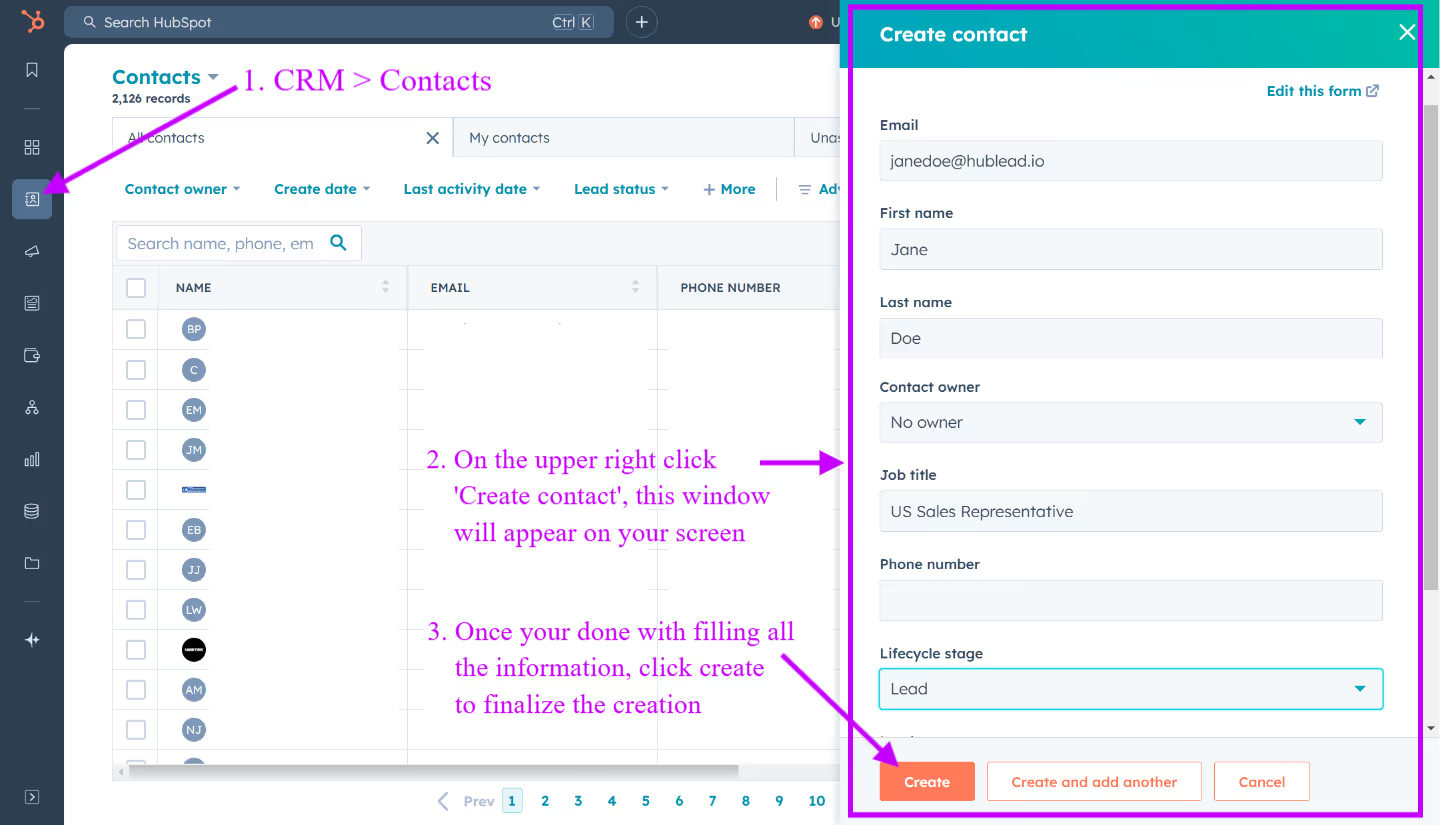
- Form submissions: Contacts can be created through form submissions on your website.
- Imports: Contacts can be imported via CSV files or other supported formats.
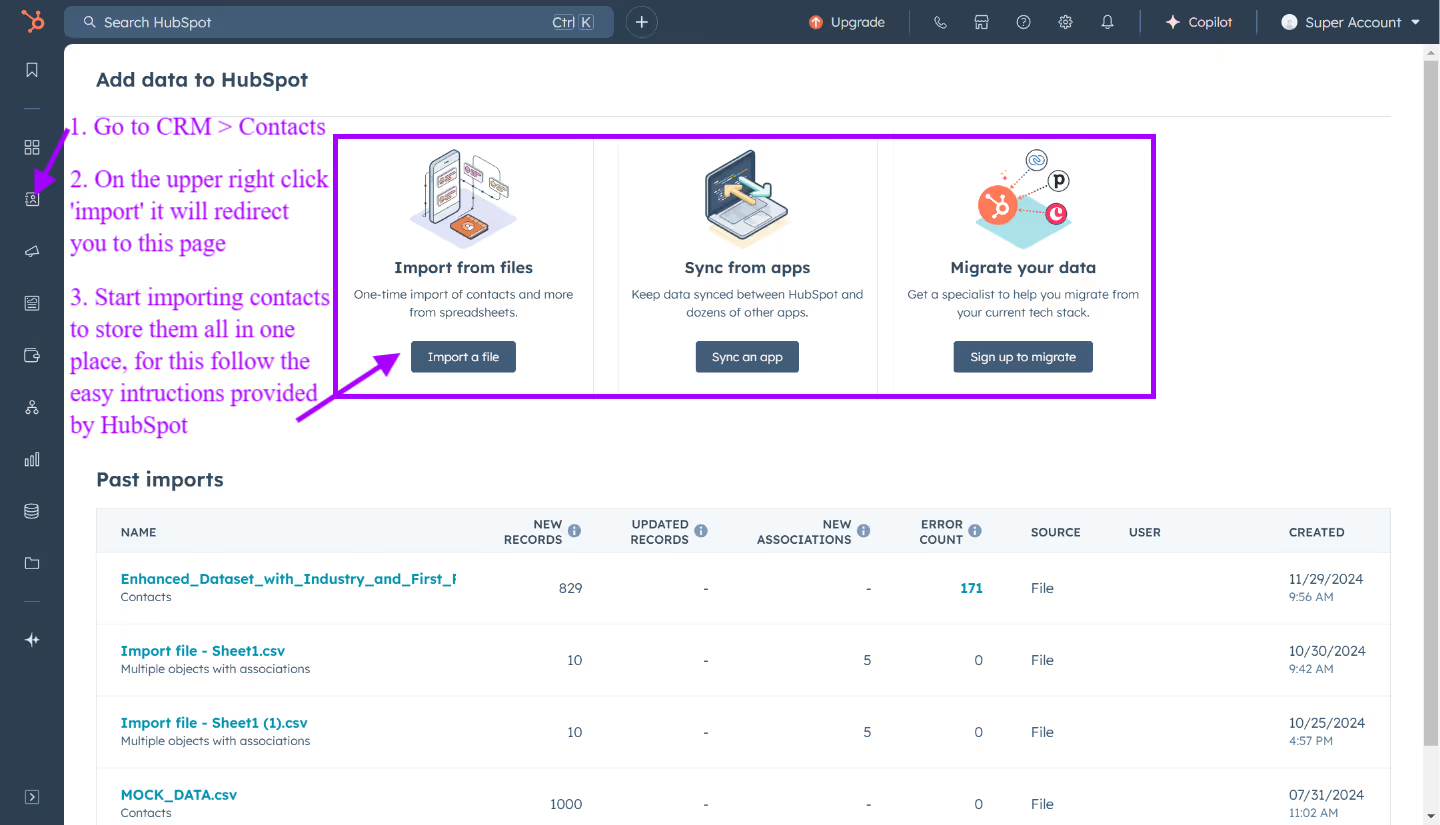
- API integrations: Contacts can be synced with HubSpot through API integrations.
- HubSpot Sales extension: Contacts can be added through the HubSpot Sales extension.
Good to know : HubSpot automatically deduplicates and merges contacts that have the exact same email address.
Why Duplicates Happen
Duplicates can occur due to:
- Typos and misspellings: Errors in email addresses can lead to duplicates.
- Different domains: Contacts using both work and personal email addresses can create confusion.
- Lack of data hygiene: Poor data entry practices and insufficient cleanup protocols.
Find and Merge Duplicates in Your HubSpot Account
HubSpot identifies duplicate contacts using criteria such as email, name, phone number, and company name. While this requires a Marketing Hub Professional subscription, third-party tools like Dedupely and Insycle can offer additional support.
Using HubSpot's Manage Duplicates Tool for Subscribers
HubSpot’s Manage Duplicates tool is a handy resource for hubspot identify duplicates. To access this tool, you need to:
- Navigate to CRM > Contacts from your dashboard.
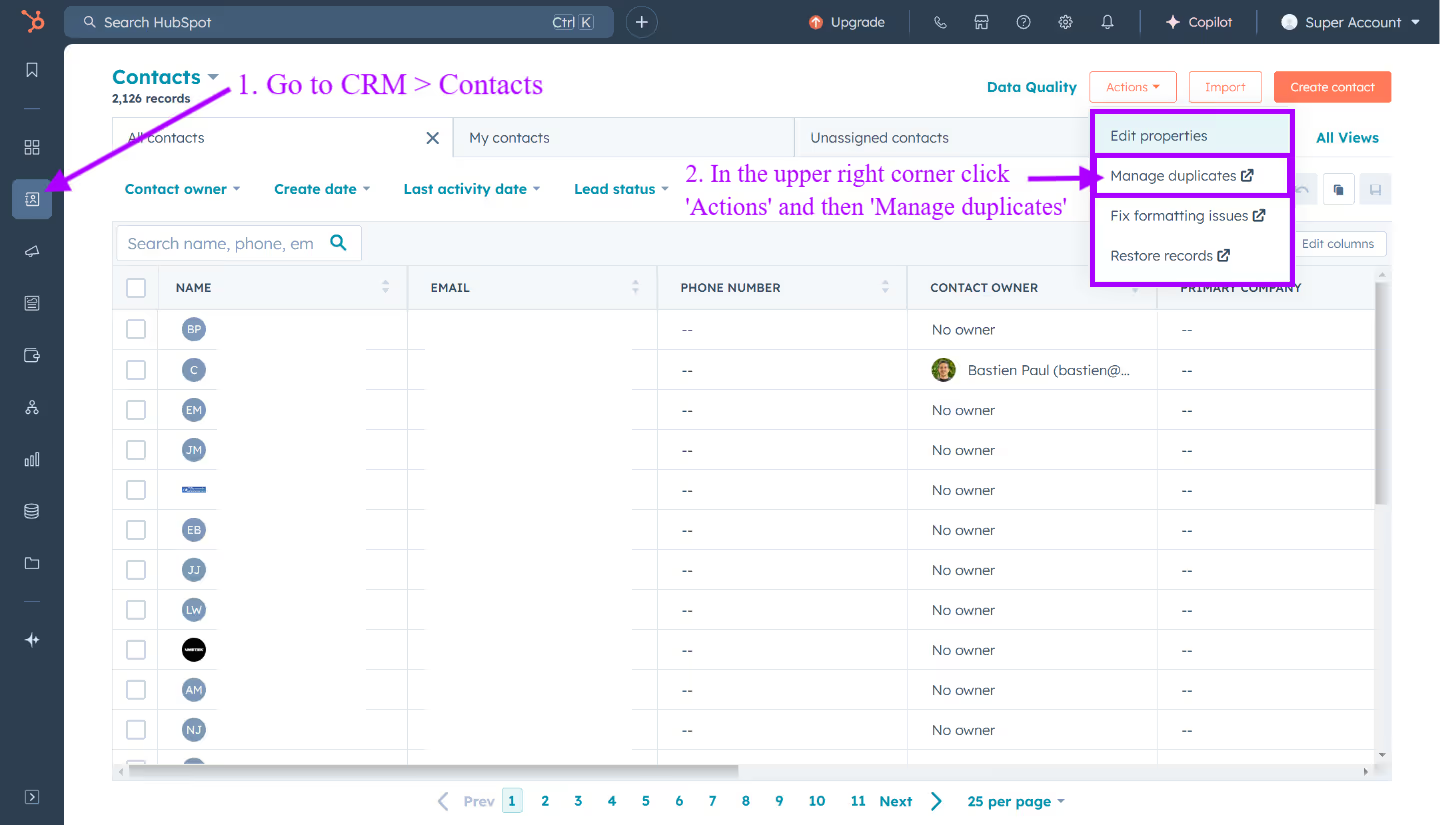
- Click on Actions > Manage duplicates. At this stage, the tool identifies potential duplicates using user token, email addresses for contacts, and company domain names, displaying the most likely duplicate pairs for review.
- Review potential duplicates
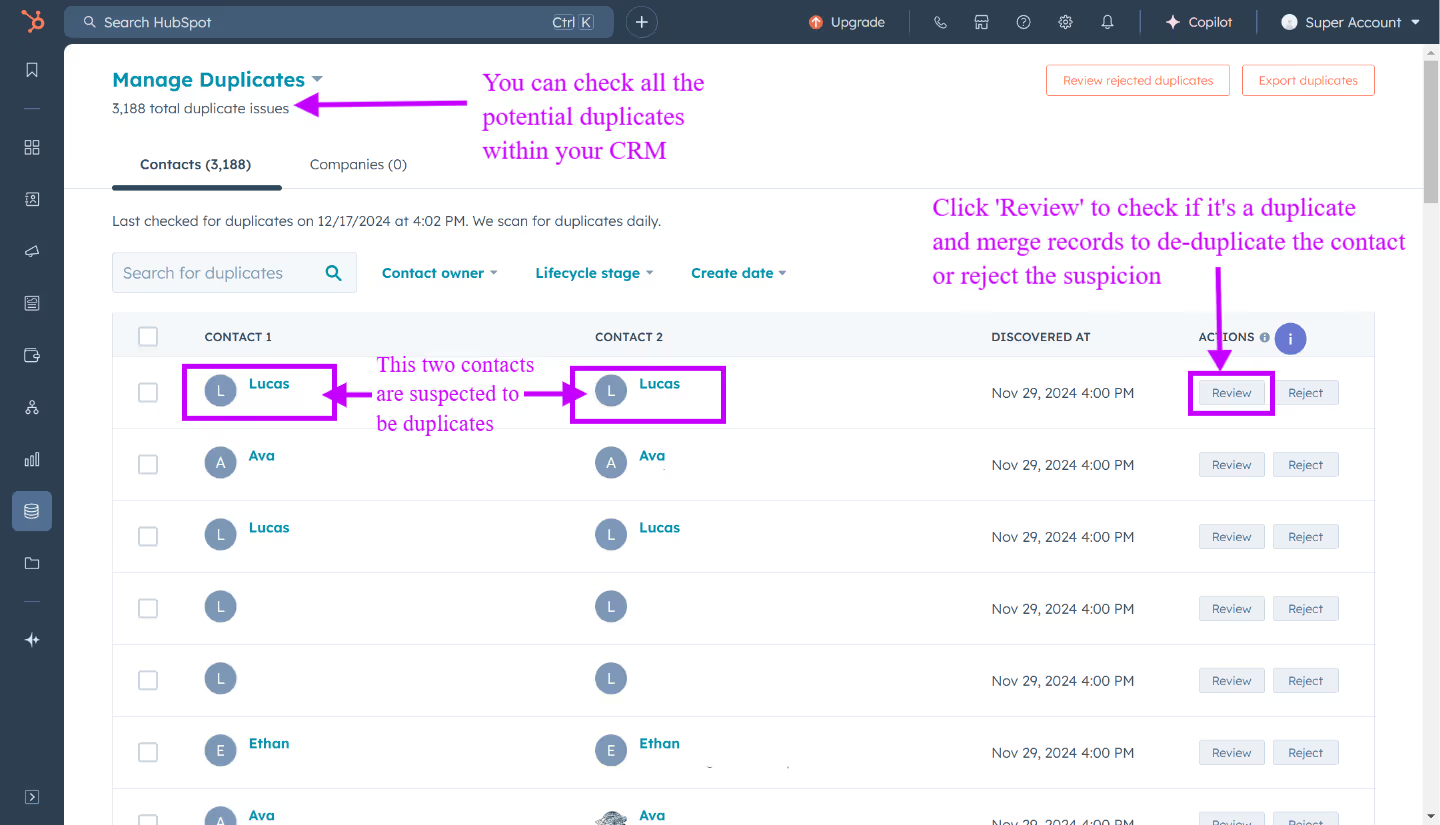
- Select records to merge and finalize the deduplication by clicking on 'Merge'.
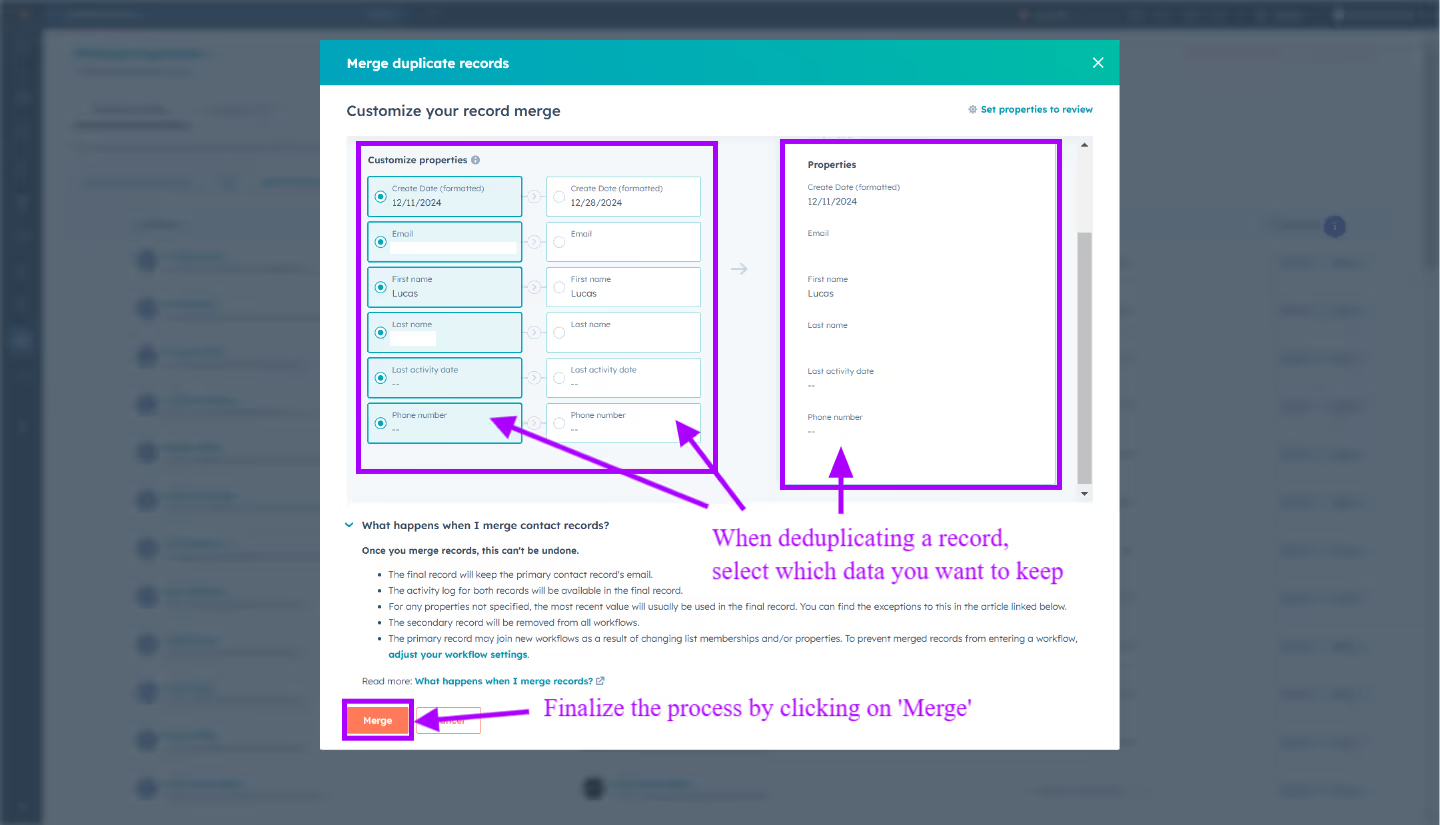
Comparing Records Manually
HubSpot's Manage Duplicates tool is effective, but manual comparison is sometimes required. If new contact information shares an email address with a pre-existing contact record, HubSpot will automatically update that record.
To manually deduplicate contacts:
- Go to CRM > Contacts.
- Select the contact that you want to keep as primary.
- Click Actions and select Merge.
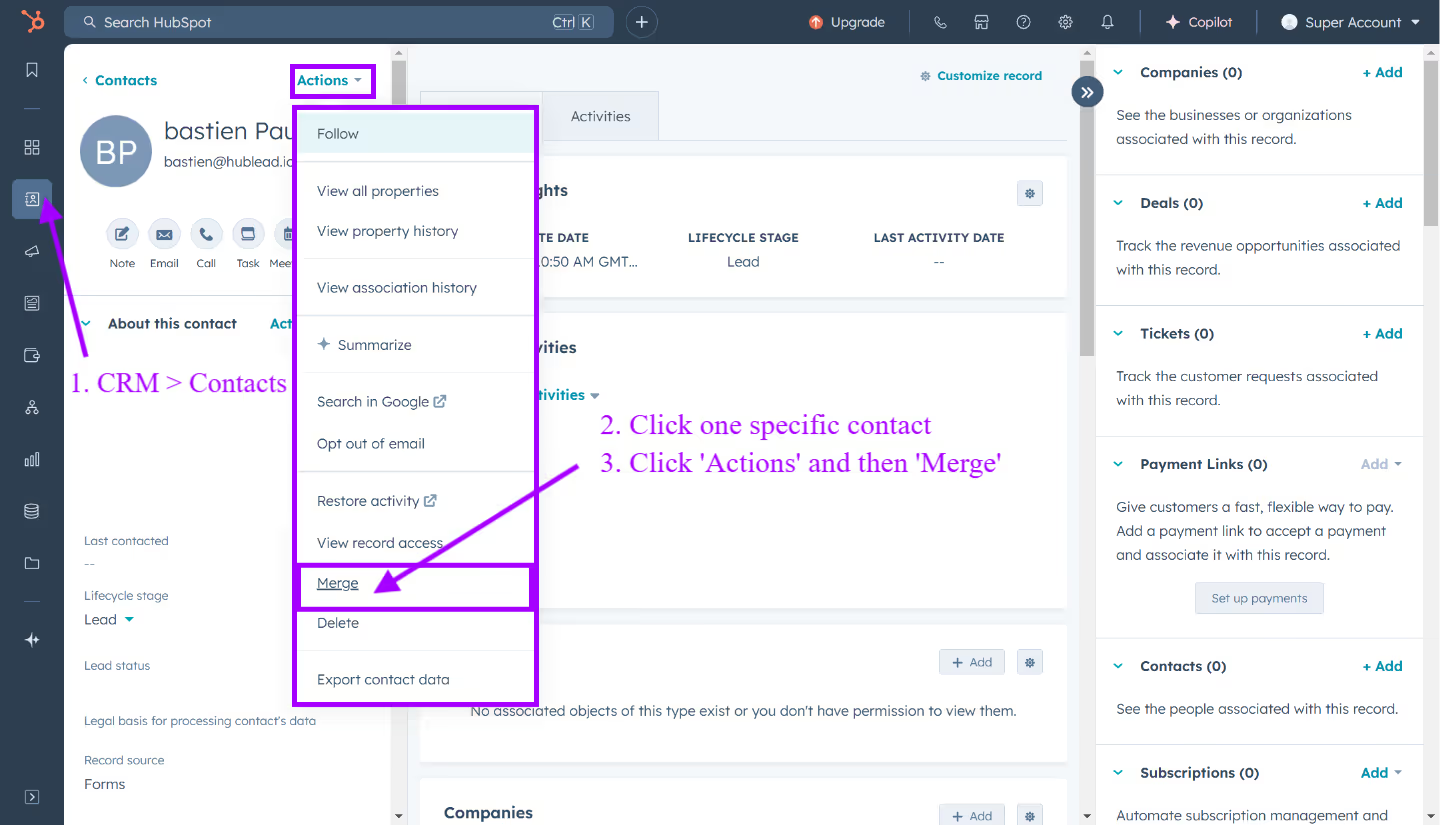
- In the dialog box, click Search and select the secondary contact. Click Merge.
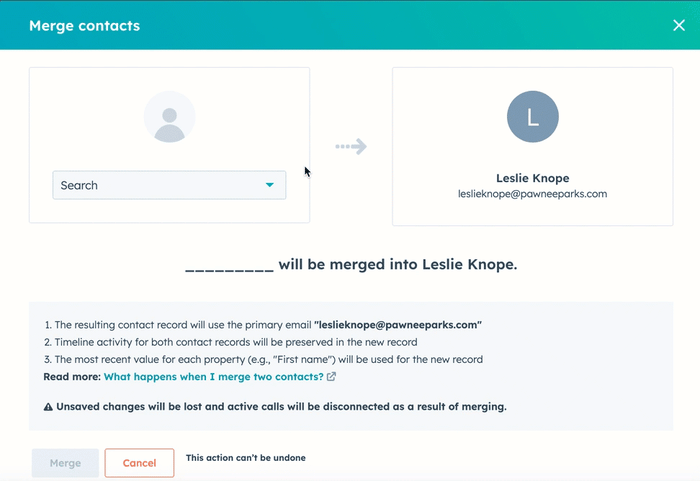
You can also click on ‘Set propeties to review' to see all HubSpot contact properties and manually identify duplicates. Key properties such as name, email, phone number, original source, lead status, and lifecycle stage are editable in the left sidebar, facilitating manual comparisons.
Tip : By customizing property views and the order of activity icons, you can optimize the manual process for pinpointing duplicate records.
The Process of Merging Duplicate Contacts in HubSpot
Despite preventive measures, duplicates can still occur. When merging contacts in HubSpot, it generally retains data from the record with the most recently updated values. The email properties of the primary contact, including opt-out properties, are kept after the merge, highlighting the importance of selecting the main contact.
When duplicates are merged in HubSpot:
- Email engagement values and the number of unique forms submitted are combined from all records.
- Activities and associations from the original records are merged, ensuring complete activity tracking.
- The creation date of the oldest record is preserved, maintaining the historical context.
Assessing Which Record to Keep
Choosing the primary record is crucial when merging duplicates. Select the record with the most relevant and recent engagement data, the earliest creation date, or the most recent updates.
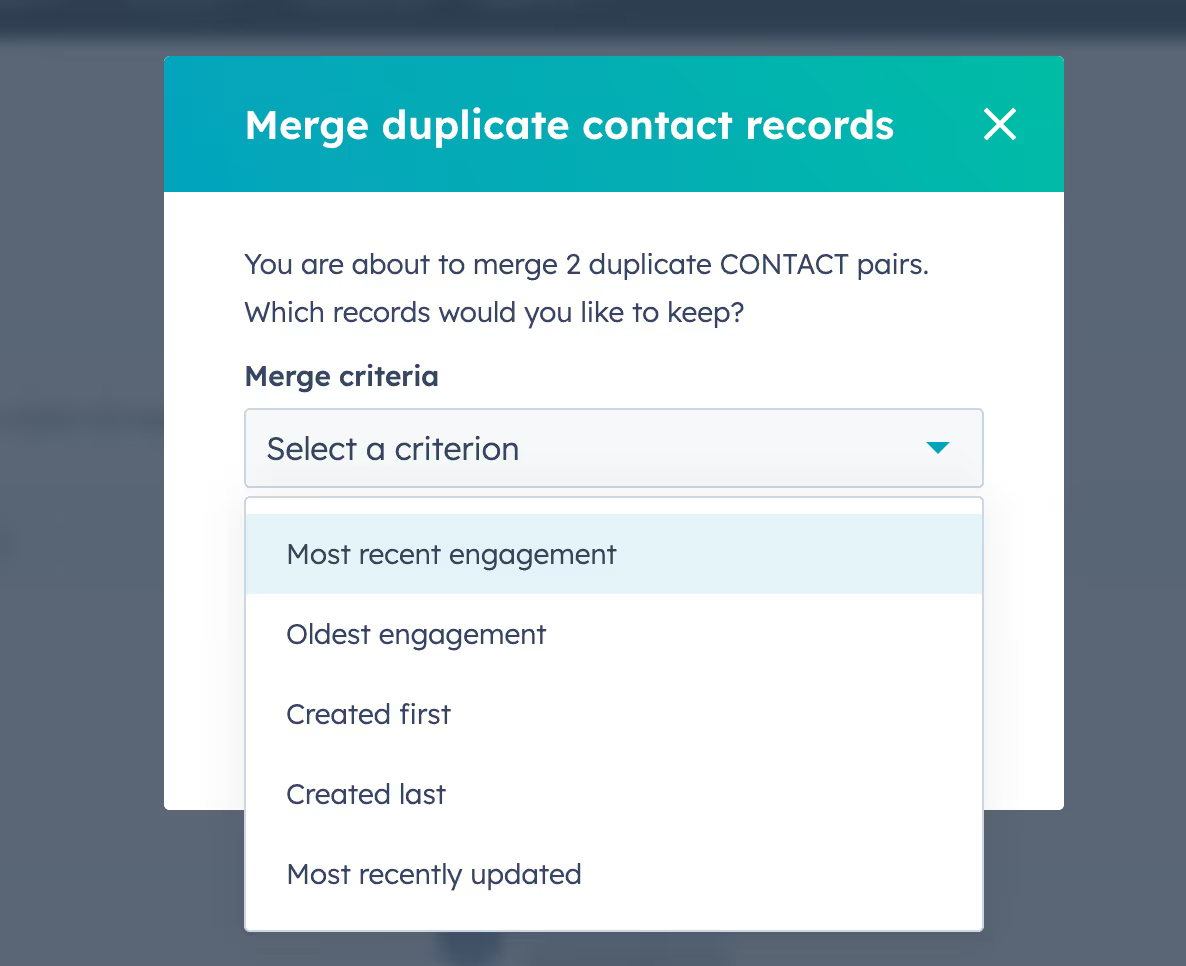
This ensures key contact information and interaction history are preserved, supporting effective customer relationship management.
Tip : Consistent criteria for determining the primary record help maintain a clean and efficient database for all marketing and sales activities within HubSpot.
Combining Contact Information
During the import process, if an existing contact or existing company record matches the email address or domain name of a new record, the new information is combined with the existing record, updating it with the latest details.
Strategies for Preventing Duplicate Contacts
Clean Form Submissions Practices
A crucial part of preventing duplicates lies in clean form submissions practices. When a new contact is added through a form submission, HubSpot checks their user token to see if the new form submission matches an existing contact. If two submissions come from the same browser and computer, HubSpot merges them into one record.
You can create a new contact for each unique email submission from the same browser by enabling the ‘Always create new contact for new email’ setting allowing you to create separate contacts for different email submissions.
/!\ Unique emails submitted via a meetings link always create a new contact, ensuring accurate tracking.
Import File Preparation
Another effective strategy for preventing duplicate contacts is through proper import file preparation, you can view a real example when you want to import LinkedIn contacts to HubSpot.
When preparing import files for HubSpot, ensure the file:
- Is in .csv, .xlsx, or .xls format.
- Contains one sheet with a header row, with each column corresponding to contact properties
- Includes unique identifiers such as email addresses for contacts or domain names for companies
- Uses the Record ID or a custom property that requires unique values to prevent creating duplicate records.
Tip: Pay attention to UTF-8 encoding for foreign languages and use standardized date formats like day-month-year, month-day-year, or year-month-day. This helps maintain consistency and accuracy in your data.
Sync LinkedIn with HubSpot to Reduce Duplicates
Integrating LinkedIn with HubSpot streamlines data synchronization and helps reduce duplicate contacts by automatically cross-checking LinkedIn profiles with existing HubSpot records, safeguarding your database from unnecessary redundancies and ensuring a clean and efficient CRM.

This ensures updates, such as changes in job titles or companies, are reflected in the appropriate contact record without creating duplicates. Additionally, LinkedIn messages are synced directly into HubSpot, keeping all communication centralized within one accurate contact profile.
Advanced Deduplication Techniques for HubSpot Users
Although HubSpot provides reliable deduplication tools, its safe matching criteria may miss some duplicates, and merging contacts can risk data loss due to limited control. To address this, many companies integrate third-party tools for greater accuracy and efficiency in data management.
Bulk Merge Duplicates Feature
With the Insycle integration, HubSpot offers the ability to merge duplicate records in bulk. This feature saves time in managing large sets of data, allowing users to select multiple records at once to merge based on different criteria such as oldest engagement, most recent engagement, created first, created last, and most recently updated.
Custom Objects and Unique Identifiers
Custom objects and unique identifiers enhance HubSpot’s deduplication capabilities. While HubSpot uses email addresses, company domains, and Record IDs to deduplicate records, tools like Dedupely expand this by matching and merging duplicates across multiple fields, CRMs, and databases.
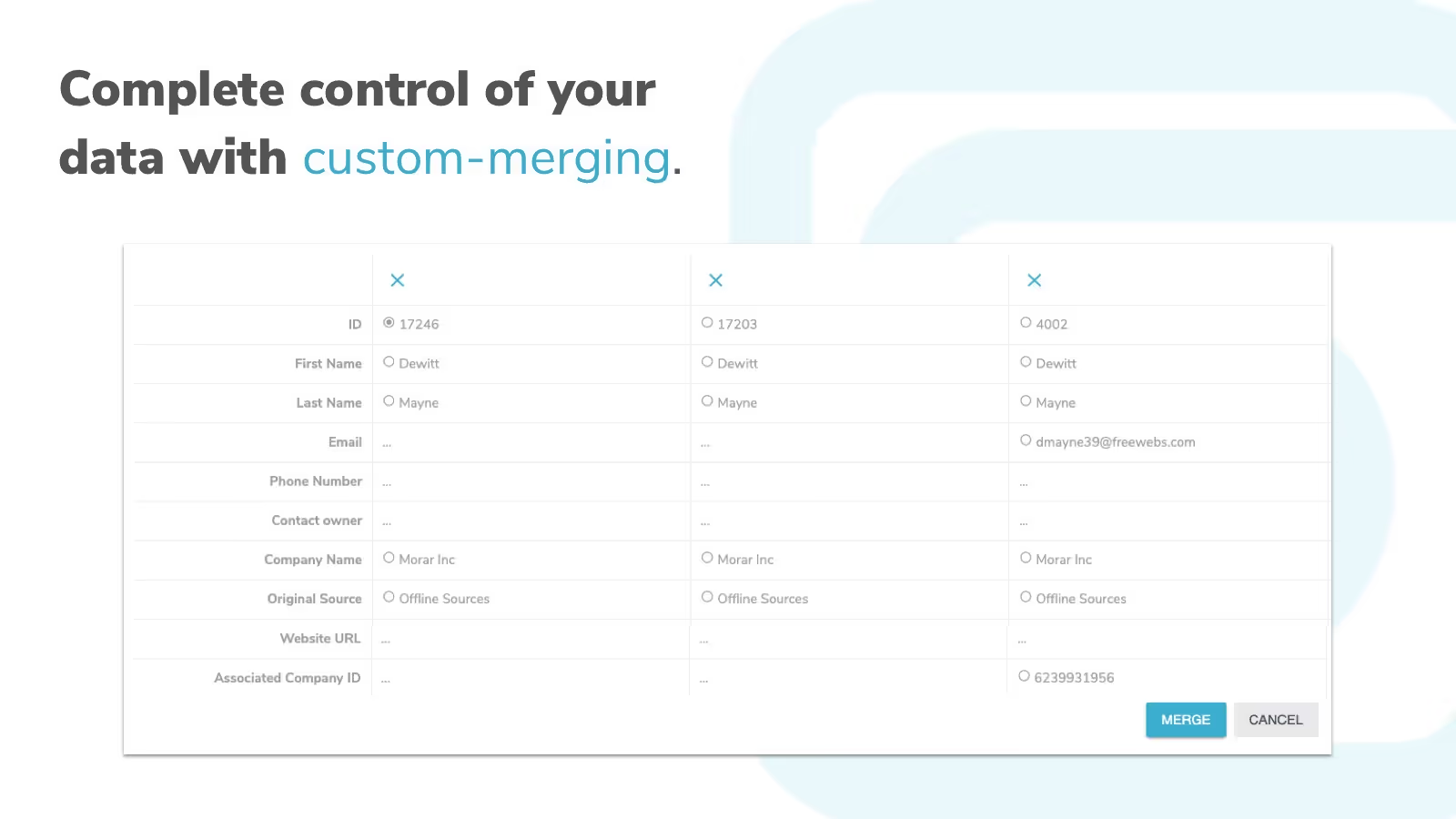
With bulk merging and customizable rules, you can efficiently clean and maintain a consistent, accurate database.
Optimizing Your HubSpot Operations Hub for Duplicate Management
Maximizing HubSpot Operations Hub streamlines duplicate management by centralizing data and improving collaboration across marketing, sales, and customer service.
Leveraging Machine Learning for Smarter Deduplication
HubSpot’s Operations Hub uses machine learning to enhance the efficiency of identifying duplicate data and contacts. The machine learning model considers various factors such as name, email, country, phone number, zip code, and company name. This allows the duplicate management tool to manage duplicate entries effectively.
Syncing Data Across Apps to Maintain Consistency
The Data Quality Command Center within HubSpot’s Operations Hub provides an overview of the CRM’s data storage, identifying potential quality issues that users can address to maintain high-quality data.
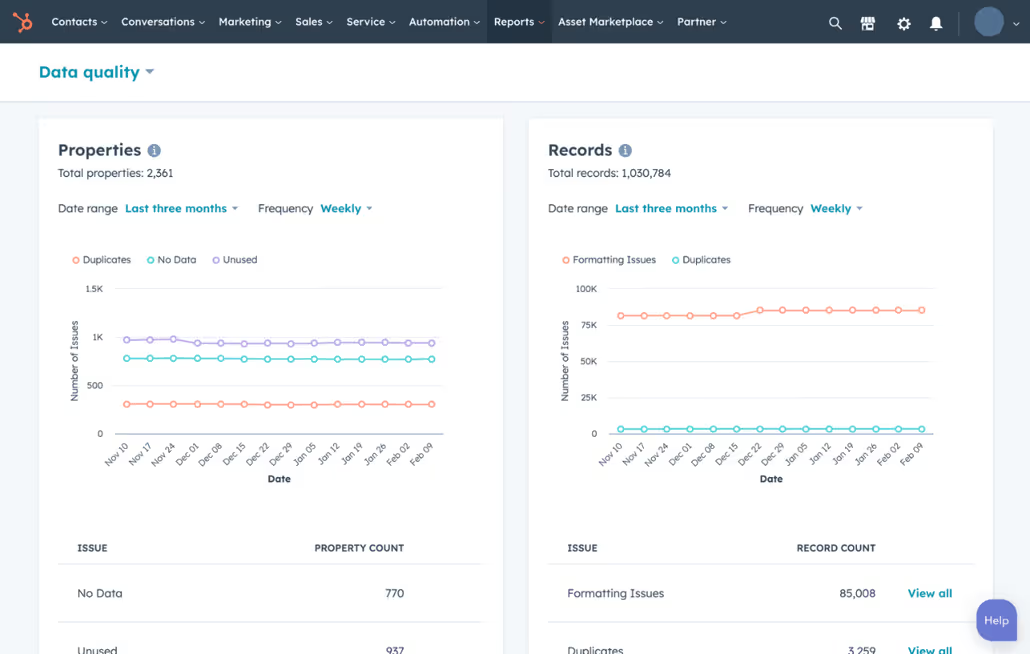
Maintaining a Pristine Database: Regular Audits and Cleanups
Scheduling Regular Data Audits
Regular data audits play a crucial role in maintaining a clean database. Regularly reviewing and cleaning contact lists is crucial to prevent redundant data and ensure accurate campaign reporting.
Tip : The end of the business year is an optimal time for conducting a CRM audit, aligning with the preparation of company reports and typically coinciding with periods of lower business activity.
Implementing a Robust Cleanup Protocol
A robust cleanup protocol is the backbone of a pristine HubSpot database. Assigning tasks to update fields as the database grows ensures that the information remains accurate and can contribute to improved sales conversions.
Engaging users to get updated information can be an integral part of the cleanup protocol, helping to maintain an up-to-date database with relevant contact details.
Key Takeaways
- Duplicate contacts in HubSpot can distort data analysis, reduce productivity, increase marketing costs, and harm customer service and loyalty.
- HubSpot offers tools to identify duplicates based on email, name, and company, with additional third-party tools available.
- Preventing duplicate contacts involves regular audits, data quality automation, clean form submissions, and proper import file preparation.
Frequently Asked Questions
What strategies help prevent duplicate contacts in HubSpot?
Prevent duplicates by using unique identifiers, automating data formatting with Operations Hub, and regularly auditing your database. Additionally, proper import file preparation and clean data entry practices play a crucial role in avoiding duplication.
Can duplicate contacts impact data quality in HubSpot?
Yes, duplicates can distort metrics, complicate workflows, and harm the customer experience by causing repetitive communications. Managing duplicates helps maintain data integrity and ensures accurate reporting and segmentation.
How can I merge duplicate contacts in HubSpot?
To merge duplicates, go to the Contacts tab, select the record you want to keep, click Actions > Merge, and choose the duplicate contact to combine. HubSpot retains key information from the primary record while integrating the duplicate's activity history.
Why do duplicate contacts occur in HubSpot?
Duplicate contacts often arise when syncing data from multiple sources, such as email, social media, or manual imports. Typos, inconsistent data entry, and contacts using multiple email addresses can also contribute to duplication.
How does HubSpot identify duplicate contacts?
HubSpot detects duplicates using unique identifiers like email addresses, company domain names, and Record IDs. It also leverages machine learning to cross-check data points such as name, phone number, and location for better accuracy.