With Hublead, you can import contacts and companies from LinkedIn straight into HubSpot and enrich them with verified data like email addresses and phone numbers.
Import a contact
- Open any LinkedIn profile.
- Click the Add to HubSpot button in your Hublead extension.
- Select Import Contact.
Hublead will automatically create a new HubSpot contact with:
- Full name
- Job Title
- LinkedIn URL & Sales Navigator URL
- Profile picture
- City & Country/Region
- Email & Phone number(free if on LinkedIn)
- LinkedIn Invitation (Sent & Accepted) Date
- LinkedIn Message (Sent & Replied) Date
Import a company
- Go to a LinkedIn company page.
- Click the Add to HubSpot button.
- Select Import Company.
Click on “Add to CRM” to import company data directly into your HubSpot with:
- Company name
- Description
- Country/Region
- Employee range
- Street address, City, State/Region, and Postal Code
- Number of employees
- Web technologies used
Enrich your contacts
After you import, click Enrich to add missing details.
- Pro plan → verified email enrichment (sources: Apollo.io, Hunter.io).
- Business Plan -> verified email enrichment (sources: Apollo.io, Hunter.io).
- Scale plan → emails and phone numbers (sources: Apollo.io, Hunter.io, RocketReach).

All enriched data is saved to your HubSpot properties and remains accessible on each record.
Export Contacts in Bulk
Go to any LinkedIn or Sales Navigator list or search.
Select up to 25 contacts and click on “Sync 25 Contacts” to import them into HubSpot.
With the Scale plan, you can:
- Import up to 100 contacts per user per day
- Automatically enrich every imported contact with an email address
- Reduce duplicates thanks to the email match
- Activate outreach instantly since the email is available
- Get credits automatically refunded if the contact already exists in HubSpot
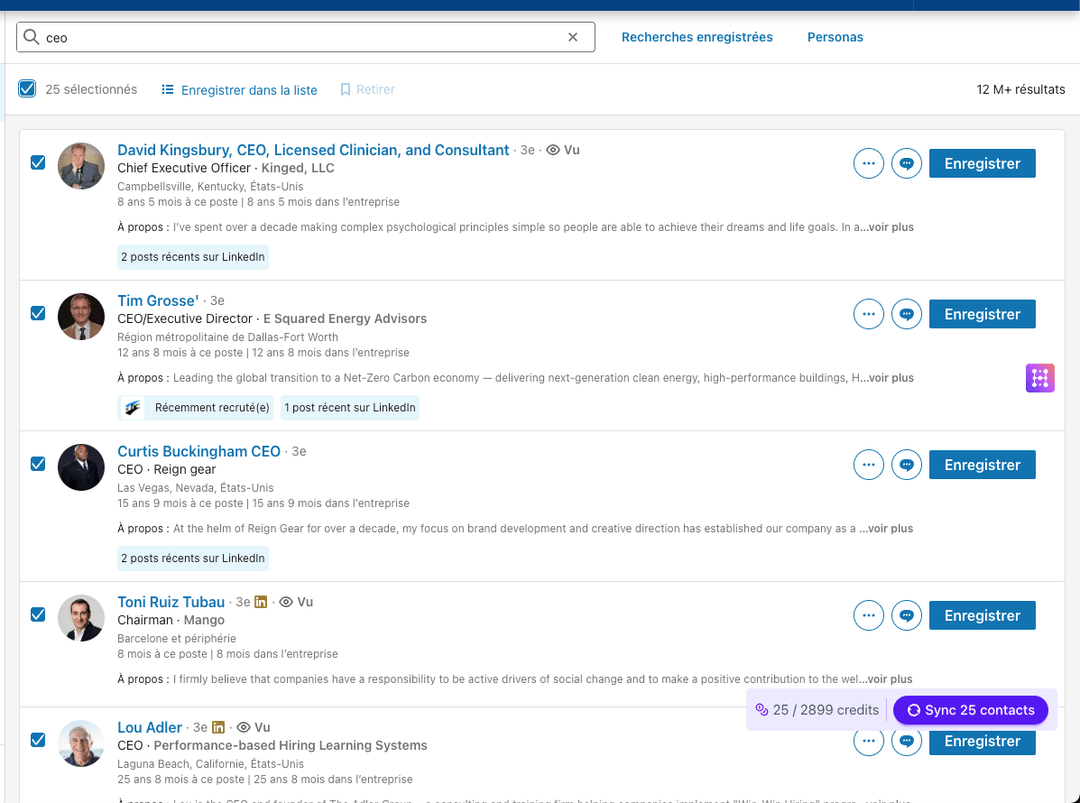
Bulk enrichment
Need to enrich multiple records at once?
- Go to https://enrichments.hublead.io/
- Search for your HubSpot lists (static or active).
- Click Enrich.
Hublead will enrich the entire list automatically and show you the credits used.
How to remap some properties
You can change the mapping of some properties synced by Hublead here: https://app.hublead.io/settings/mapping

Prospect's birthday
Prerequisites
- Ensure you're connected with the prospect on LinkedIn.
- Your prospect's birthday is available on LinkedIn.
- Import the prospect into HubSpot using Hublead. This can be done by creating a new contact, linking to an existing HubSpot contact, or refreshing the contact if they're already imported.
Find prospect's birthday in HubSpot
Hublead will import the birthday data into two specific HubSpot properties on the contact profile:
- Upcoming Birthday (Hublead): This shows the date of the birthday for the current year.
- Date of Birth: This is the raw birth date data from LinkedIn.

The 'Upcoming Birthday' property is automatically updated on a monthly basis.
Setting up Tasks and Slack notifications in HubSpot:
- Create a contact-based workflow in HubSpot.
- Start by selecting "Try delay until date action."
- Set the trigger for task creation.
- Add an action to create a task.
- Include a Slack notification if desired.
With this setup, you'll be notified about your prospect's upcoming birthday, helping you maintain a personal touch in your business relationships.
