1. Make sure the LinkedIn contact is in HubSpot
When you navigate to a LinkedIn or Sales Navigator contact profile, look for the "Add to CRM" option. If you see this option, you will need to add the contact to CRM or link it to an existing one.
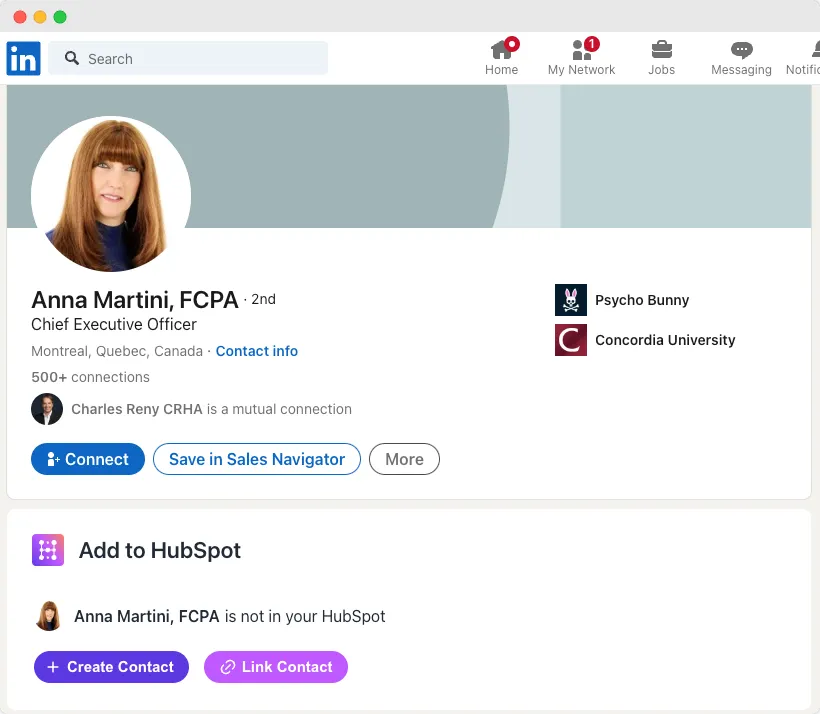
If, instead, you see the display shown below, this confirms that the contact is already in HubSpot.
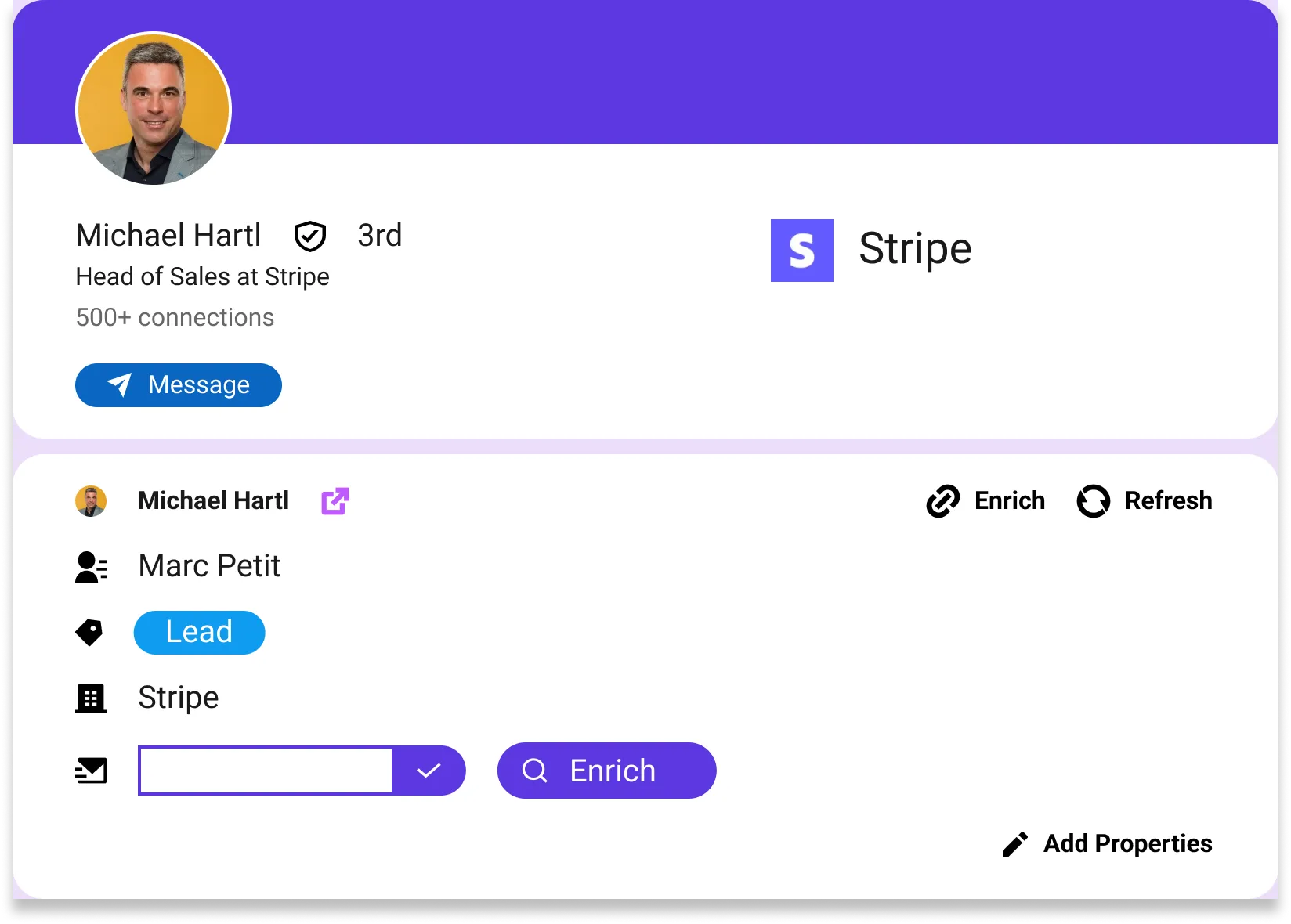
2. Sync LinkedIn conversations to HubSpot
In the Professional plan, you need to click on "Sync Messages" to import the LinkedIn messages to HubSpot, like below.

In the Business plan, when you open the chat, it will automatically import the LinkedIn messages, no need to click on "Sync Messages".
Tips:
- Once you imported the contacts and messages you can click on "Messages Synced" to open the contact in HubSpot
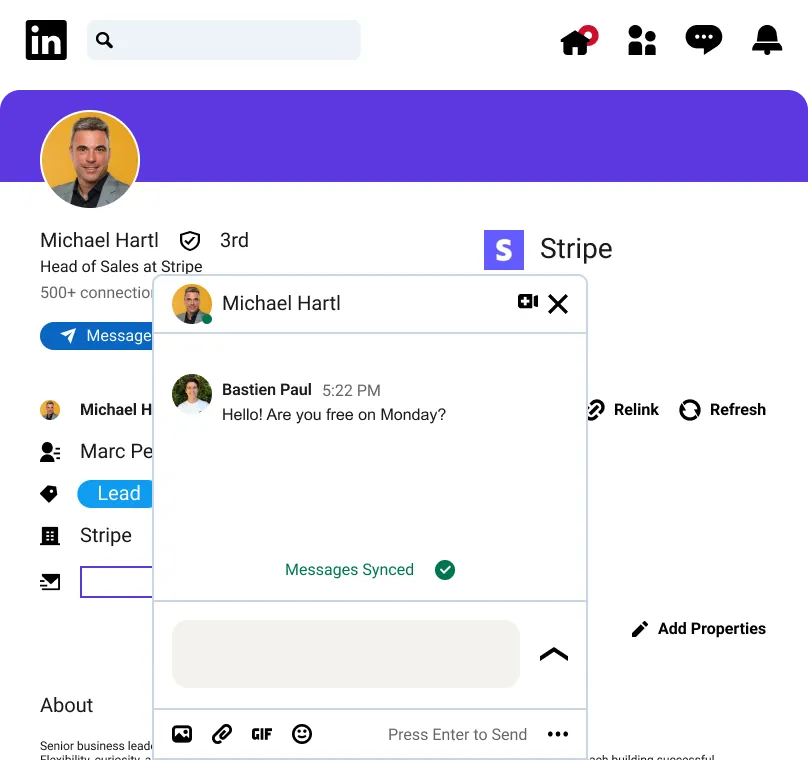
3. How to view in HubSpot
Go to the contact on HubSpot and make sure the filter "LinkedIn" is activated in Activities.
- Click on "Filter activity"
- Click on "LinkedIn"
- That's it!
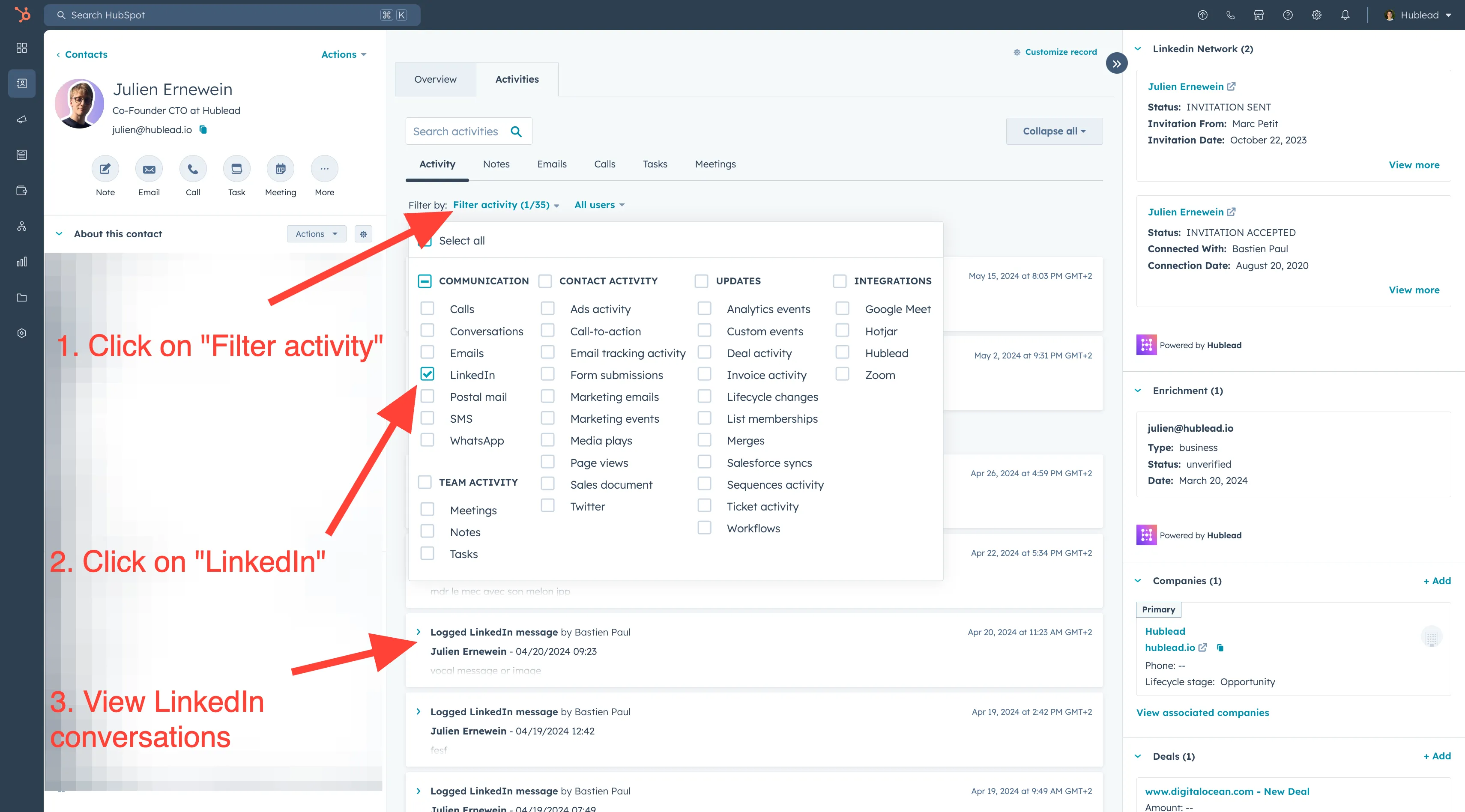
Tips:
- To keep your activity feed organized, we log one activity per day for conversations. When syncing new messages, we update the last activity if it's from the same day or create new activities if it's from a different day.
- Additionally, we log the last 20-30 messages from each conversation to ensure you have the most recent interactions at your fingertips.
