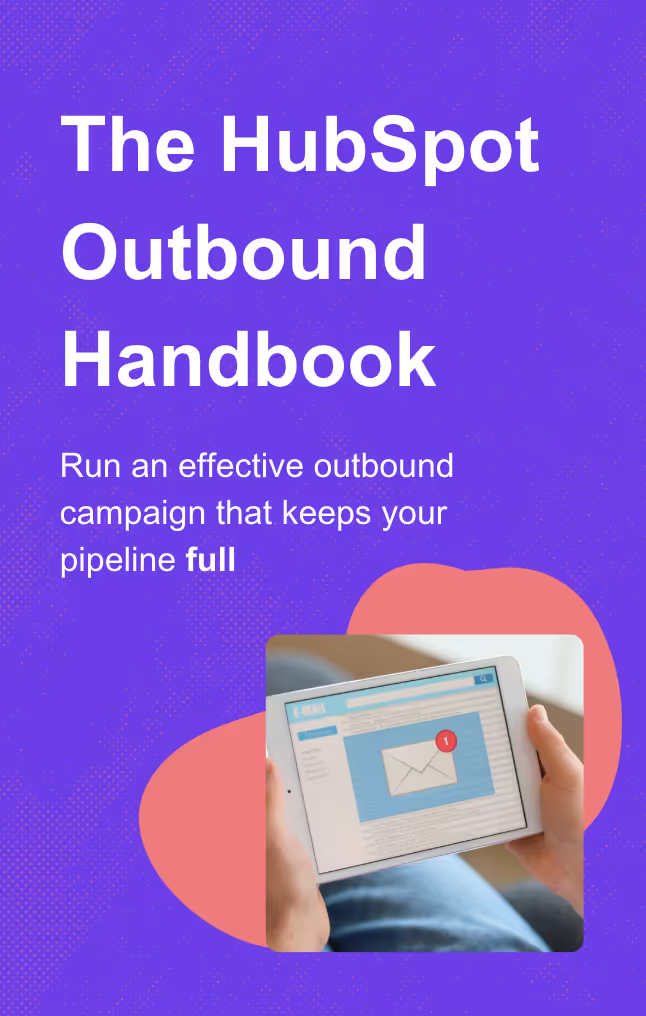How to use HubSpot tasks: A guide for sales teams
Smart sales reps know that good prospecting starts with good task management. Here's your guide to using HubSpot tasks to improve your sales workflow.
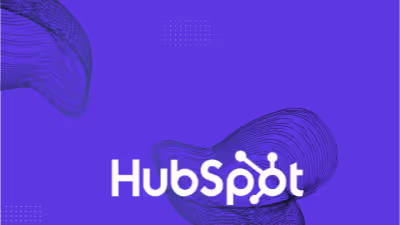
It’s time for every sales rep’s favorite topic: task management.
I know. Managing tasks in HubSpot sounds as appealing as getting a root canal. But here’s the secret that top-performing sales reps know: HubSpot tasks are the best way to stay on top of prospects, stick to your game plan, and keep your pipeline full.
Don’t believe me? In this guide, I’ll break down how I’ve used tasks in HubSpot over the years to manage my workflow and keep prospects moving through the sales funnel.
What are tasks in HubSpot?
Tasks are a HubSpot feature for creating and scheduling to-dos in your CRM. Tasks can be associated with a contact, company, or deal record, making them a great way to schedule and plan out work to hold yourself accountable.
There are three main types of tasks you can create in HubSpot:
- Call
- To-Do (which technically can be anything)
And if you have the Sales Navigator integration:
- Send an InMail
- Connection request
When creating a new task, you’ll be prompted to enter some information about it, like name, type, and due date.
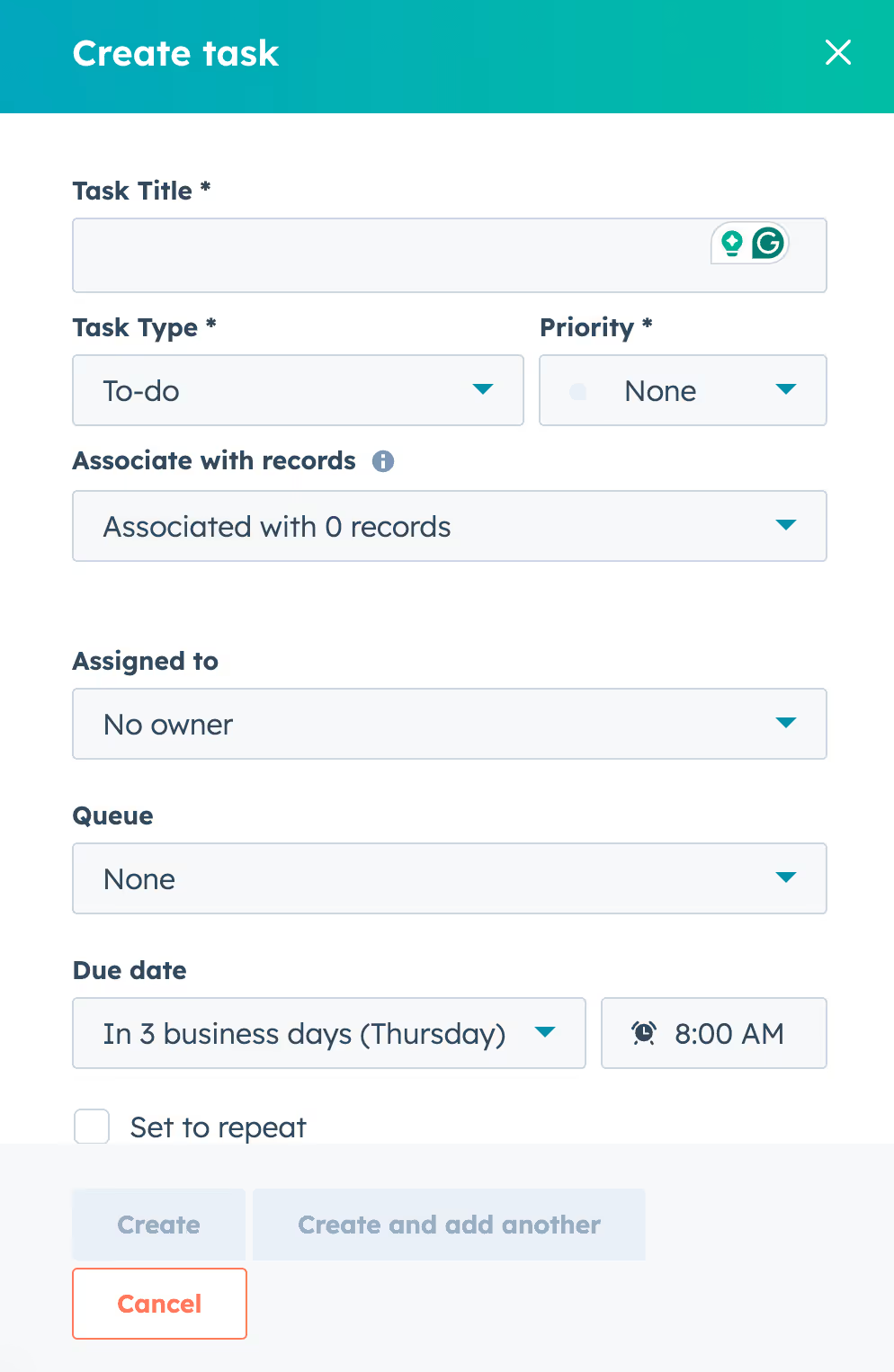
There are a few fields worth calling out specifically:
- Title: The name of the task.
- Priority: How urgent the task is to complete.
- Queue: You can add the task to a task queue to organize a block of to-dos or break out tasks by category. More on this later.
- Due date: When the task is due. This is key because if you have the HubSpot Google Calendar integration, then this can sync your tasks to your calendar.
- Reminders: When should email reminders be sent to complete the task?
I know… not the most exciting stuff. But trust me, you’ll see how this helps you stay focused and on top of your prospects soon.
How to create tasks in HubSpot
You can either create tasks manually in HubSpot or trigger them automatically. You have a lot of options within these two buckets, so I’ll share some specifics for each next.
How to manually create tasks in HubSpot
There are a few ways to manually create tasks in HubSpot:
- From the task index page
- From a contact/company/deal record
- With the Chrome extension
To manually make a new Task, you can create it from the Tasks Index page by heading to Tasks in your CRM:

Click the Create task button and enter the details for your task.
You can also create a task for any record in your CRM. Just head to the Contact/Company/Deal record you want the task associated with and look for the Tasks section.
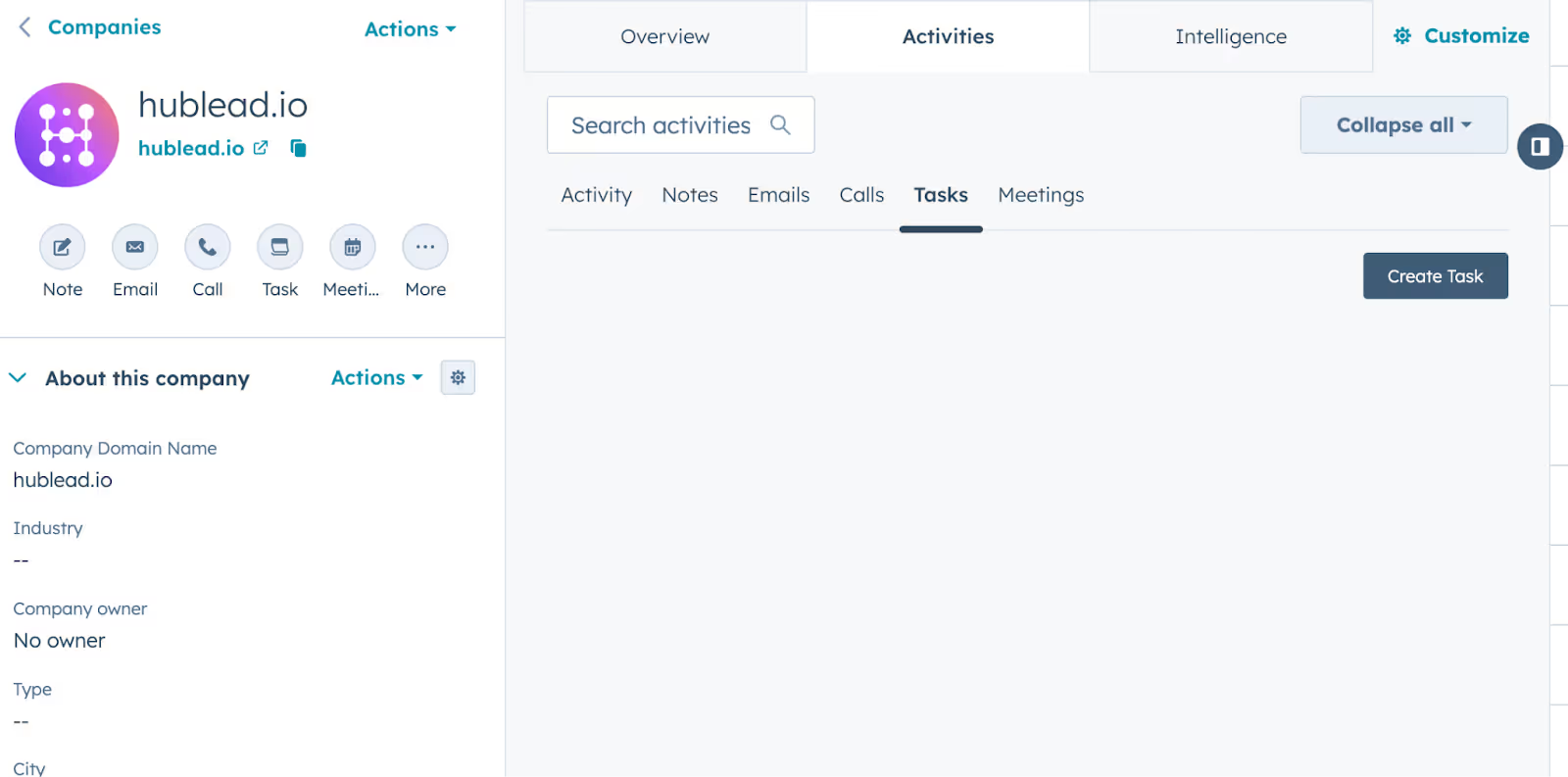
Finally, if you have the HubSpot Sales Chrome Extension installed, you can also create tasks from Gmail. Look for the sprocket (HubSpot logo) icon, click on the Tasks tab, enter the details for your task, and save.
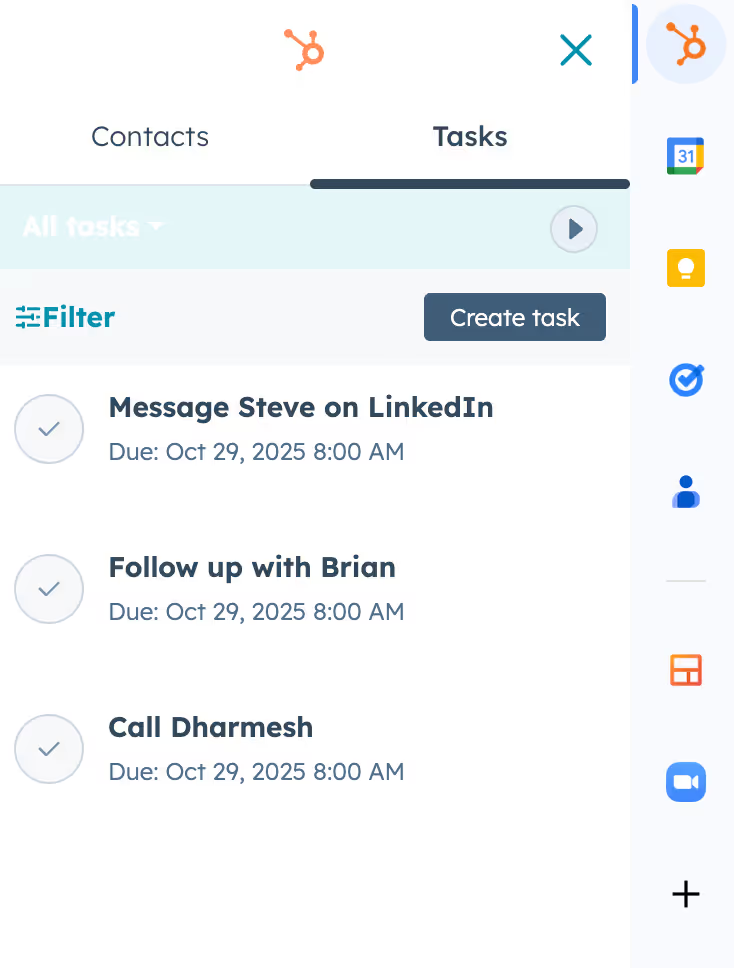
I like to manually create tasks as part of admin work to stay ahead of prospects and map out my game plan for each one. That said, you can level things up by automatically creating tasks as well, which I’ll show you next.
How to automatically create tasks in HubSpot
There are a few ways to speed up your task creation flow by leveraging HubSpot’s built-in sales automation tools.
Using a Workflow, you can enroll contacts based on specific criteria and create a task with a Workflow action.
Let’s say you enroll all contacts in your CRM or on your lead list. You could create a task if they opened a specific email campaign or visited your website’s pricing page but did not convert. Thanks to the flexibility of Workflows, you can create tasks on the fly based on prospect activity, allowing you to reach out to every prospect at exactly the right time.
Your prospects will think it’s magic, and you’ll know that it’s just using HubSpot to its fullest.

Hopping over to the CRM, like Workflows, Sequences also allow you to automate task creation.
Think of Sequences as the simpler, sales-centric version of Workflows. You can manually enroll contacts into a predefined sequence of emails and create new tasks from that sequence, allowing you to schedule everything in advance.
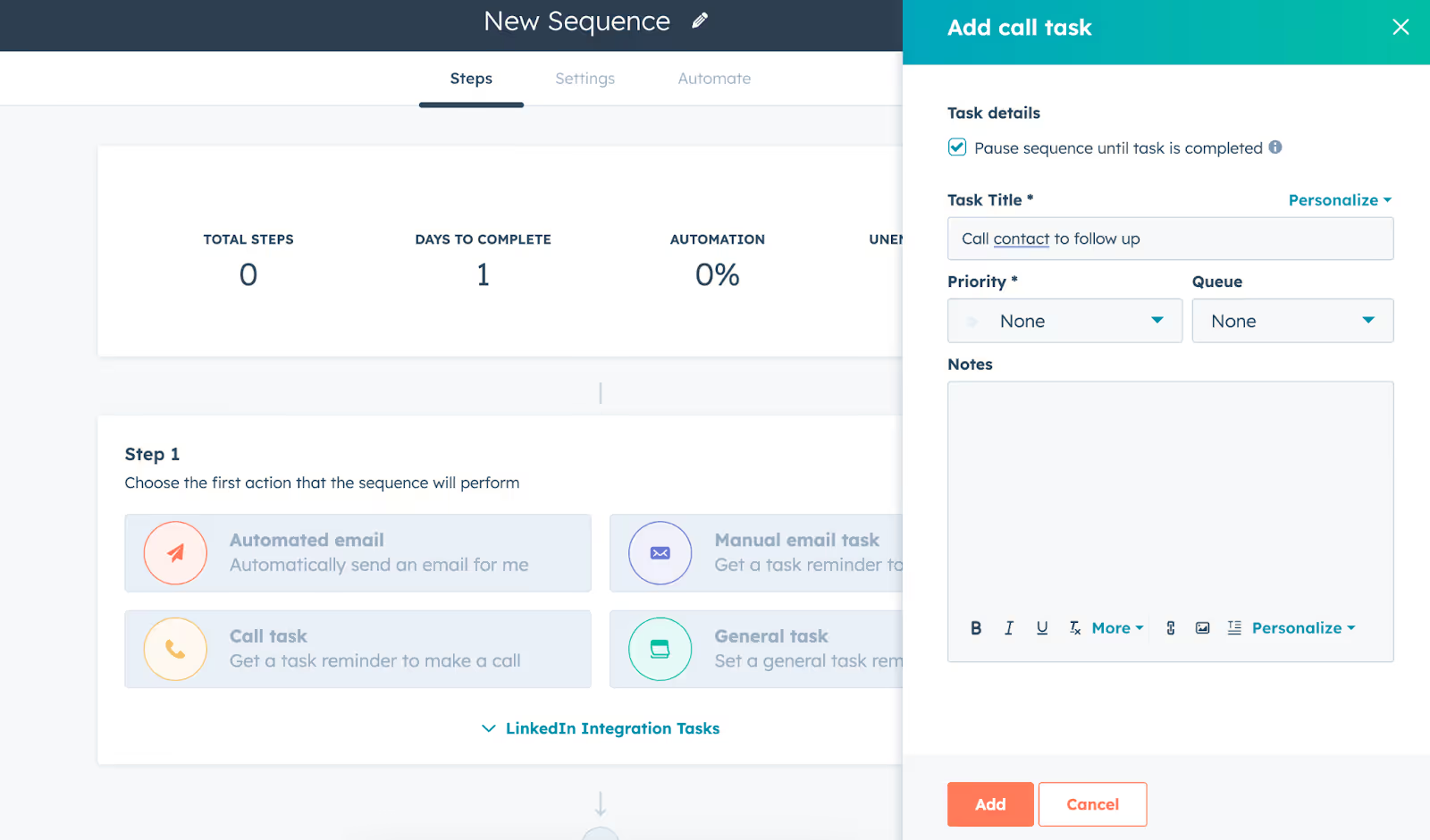
Both Sequences and Workflows are useful for nurturing leads, whether you want to enroll contacts in a pre-set series of emails or take leads through a more complex series of branches and steps. If you’re still fuzzy on the differences between Sequences and Workflows, check out our guide.
How to use Task Queues to organize tasks
One of my favorite ways to manage tasks (aside from syncing to my calendar) is with queues.
A Task Queue in HubSpot is a view for your tasks that allows you to organize and work through them one by one.
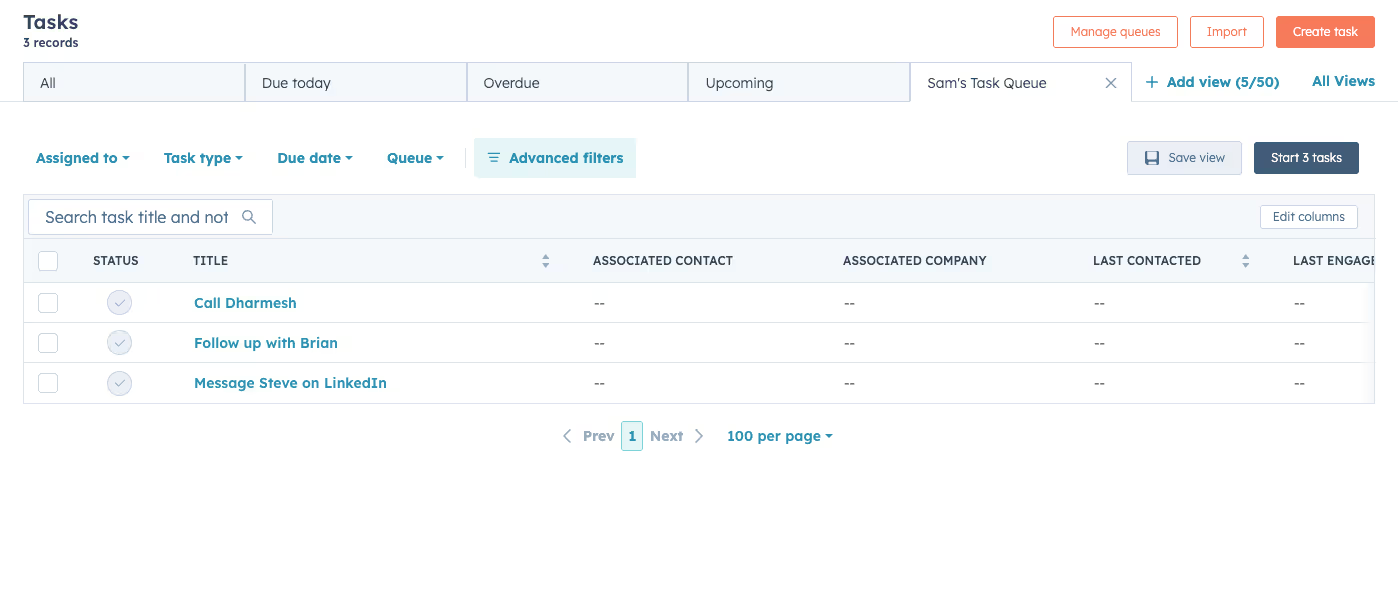
This is a great way to line up your to-dos (either for the day, or for a specific block of tasks like calls or deal follow-up) and knock them out. I’ll even block off an hour or so to run through a queue and finish up my tasks.
I recommend creating multiple task queues to separate tasks by their “theme” to reduce context-switching. For example, you could have a queue for prospecting tasks like calls and emails, or a queue for deal follow-up. I’ll cover this and a few more advanced task management tips next.
How smart sales reps can use tasks in their sales process
Smart sales reps know that they can’t just show up to work every day and wing it. To create your own luck and keep your pipeline full, you need a game plan.
Here are the more advanced ways that you can use tasks in your sales workflow:
- Sync tasks with your calendar
- Batch tasks together with queues
- Manage your pipeline
- Automatically create tasks with your favorite notetaker
Sync to your Google calendar
If you have Google Calendar sync enabled for HubSpot, then you can sync tasks to your calendar, allowing you to block off time and easily keep track of your to-dos.
Time is your most precious resource, so use it wisely and block time off to complete follow-up, make calls, and send emails. If you’re like me, you live in your calendar and inbox. Having tasks lined up on my calendar keeps all of my to-dos top of mind and also gives me the space to complete them.
Batch tasks together with queues
Remember Task Queues from earlier? These are a great way to organize your tasks together and knock them out in one go. I like to manage a few queues at one time to strategically break tasks up:
- Inbound: These are tasks for new inbound leads and pipeline building.
- Prospecting: Set your tasks for email, LinkedIn outreach, and calling here.
- Deals: Organize follow-up and closing activities here.
By batching similar tasks together, you can knock out a focused hour on one block of activities rather than context-switch between prospecting and deal management and slow yourself down.
I recommend limiting yourself to 3-5 queues. Any more than that and managing tasks quickly becomes a time-sink, which no sales rep needs. I also recommend budgeting time to complete tasks in your queues based on when you find you are most productive. For example, if you know what days/times during the week are best for prospecting, use them for that queue and leave slower times for admin tasks.
Manage your pipeline
If you don’t have a game plan for each prospect, then you have a plan to fail.
I can’t tell you how many times a sales rep finishes up a block of tasks, pats themselves on the back, and calls it a day. There’s a serious problem there: it’s the illusion of progress.
If you work a prospect, whether it’s leaving a voicemail or sending a DM on LinkedIn, and don’t have a planned follow-up activity next, then that prospect will slip through the cracks. It happens every time.
No matter how organized you think you are, you need to use tasks to schedule activities for every inbound lead, prospect, or deal. To stay on top of this, I recommend paying attention to the Last Activity Date property in HubSpot to keep tabs on the prospects you’ve recently worked with and the Next Activity Date to see who has activity scheduled for the future. If contacts have a “last activity date” of seven days ago or more but no scheduled tasks, then prioritize them for further outreach.
Create tasks from your notetaker
Imagine you get off a great discovery call with a prospect who is eager to move forward to schedule a demo. You could remember to log into HubSpot, use the Chrome extension to create a task to follow up with this lead, or have it created automatically for you.
This is one of my favorite time-savers: I integrated my Fathom notetaker with HubSpot to automatically create follow-up tasks in HubSpot after meetings. Not only does this save me hours of time when added up, but it also ensures nothing slips through the cracks when managing prospects.
Ready to master outbound in HubSpot? Get the HubSpot Outbound Handbook
Task management may not be the most exciting topic, but effective task management can separate a productive rep with a full pipeline from an overwhelmed rep who is missing quota.
But good task management is just one small piece of the prospecting puzzle: you still need to know how to choose, prioritize, and message prospects to get their attention and convince them to close. For that, check out the HubSpot Outbound Handbook, our playbook for using HubSpot to run effective outbound campaigns that fill pipelines and close deals.
This playbook will give you everything you need to build an outbound machine inside HubSpot, and thanks to this guide, you’ll stay organized every step of the way.
Frequently Asked Questions
Which HubSpot tiers get tasks?
All tiers with HubSpot Sales access can use tasks. Only select tiers get access to automation through Workflows and Sequences.
Can I create tasks for LinkedIn activity?
If you’ve integrated Sales Navigator with HubSpot, then you can create tasks to set reminders to connect with prospects or send InMails on LinkedIn.
Can you create tasks automatically?
Yes! Using Workflows and Sequences, you can create tasks dynamically as you nurture prospects.