Facing email deliverability issues?
Learn how to set up DKIM in HubSpot to confirm the authenticity of your emails, enhance deliverability, and protect against spoofing with DKIM authentication.
This step-by-step guide simplifies HubSpot DKIM implementation and troubleshooting, helping you maintain a trustworthy email presence.
Understanding DKIM in HubSpot
What is DKIM?
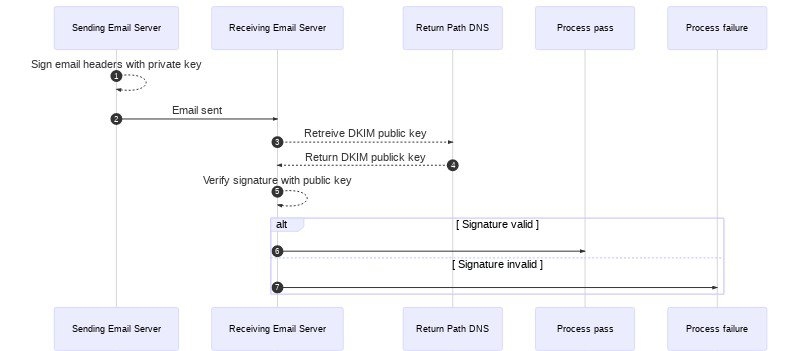
DKIM (DomainKeys Identified Mail) is an email authentication protocol and email security standard that helps detect whether messages are altered in transit between sending and receiving mail servers.
It uses public-key cryptography to sign email with a responsible party’s private key as it leaves a sending server. Recipient servers then use a public key published to the DKIM’s domain to verify the source of the message and ensure that the parts of the message included in the DKIM signature haven’t changed since the message was signed.
Once the signature is verified with the public key by the recipient server, the message passes DKIM and is considered authentic.
What is a DKIM Record?
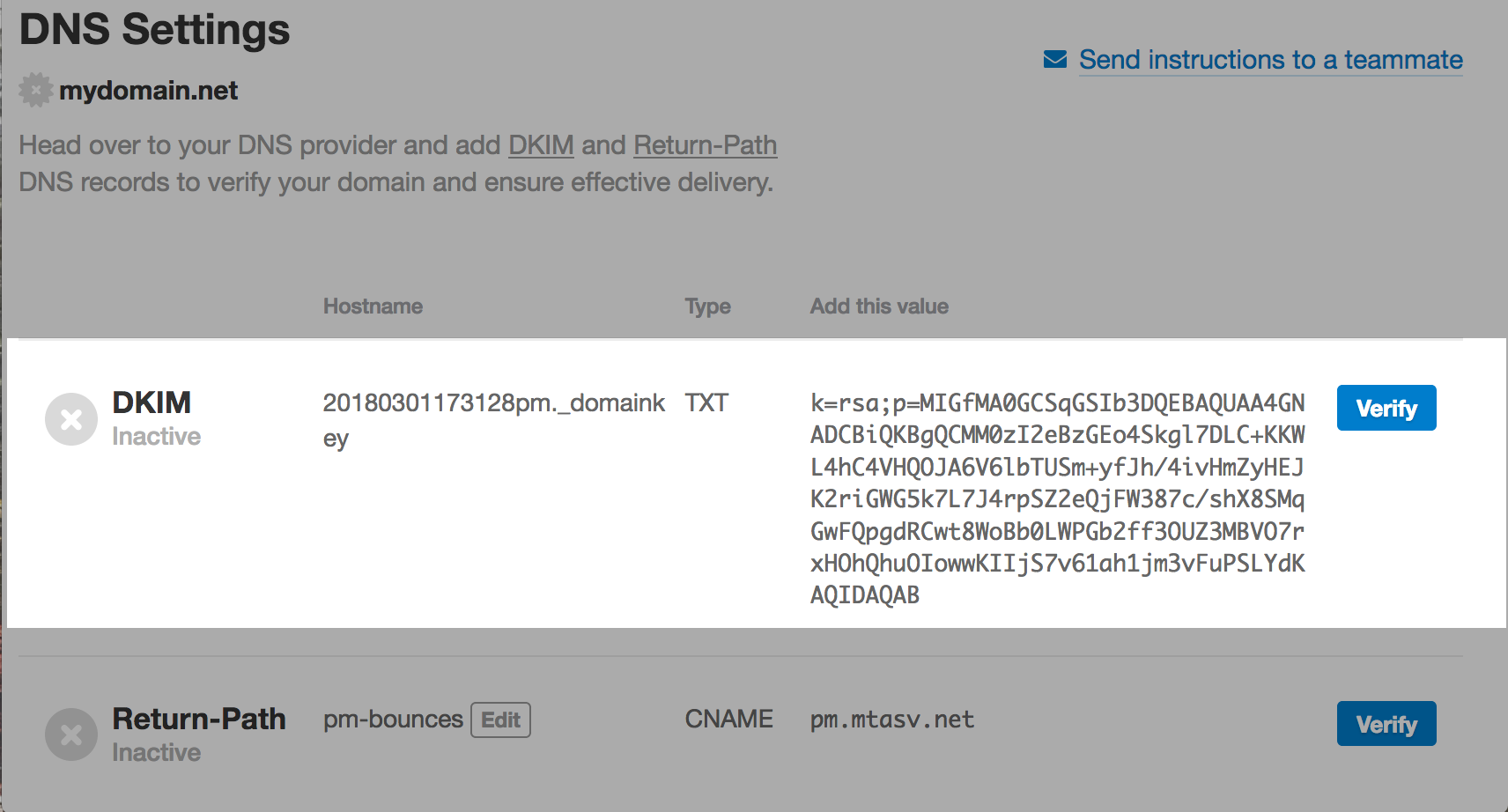
A DKIM record is a specially formatted DNS TXT record that stores the public key the receiving mail server will use to verify a message’s signature.
A DKIM record is formed by a name, version, key type, and the public key itself. It is often provided by the email service provider that sends your email.
Learn more about the concept of DKIM record by watching this video :
Why is DKIM Important?
1. It Confirms Your Legitimacy as a Sender
While DKIM isn’t required, emails signed with DKIM appear more legitimate to recipients and are less likely to end up in junk or spam folders.
DKIM works with SPF (Sender Policy Framework) and DMARC (Domain-based Message Authentication, Reporting, and Conformance) to create multiple layers of security for domains sending emails. When setting up DKIM, it is crucial to select the primary domain for email authentication purposes.
2. It Helps Build Your Long-Term Reputation

ISPs (Internet Service Providers) use DKIM to build a domain reputation over time. As you send email and improve your delivery practices (low spam and bounces, high engagement), your domain builds a good sending reputation with ISPs, which improves email deliverability.
The Role of DKIM in Preventing Email Spoofing
Email spoofing is a technique used by cybercriminals to fake the source of an email, making recipients believe it’s from a trusted sender when it’s not.
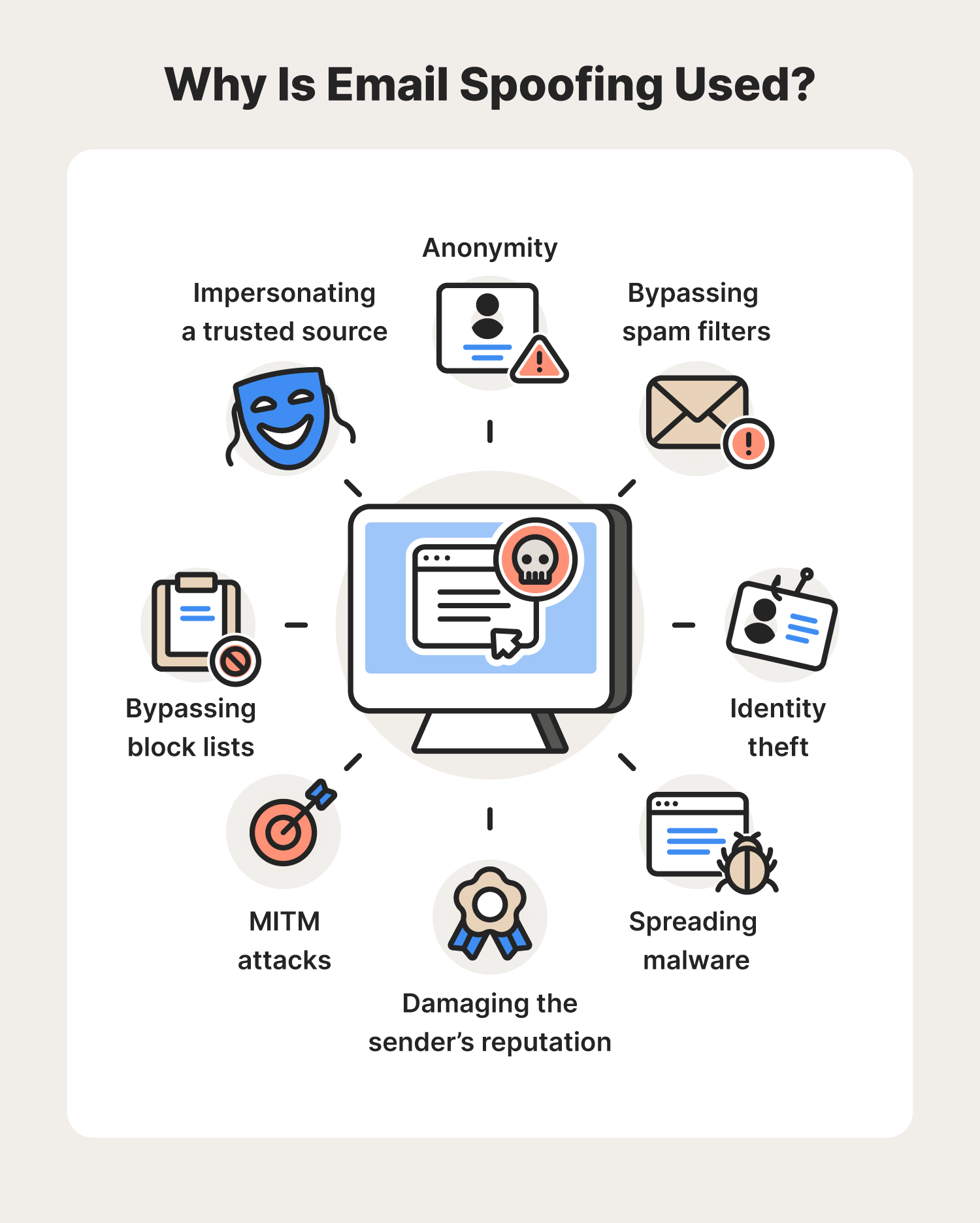
DKIM prevents these attempts by adding an encrypted header to each email, allowing receivers to verify the email’s origin and confirm it hasn’t been tampered with.
However, DKIM needs the support of two more key players in email security: DMARC and SPF.
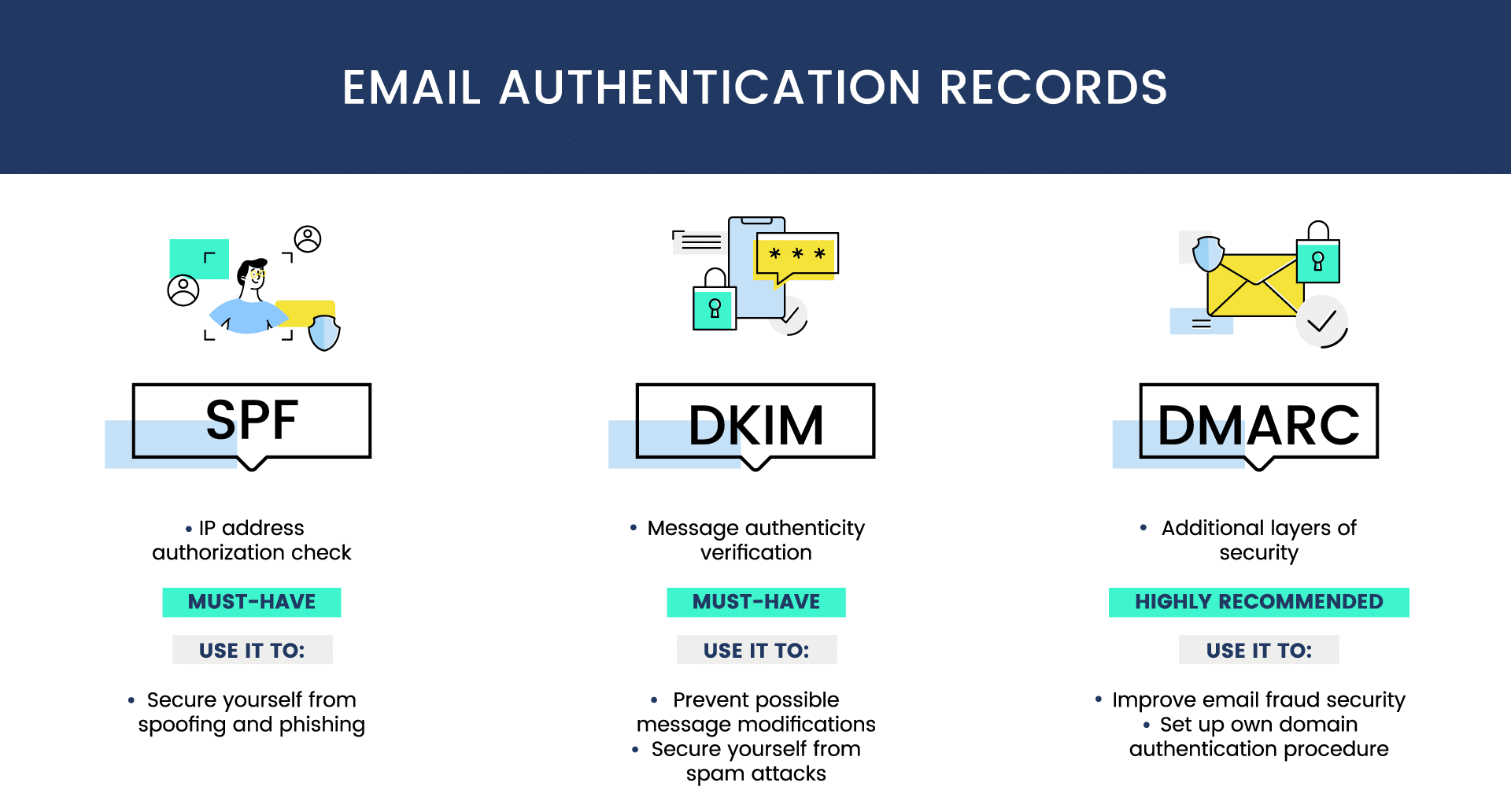
Here’s how they work together:
- SPF (Sender Policy Framework): This checks the email’s source IP address against a list of authorized sending IPs for your domain to validate the sender.
- DMARC (Domain-based Message Authentication, Reporting, and Conformance): This protocol aligns DKIM and SPF and gives instructions to the receiving server on how to handle emails that don’t pass the checks.
- DKIM (DomainKeys Identified Mail): This adds a digital signature to your emails, allowing the receiving server to verify that the message hasn’t been tampered with.

Together, these three protocols form a strong defense against email spoofing.
How DKIM Enhances Your Email Deliverability
With evolving standards, email authentication is becoming a requirement. Giants like Google and Yahoo have announced that starting in February 2024, email authentication will be mandatory for all bulk email senders. Emails without proper DKIM configurations might face deliverability issues.
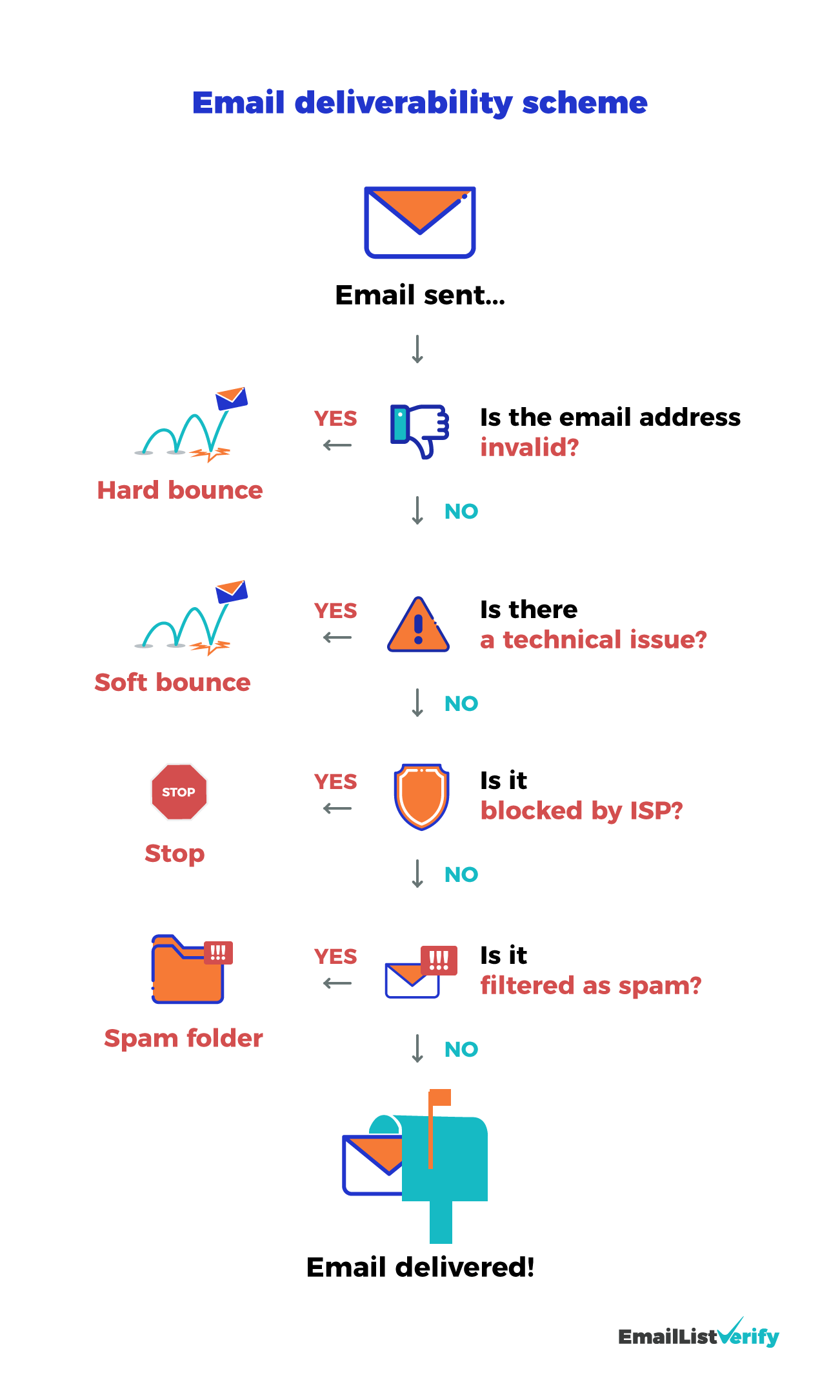
Setting up DKIM is like getting a VIP pass to the inbox. By implementing DKIM, you build trust with email service providers, showing that you are a credible and authentic sender. This trust results in better email deliverability, ensuring your marketing emails reach their intended targets and comply with upcoming email provider standards.
Step-by-Step Guide to Setting Up DKIM in HubSpot
Setting up DKIM in your HubSpot account might seem challenging, but it's straightforward.
Follow these three steps: access the domain connection screen, connect your email sending domain, and configure DNS records to authenticate your emails.
Accessing the Domain Connection Screen
To start, you’ll need to find your way to the gateway of the process—the domain connection screen. Begin by:
- Log in to your HubSpot account.
- Click the settings icon in the top navigation bar.
- Navigate to Content > Domains & URLs.
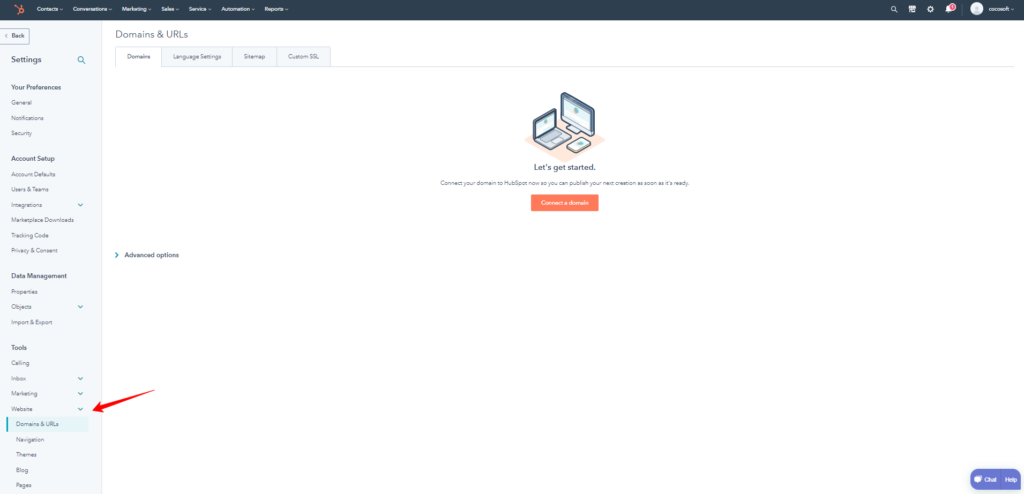
- Click Connect a domain.

- The domain connection screen will appear.
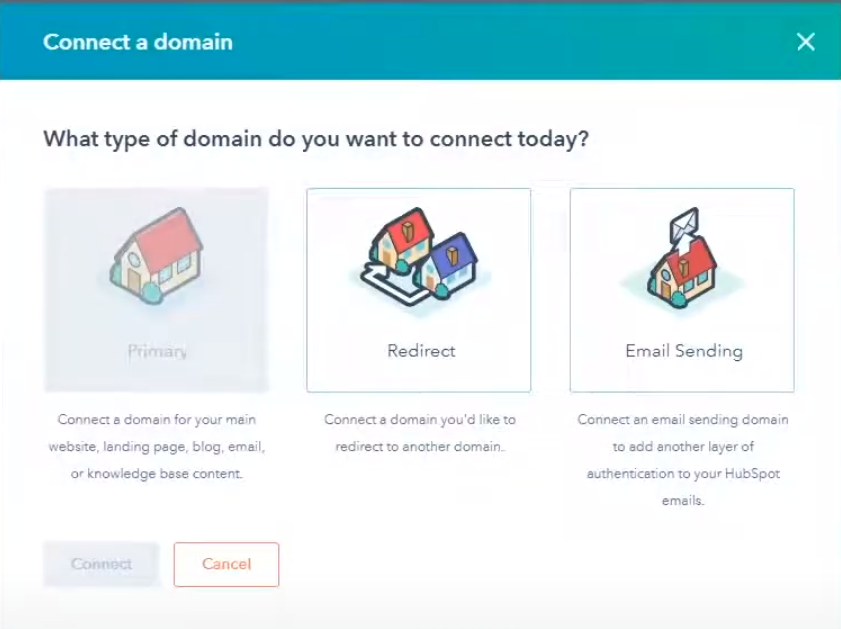
By clicking 'Connect a domain,' you'll begin securing your emails, enhancing your credibility, and protecting your brand against email spoofing.
Connecting Your Email Sending Domain
Now, cast your eyes upon the domain connection screen, where you’ll select ‘Email Sending’ as your domain type—a choice that signifies your commitment to securing your email communication.
You can connect a subdomain to a CMS and access email sending domain settings without fully connecting the brand domain.
Follow these steps:
- Select Email Sending as your domain type.
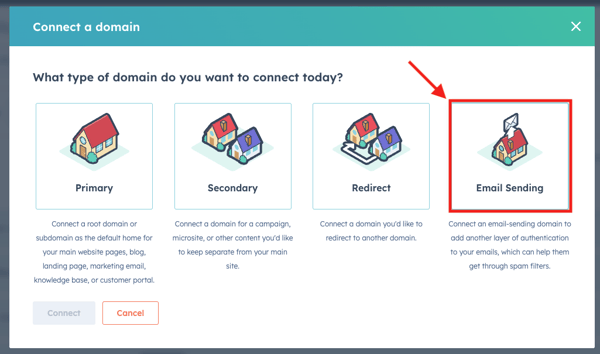
- Follow the provided guidance to connect your domain.
- Ensure it’s fortified with SPF and DMARC records.
HubSpot guides you through this crucial step, ensuring your domain is fortified with SPF and DMARC records, the stalwart companions of DKIM.
For a more visual tutorial watch this video, that will guide you through the entire implementation process :
Configuring DNS Records for DKIM
With your domain connected, the next step in setting up DKIM is configuring the DNS settings.
Here’s how to set up your DKIM records:
- Access your DNS provider’s portal.
- Add CNAME records provided by HubSpot.
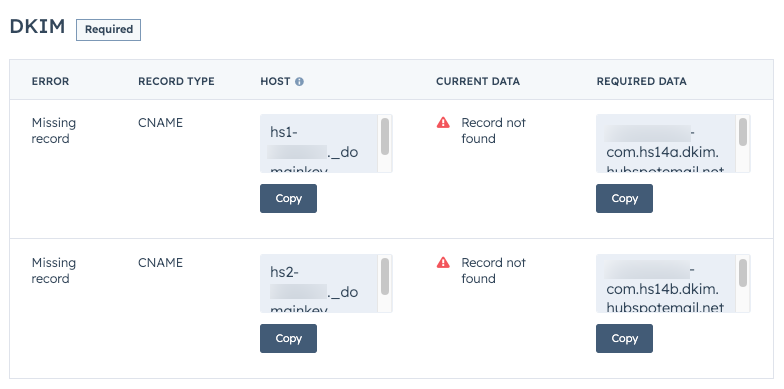
- Ensure each record is entered accurately.
- Verify the setup in HubSpot.
For more detailed instructions on adding DNS records, you can consult HubSpot’s DNS setup guide, which offers step-by-step guidance for popular DNS providers like GoDaddy.
Verifying Your DKIM Setup
Once you have configured your DNS records, you need to verify the setup in HubSpot:
- Return to the HubSpot domain setup interface.
- Click Verify in the bottom right to confirm that your records were added correctly.
DNS records can take several hours to be fully verified. HubSpot will update the status of your DKIM setup within your domain settings, ensuring everything is correctly configured. Be patient, as DNS propagation might take up to 48 hours.
Tip : Use tools like MXToolBox for DKIM lookup.
Integrating SPF and DMARC with Your HubSpot DKIM Setup
Why SPF Matters:
- Verifies Legitimacy: Ensures email servers sending messages on your behalf are legitimate.
- Reduces Spam: Validates messages, reducing the chance of them being flagged as spam.
- How to Set Up: Add HubSpot’s SPF record as a TXT record in your DNS settings. This record lists the IP addresses HubSpot uses, ensuring authenticated emails.
The Role of DMARC:
- Prevents Spoofing: Ensures the ‘from’ address matches the underlying email address, building on DKIM and SPF.
- Policy Setup: Add a DMARC directive to your DNS records, instructing servers on handling messages that fail checks.
- Manage Unverified Emails: Setting up DMARC in HubSpot lets you control how unverified emails are treated and receive detailed reports.
- Enhance Security: These reports help refine your email security, building trust and reliability with your subscribers.
Configuring SPF and DMARC Records
In addition to DKIM, setting up SPF and DMARC records is essential for comprehensive email authentication.
Here's how to do it:
Configure your SPF record:
- Add HubSpot’s SPF record as a TXT record in your DNS provider.
- Copy the values from the Host and Required Data columns provided by HubSpot.
- Paste the values into the corresponding fields in your DNS provider.
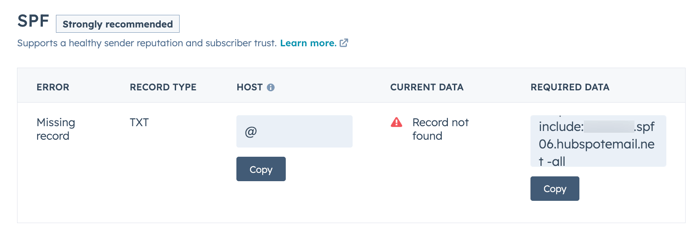
Configure your DMARC record:
- Set up DMARC by adding a TXT record in your DNS provider.
- Copy the values from the Host and Required Data columns provided by HubSpot.
- Paste the values into the corresponding fields in your DNS provider.
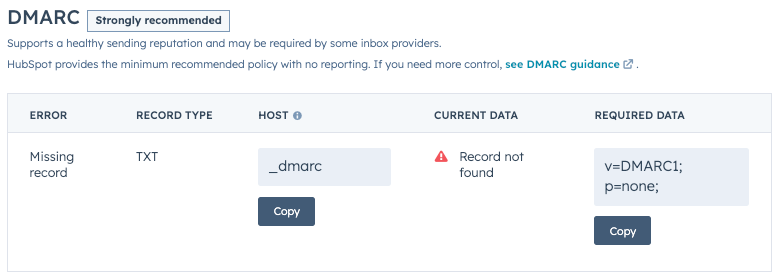
Troubleshooting Common DKIM Setup Issues
Even well-configured setups can run into issues. Common problems might include errors in DKIM selector records or issues with the DKIM signing server.
Here are some steps to troubleshoot:
- Revisit DNS settings: Check for inaccuracies.
- Ensure correct configuration: Align settings with HubSpot’s specifications.
- Be patient: DNS changes may take several hours to propagate.
Tip: A common cause for DKIM verification errors is a missing or misconfigured private or public key. In order for DKIM to work correctly, both of these keys must be present. In some cases, simply regenerating the public and private key pair can resolve the issue and save time troubleshooting.
Watch this video to discover more DKIM failures examples :
Record Invalid Error: What to Do?
Even meticulous setups can encounter issues, such as a Record Invalid Error. To troubleshoot, follow these steps:
- Verify DKIM Details: Access the management consoles of your email service provider and domain provider. Ensure the DKIM record details—Type, Name/Host, Value/Data, and TTL—are accurately configured.
- Check Specific Settings: Be mindful of settings like Cloudflare’s domain-wide CNAME flattening and proxy, which can disrupt your DKIM configuration if not set correctly.
- Save and Verify: After reconfiguring the DKIM settings, save your changes. Then, verify the setup in HubSpot to ensure everything is correctly configured and your emails are authenticated.
Optimizing Your HubSpot Email Sending Practices
Setting up DKIM, SPF, and DMARC provides a solid foundation for email authentication.
However, to truly master HubSpot email practices, you need to focus on strategic optimization. This involves building an engaged email list, crafting compelling content, and analyzing key metrics to refine your strategy.
Optimizing Your Emails for Engagement
To ensure your emails reach the inbox and drive engagement, follow these key strategies:
- Clarity, Relevance, and Mobile-Friendliness: Make sure your emails are easy to read, relevant to your audience, and look great on all devices.

- Timing and Frequency: Carefully consider when and how often you send emails to avoid overwhelming your audience.

- Personalization and Segmentation: Use data to personalize content and segment your audience for more targeted communication.
.png)
- Regular Analysis of Key Metrics: Track open rates, click-through rates, and other metrics to continually refine your email strategy.
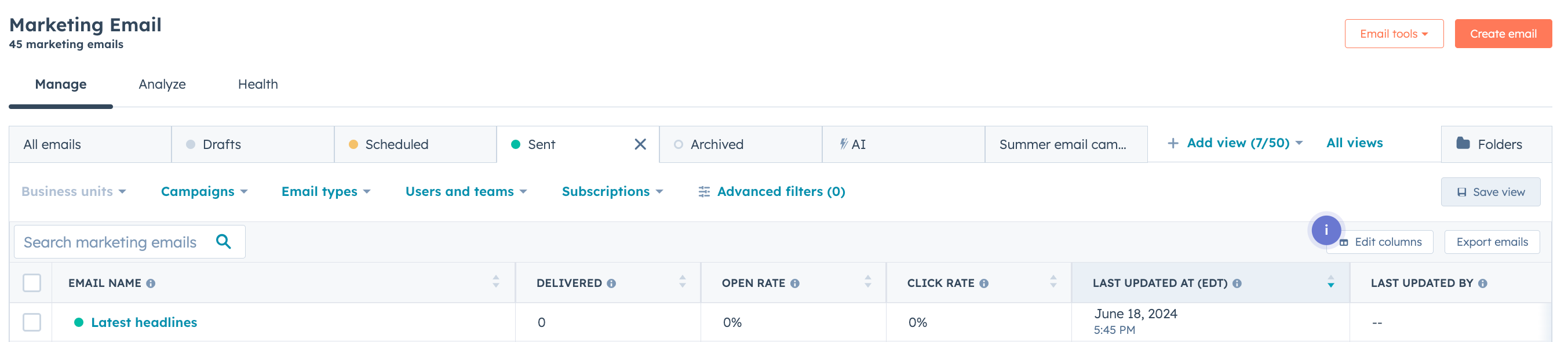
Selecting the Right Email Sending Domain
Choosing the right email sending domain is crucial for maintaining your brand’s reputation and ensuring effective communication.
Here are some tips:
- Utilize a Subdomain: Use a subdomain for email communication to protect the reputation of your main domain. This way, any deliverability issues are contained and do not affect your broader digital presence.
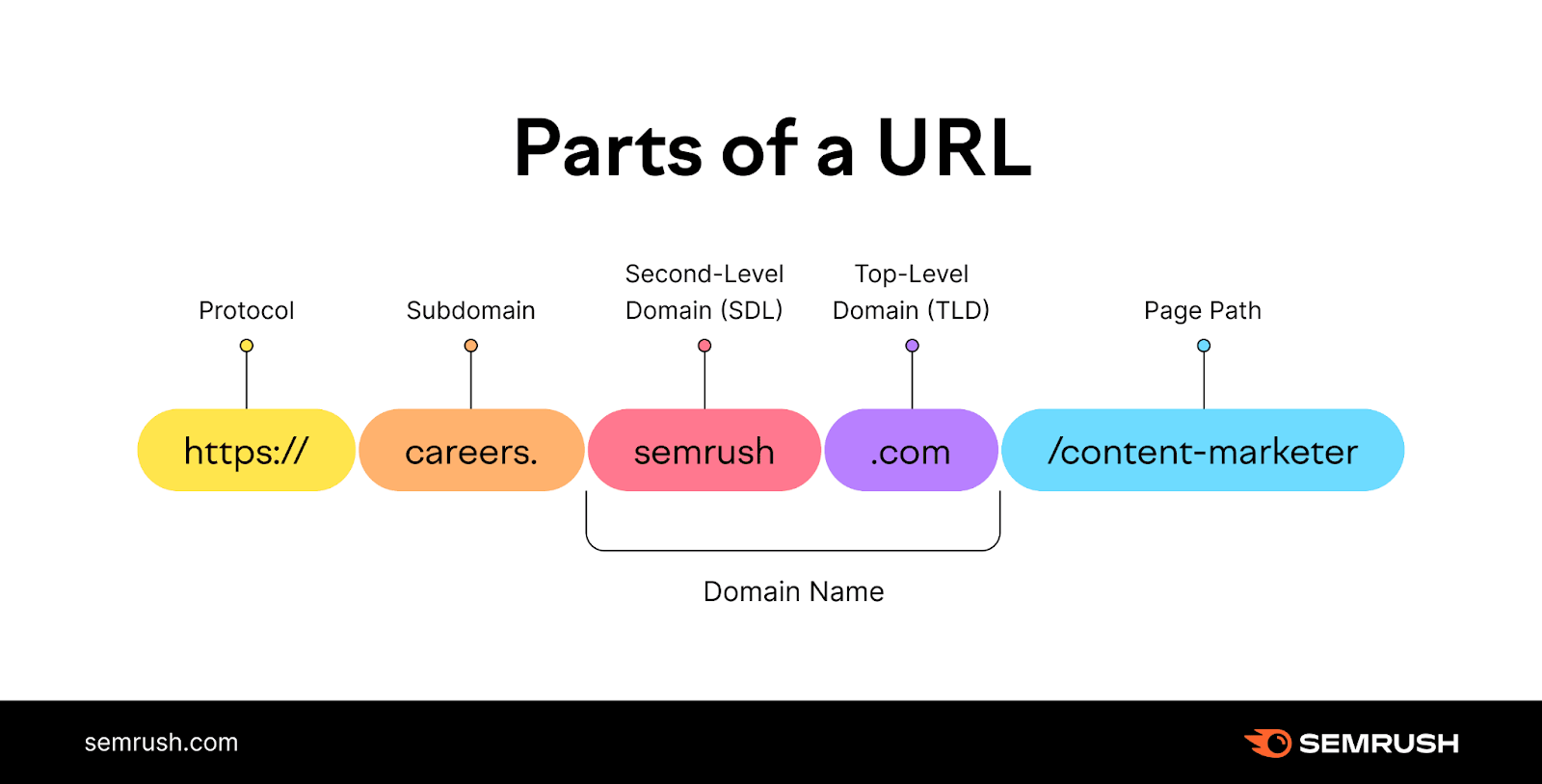
- Consistency in Domain Usage: Ensure the domain connected for email sending in HubSpot matches the 'From' email address domain, maintaining consistency and authenticity.
- Organize Communications with Subdomains: Consider setting up different subdomains for various departments or types of emails. This helps organize communications and provides nuanced control over your brand’s messaging strategy.
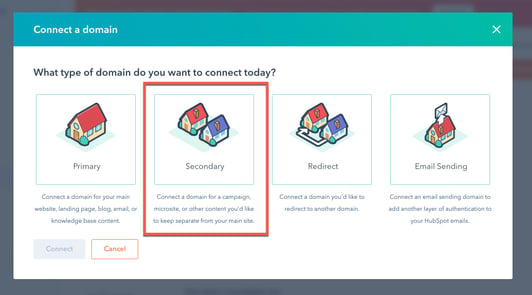
Strategically selecting and managing your email sending domains helps craft a professional and trustworthy image that resonates with every subscriber.
Monitoring Email Performance Post-DKIM Implementation
After implementing DKIM, monitoring and optimizing email performance is crucial. Here’s how to ensure your emails are effective:
- Verify DKIM Signatures Regularly: Check DKIM signatures regularly to ensure your emails are properly authenticated.
- Check SPF Records: Confirm that your emails are sent from authorized servers to maintain email integrity.
- Monitor Feedback Loops and DMARC Reports: Set up feedback loops with ISPs and review DMARC reports to understand how your emails are processed and to identify any DKIM or SPF failures.
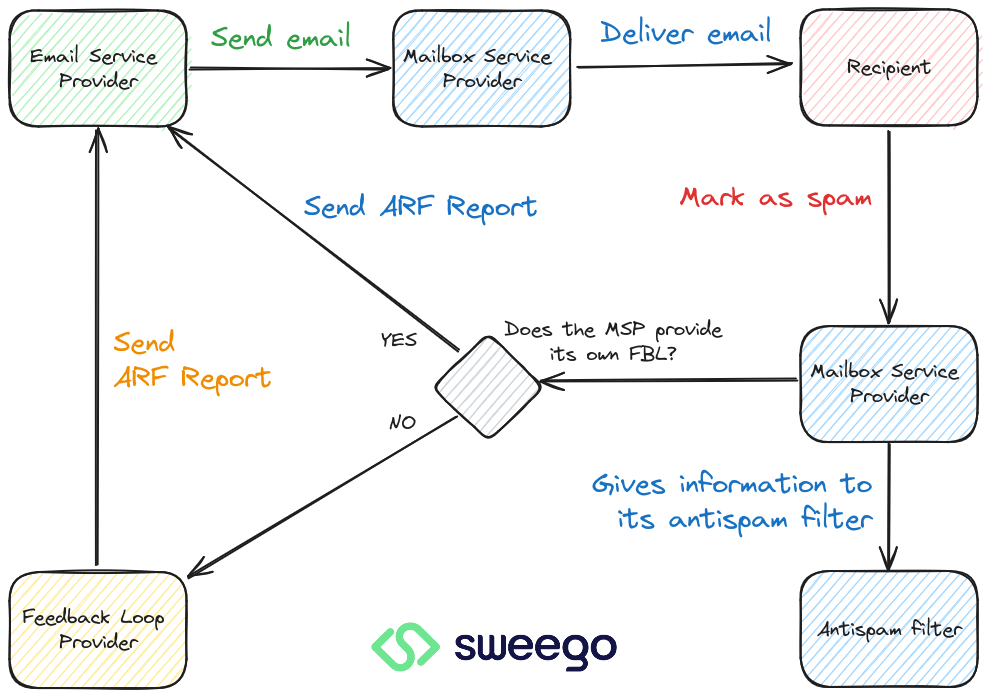
By consistently monitoring and adjusting your email strategy based on these insights, you can maintain a strong and trusted email authentication system.
Key Takeaways
- DKIM enhances email authenticity, boosts your brand’s reputation, and improves deliverability by signaling trust to email service providers when set up in HubSpot.
- Integrating DKIM with SPF and DMARC strengthens email defenses against spoofing. SPF validates sender IPs, DKIM verifies message content, and DMARC provides handling instructions for emails that fail authentication.
- For effective DKIM setup in HubSpot, connect your email sending domain, accurately configure DNS records, troubleshoot common issues, and consistently monitor email performance to ensure improved deliverability and engagement.
Frequently Asked Questions
What should I do if I encounter a DKIM Record Invalid Error during setup?
To resolve a DKIM Record Invalid Error, review and correct your DNS settings, disable specific settings like CNAME flattening and proxy, and use HubSpot's domain setup interface to verify the setup.
What is DKIM and why is it important for my HubSpot emails?
DKIM is an email authentication method that prevents email spoofing by verifying that emails are genuinely from your HubSpot account and have not been altered.
How does DKIM prevent email spoofing?
DKIM is an email authentication method that uses a digital signature to protect outgoing messages. This signature allows receiving mail servers to verify that the message truly comes from the stated sender and hasn't been altered by anyone impersonating the sender.
What are SPF and DMARC, and how do they work with DKIM?
SPF and DKIM authenticate emails, while DMARC adds alignment. When an email passes SPF or DKIM and matches the domain in the "From" header, it satisfies DMARC requirements.
How long does it take for DKIM records to propagate ?
DKIM records can take up to 48 hours to propagate after changes are made in your DNS settings.






