Are you dealing with HubSpot duplicate contacts in your CRM? Learn effective methods to add or update a contact record, identify, manage, and prevent duplicates in HubSpot CRM for streamlined data integrity.
Introduction
Duplicate contacts in HubSpot can undermine data integrity, leading to biased analyses and inaccurate conclusions. Effective duplicate management is crucial to maintaining streamlined operations, improving the customer experience and ensuring accurate data analysis.
Understanding the Impact of Duplicate Contacts in Your CRM
The Trouble with Duplicate Records
Duplicate contacts can give you an inflated, inaccurate view of your prospects, creating unnecessary friction in your sales and marketing processes.
Using a unique Record ID to match and deduplicate existing information can help deduplicate records, preventing confusion that results in missed sales opportunities when different salespeople reach out to the same lead, causing internal conflicts and a poor customer experience.
Thus, managing duplicates is vital for ensuring that workflows are efficient and that customer interactions and data are accurately tracked and managed.
How Duplicate Data Affects Customer Experience
Besides internal complications, duplicate records can also negatively impact the customer experience. Imagine a customer service representative sorting through multiple profiles to resolve an issue, leading to extended resolution times and frustrated customers.
Additionally, the inability to maintain a unified view of the customer profile due to duplicate data can significantly reduce the effectiveness of personalized marketing and sales efforts. This can lead to customers receiving duplicate marketing communications, potentially harming the brand’s reputation and customer loyalty.
How Contacts Are Created in HubSpot
Understanding how contacts are created is key to preventing duplicates:
- Manual entry: Contacts can be manually entered by users.
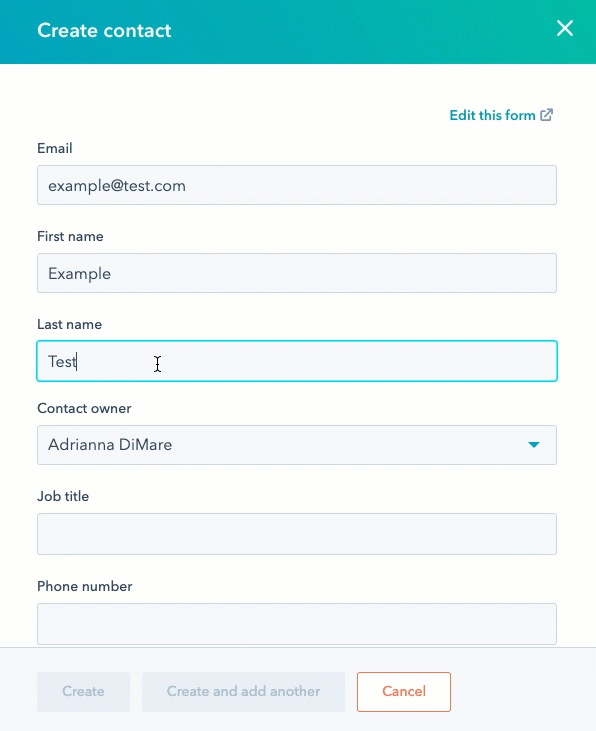
- Form submissions: Contacts can be created through form submissions on your website.
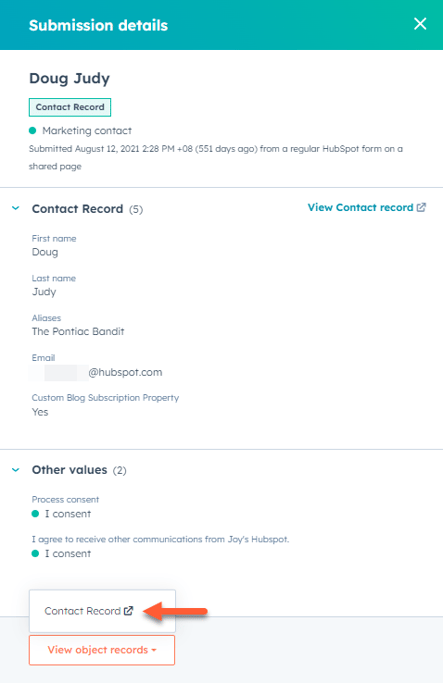
- Imports: Contacts can be imported via CSV files or other supported formats.
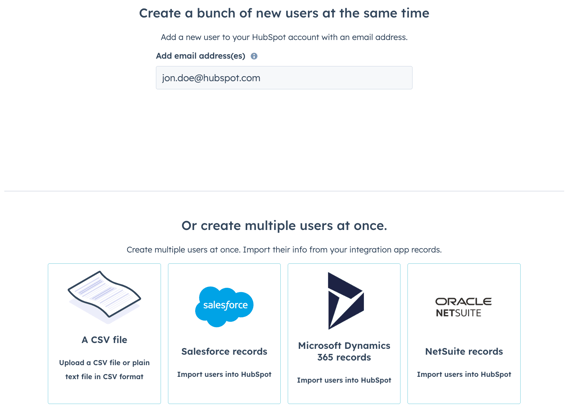
- API integrations: Contacts can be synced with HubSpot through API integrations.
- HubSpot Sales extension: Contacts can be added through the HubSpot Sales extension.
HubSpot automatically deduplicates and merges contacts that have the exact same email address.
Why Duplicates Happen
Duplicates can occur due to:
- Typos and misspellings: Errors in email addresses can lead to duplicates.
- Different domains: Contacts using both work and personal email addresses can create confusion.
- Lack of data hygiene: Poor data entry practices and insufficient cleanup protocols.
Identifying and Merging Duplicates in Your HubSpot Account
HubSpot identifies duplicate contacts using criteria such as email, name, phone number, and company name. While this requires a Marketing Hub Professional subscription, third-party tools like Dedupely and Insycle can offer additional support.
Learn more about the duplicates tool in Hubspot by watching this video :
Using HubSpot's Manage Duplicates Tool for Subscribers
HubSpot’s Manage Duplicates tool is a handy resource for hubspot identify duplicates. To access this tool, you need to:
- Navigate to Contacts or Companies from your dashboard.
- Click on Actions > Manage duplicates. At this stage, the tool identifies potential duplicates using user token, email addresses for contacts, and company domain names, displaying the most likely duplicate pairs for review.
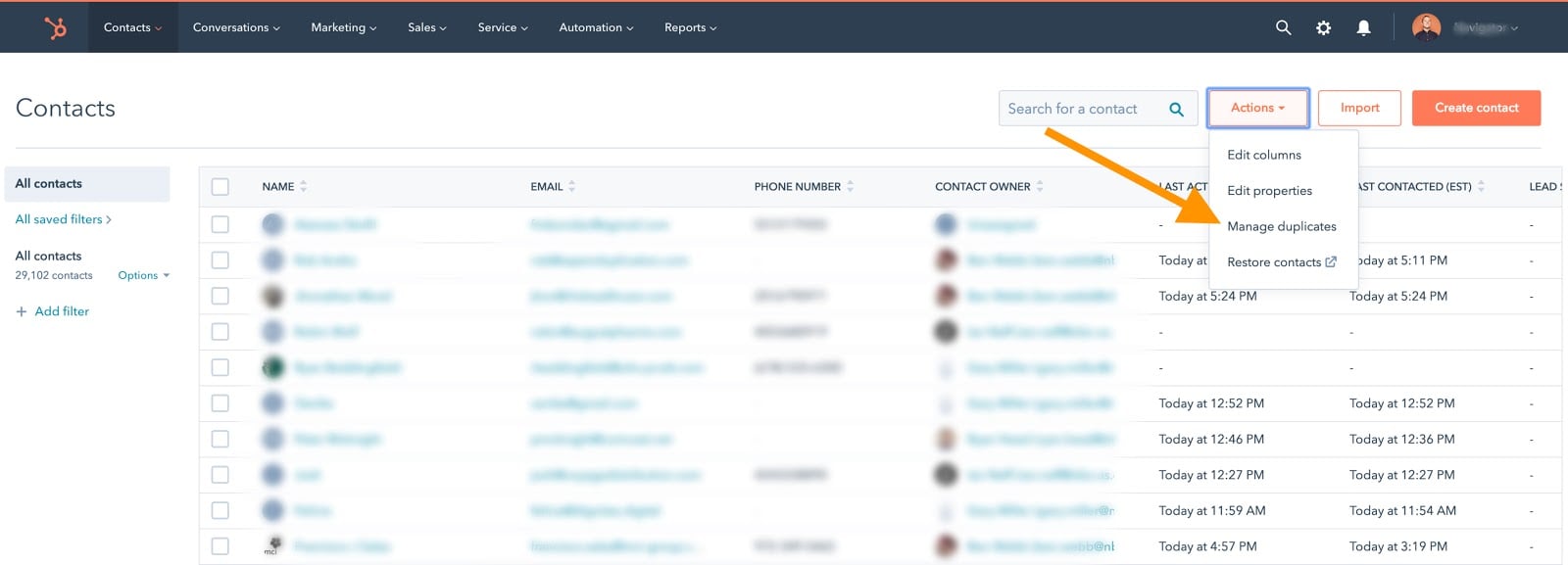
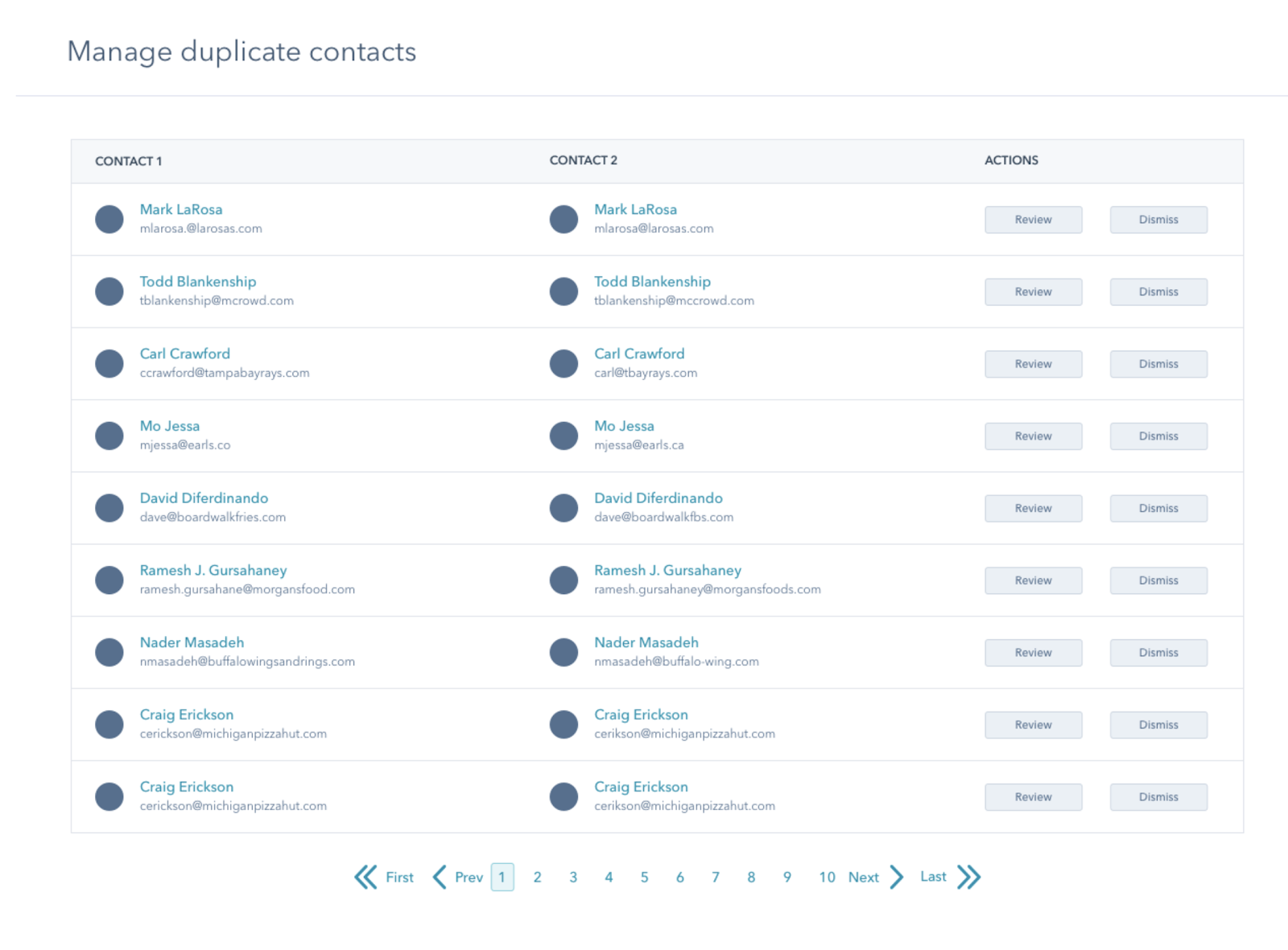
- Review potential duplicates
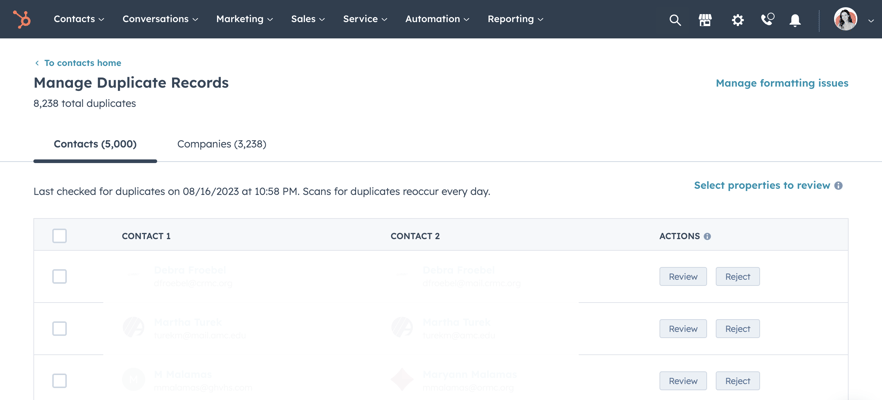
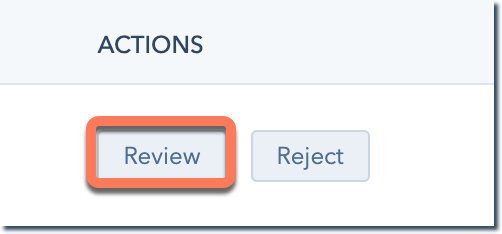
- Select records to merge.
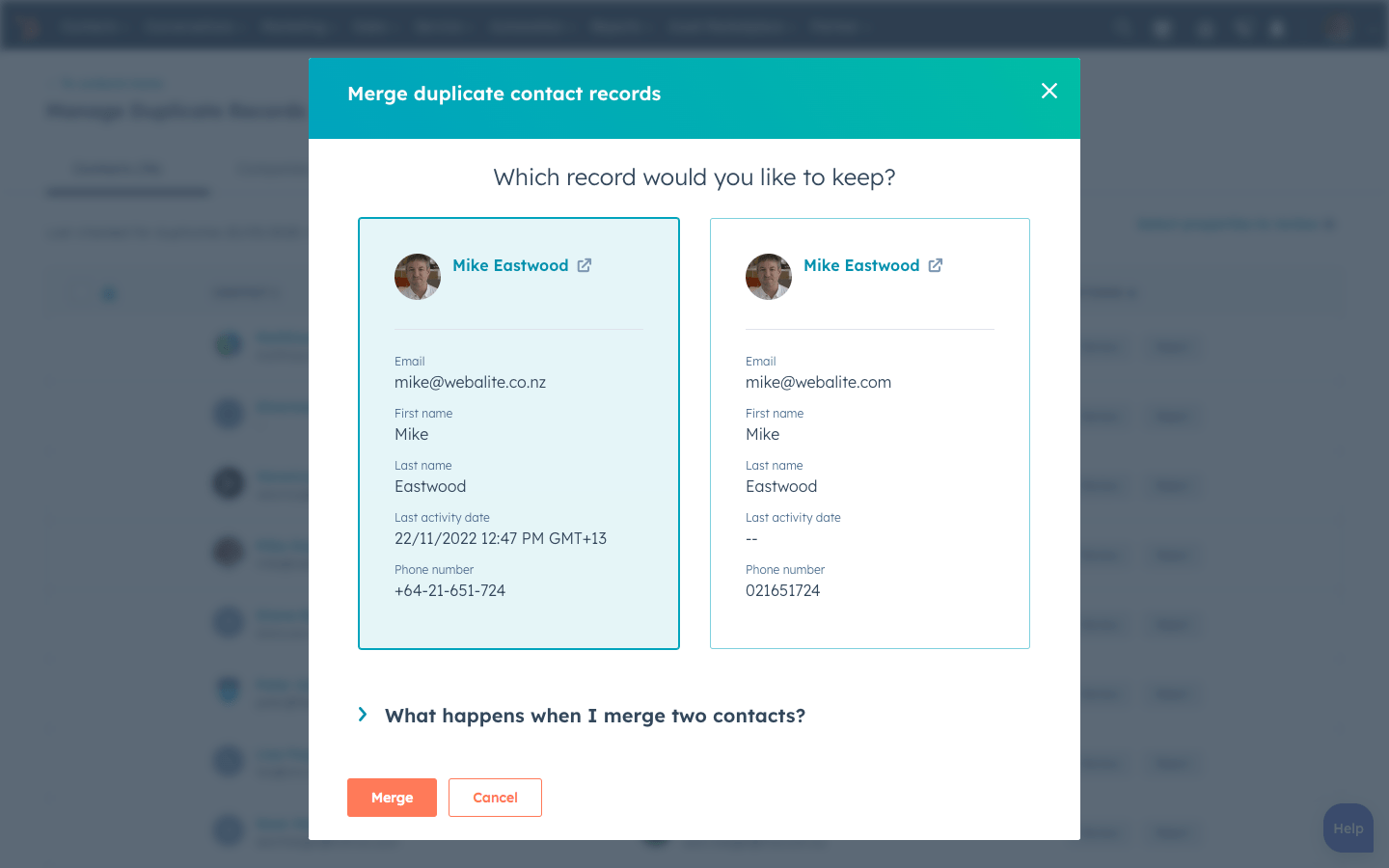

Comparing Records Manually
While HubSpot’s Manage Duplicates tool is valuable, there are times when manual comparison is necessary. When adding new contact information, HubSpot will associate email addresses to Contacts and add any new information to the pre-existing contact record if the email address already exists in the system. To manually compare records :
- Click Contacts in the top-left corner of the screen and Contacts in the drop-down menu.
- Select the contact that you want to keep as primary.
- Click Actions and select Merge.
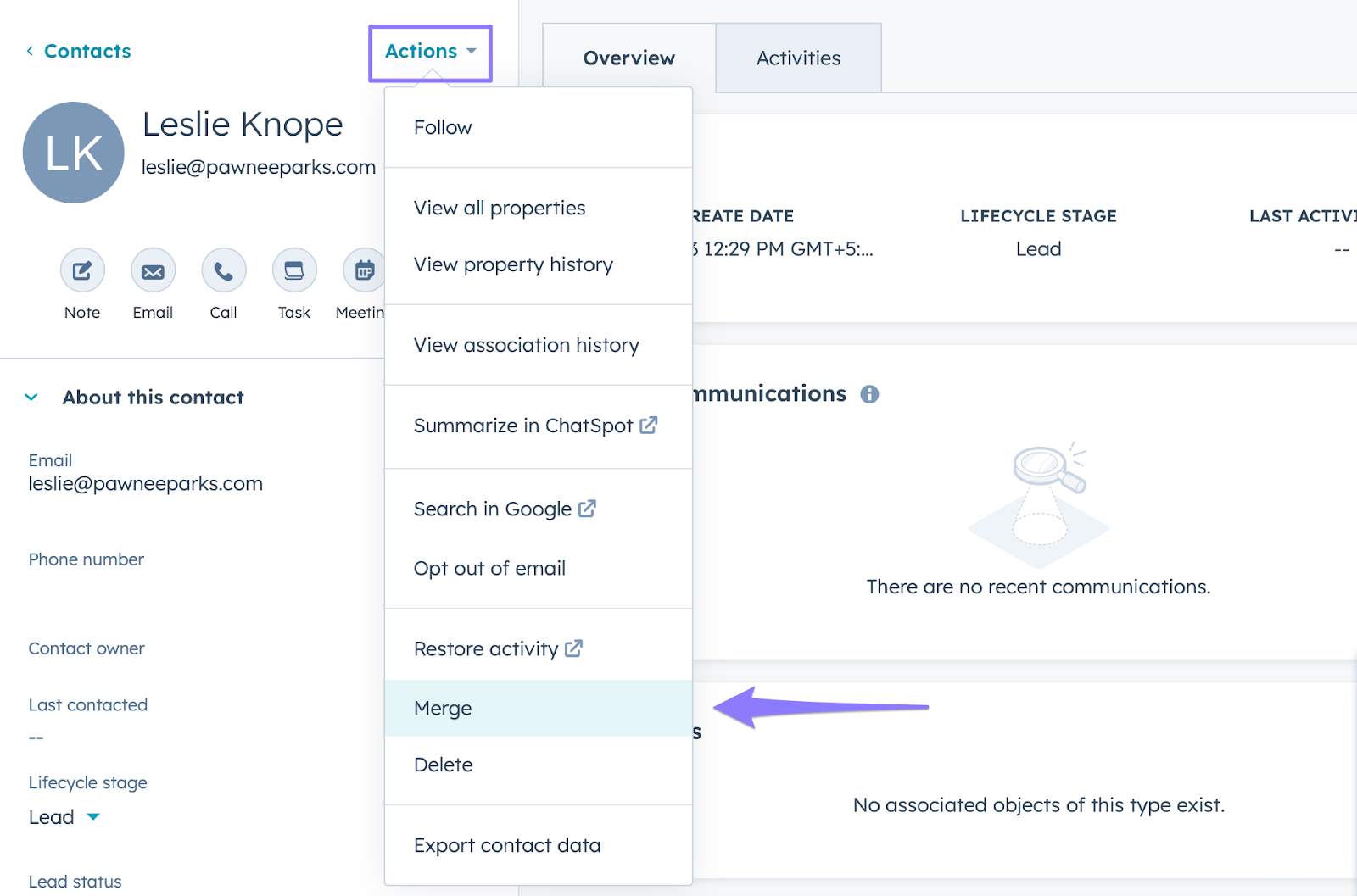
- In the dialog box, click Search and select the secondary contact. Click Merge.
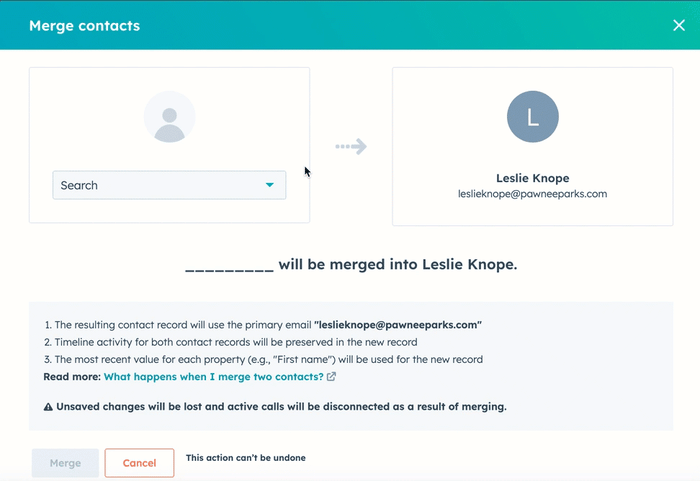
You can also click on ‘View all properties’ to see all HubSpot contact properties and manually identify duplicates. Key properties such as name, email, phone number, original source, lead status, and lifecycle stage are editable in the left sidebar, facilitating manual comparisons.
Tip : By customizing property views and the order of activity icons, you can optimize the manual process for pinpointing duplicate records.
The Process of Merging Duplicate Contacts in HubSpot
Despite preventive measures, duplicates can still occur. When merging contacts in HubSpot, it generally retains data from the record with the most recently updated values. The email properties of the primary contact, including opt-out properties, are kept after the merge, highlighting the importance of selecting the main contact.
When duplicates are merged in HubSpot:
- Email engagement values and the number of unique forms submitted are combined from all records.
- Activities and associations from the original records are merged, ensuring complete activity tracking.
- The creation date of the oldest record is preserved, maintaining the historical context.
Assessing Which Record to Keep
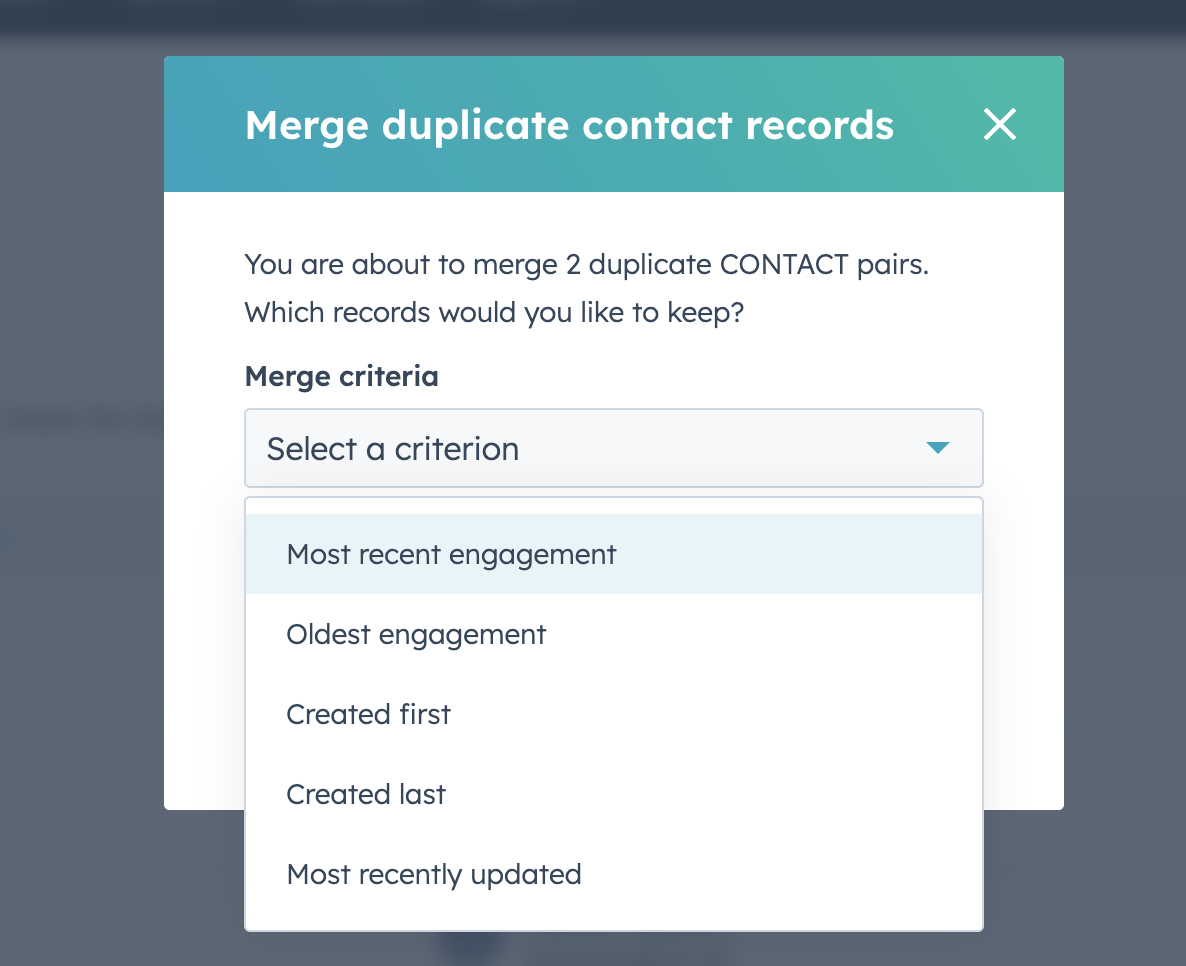
Choosing the primary record is crucial when merging duplicates. Select the record with the most relevant and recent engagement data, the earliest creation date, or the most recent updates. This ensures key contact information and interaction history are preserved, supporting effective customer relationship management.
Tip : Consistent criteria for determining the primary record help maintain a clean and efficient database for all marketing and sales activities within HubSpot.
Combining Contact Information
During the import process, if an existing contact or existing company record matches the email address or domain name of a new record, the new information is combined with the existing record, updating it with the latest details.
Strategies for Preventing Duplicate Contacts
Data Quality Automation
Preventing duplicate contacts in HubSpot is essential for maintaining data integrity. Here are some key strategies:
- Use HubSpot’s Operations Hub to automatically format property values. This maintains consistency and minimizes duplicates.
- Develop up to ten custom properties with unique values for contacts and other objects. This ensures each record is distinct.
Here is a step-by-step demonstration on how to create custom properties :
Tip: Standardize and consolidate your data fields. Set systematic rules and habits for data cleanup within your sales and marketing teams to prevent errors and maintain a unified customer view
Clean Form Submissions Practices
A crucial part of preventing duplicates lies in clean form submissions practices. When a new contact is added through a form submission, HubSpot checks their user token (hubspotutk cookie) to see if the new form submission matches an existing contact.
If two submissions come from the same browser and computer, HubSpot merges them into one record.
You can create a new contact for each unique email submission from the same browser by enabling the ‘Always create new contact for new email’ setting allowing you to create separate contacts for different email submissions.
/!\ Unique emails submitted via a meetings link always create a new contact, ensuring accurate tracking.
Import File Preparation
Another effective strategy for preventing duplicate contacts is through proper import file preparation, you can view a real example when you want to import LinkedIn contacts to HubSpot.
When preparing import files for HubSpot, ensure the file:
- Is in .csv, .xlsx, or .xls format.
- Contains one sheet with a header row, with each column corresponding to contact properties
- Includes unique identifiers such as email addresses for contacts or domain names for companies
- Uses the Record ID or a custom property that requires unique values to prevent creating duplicate records.
Tip: Pay attention to UTF-8 encoding for foreign languages and use standardized date formats like day-month-year, month-day-year, or year-month-day. This helps maintain consistency and accuracy in your data.
Advanced Deduplication Techniques for HubSpot Users
Although HubSpot provides robust tools for deduplication, there are more sophisticated techniques that advanced users can employ.
It should be noted that HubSpot's deduplication tool prioritizes safe matching criteria, which can lead to less efficient identification of all potential duplicates.
The process of merging duplicate contacts in HubSpot can also result in the loss of key data elements due to the lack of granular control.
To augment the limited advanced data retention options during deduplication in HubSpot, companies are using third-party tools such as Koalify and Insycle.
Bulk Merge Duplicates Feature
With the Insycle integration, HubSpot offers the ability to merge duplicate records in bulk. This feature saves time in managing large sets of data, allowing users to select multiple records at once to merge based on criteria such as oldest engagement, most recent engagement, created first, created last, and most recently updated.
You can watch this video for a tutorial on how to merge in bulk in HubSpot :
Custom Objects and Unique Identifiers
Custom objects and unique identifiers serve as additional weapons in your arsenal against duplicates. HubSpot deduplicates contacts using email addresses and companies using company domain name property, while Record IDs are used for deduplication across various records.
Using custom objects, such as those in Data Pads of Dedupely, allows for exploring various fields to find possible matches that could indicate duplicates.
Optimizing Your HubSpot Operations Hub for Duplicate Management
Harnessing the full potential of your HubSpot Operations Hub is essential for effective duplicate management. This hub centralizes revenue, operations strategy, enhancing collaboration and data flow across marketing, sales, and customer service teams.
The Data Sync feature ensures seamless synchronization and integration of business apps with your HubSpot account, preventing data inconsistencies and duplicate entries by detecting and resolving sync failures.
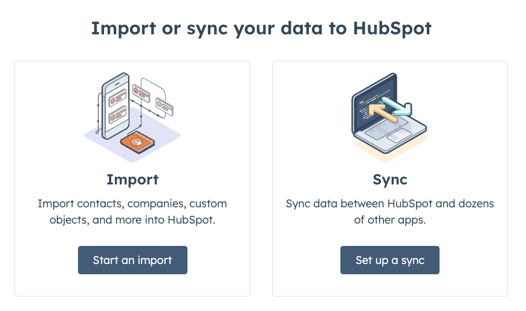
Automation tools within the HubSpot Operations Hub expedite the process of managing duplicates, enabling you to handle them at scale. By fully optimizing your Operations Hub, you can ensure a smooth customer experience.
Leveraging Machine Learning for Smarter Deduplication
HubSpot’s Operations Hub uses machine learning to enhance the efficiency of identifying duplicate data and contacts. The machine learning model considers various factors such as name, email, country, phone number, zip code, and company name. This allows the duplicate management tool to manage duplicate entries effectively.
Syncing Data Across Apps to Maintain Consistency
The Data Quality Command Center within HubSpot’s Operations Hub provides an overview of the CRM’s data storage, identifying potential quality issues that users can address to maintain high-quality data.
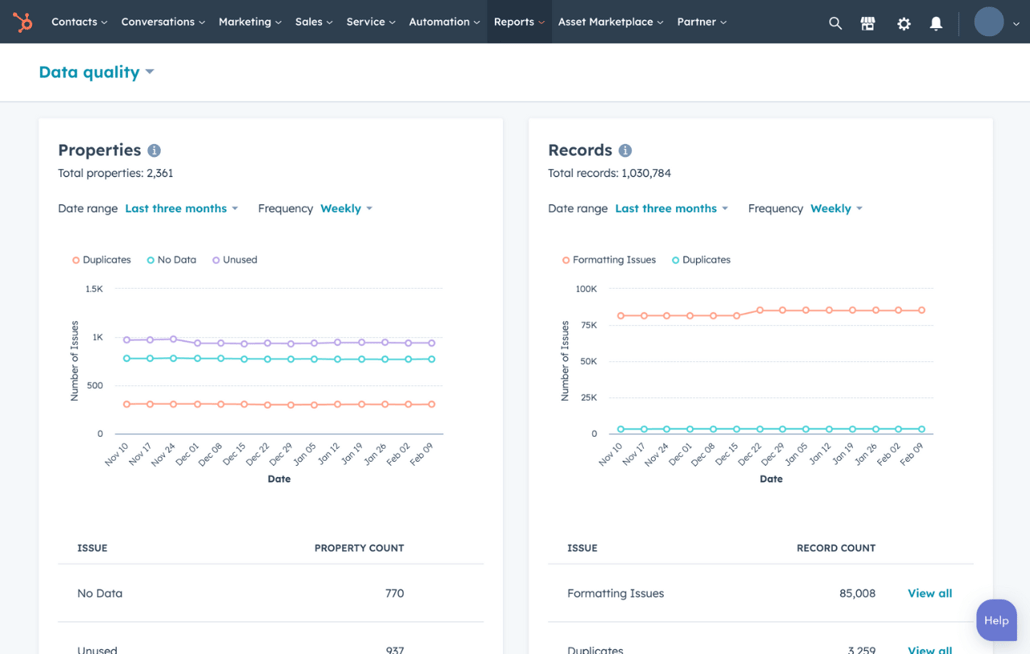
Maintaining a Pristine Database: Regular Audits and Cleanups
Scheduling Regular Data Audits
Regular data audits play a crucial role in maintaining a clean database. Regularly reviewing and cleaning contact lists is crucial to prevent inflating metrics like Influenced Revenue and ensure accurate campaign reporting.
Tip : The end of the business year is an optimal time for conducting a CRM audit, aligning with the preparation of company reports and typically coinciding with periods of lower business activity.
A thorough data quality analysis during a CRM audit should include removing unused data, cleaning up redundant data, and ensuring the remaining data is accurate and up-to-date.
Implementing a Robust Cleanup Protocol
A robust cleanup protocol is the backbone of a pristine HubSpot database. Assigning tasks to update fields as the database grows ensures that the information remains accurate and can contribute to improved sales conversions.
Engaging users to get updated information can be an integral part of the cleanup protocol, helping to maintain an up-to-date database with relevant contact details.
Key Takeaways
- Duplicate contacts in HubSpot can distort data analysis, reduce productivity, increase marketing costs, and harm customer service and loyalty.
- HubSpot offers tools to identify duplicates based on email, name, and company, with additional third-party tools available.
- Preventing duplicate contacts involves data quality automation, clean form submissions, proper import file preparation, and regular data audits.
Frequently Asked Questions
What are some strategies to prevent duplicate contacts?
To prevent duplicate contacts, you can use data quality automation in HubSpot's Operations Hub and create unique custom properties, while also consolidating and standardizing data fields to avoid inconsistent entries. These strategies help maintain clean and accurate contact records.
How does duplicate data affect my business operations?
Duplicate data can significantly impact your business operations by leading to inaccurate reports, inefficient allocation of resources, and unrealistic sales targets. It can also result in multiple sales representatives being assigned to the same contact, causing unnecessary confusion and redundancy.
How do I handle duplicate contacts in HubSpot?
To handle duplicate contacts in HubSpot, go to Contacts and click "Actions" on the top right, then select "Manage Duplicates" to review and manage any duplicate contact entries (Professional and Enterprise only).
Why are all my contacts duplicated?
To resolve duplicate contacts, ensure that your phone is set to display contacts from only one source like Google, Phone, or SIM card, and disable syncing contacts from multiple sources. This will prevent duplicate entries from appearing.
How do I remove duplicates from HubSpot report?
To remove duplicates from a HubSpot report, go to Contacts or Company, then click on "Actions" > "Manage Duplicates" to find and eliminate any duplicate entries. Make sure to double check your hub tier if you're not seeing the option.







