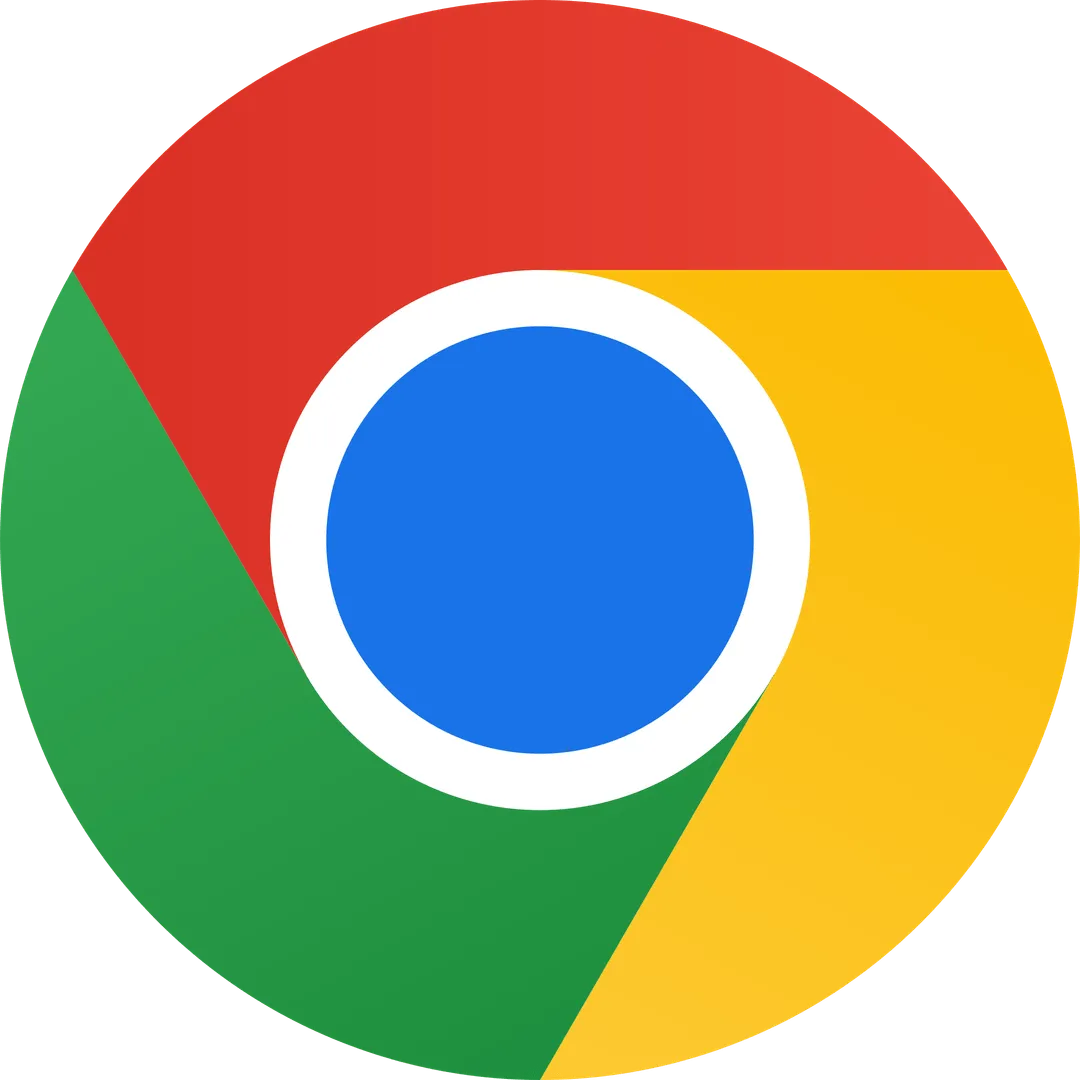
HubSpot LinkedIn Chrome Extension
The Hublead Blog
We help you get better at HubSpot: detailed tutorials, case studies and opinion pieces from marketing and sales practitioners and industry experts alike
Scroll to blogs
Thank you! Your submission has been received!
Oops! Something went wrong while submitting the form.
No results found
We couldn’t find any articles matching your filters. Try adjusting your search or explore other categories to discover more insights from Hublead.
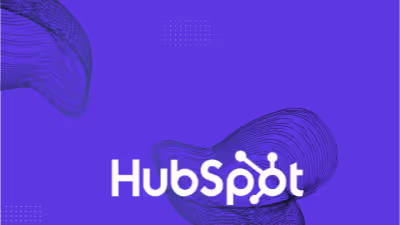
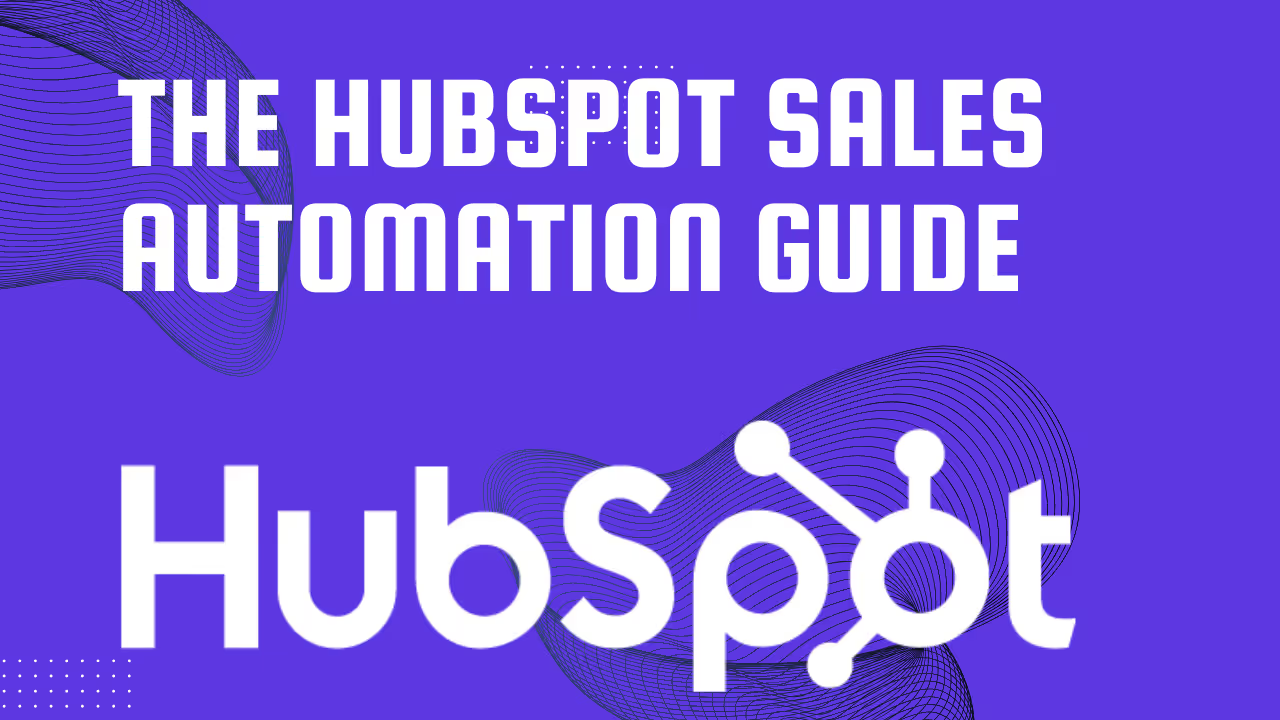
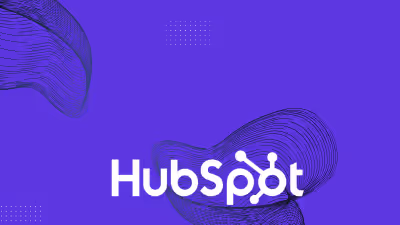
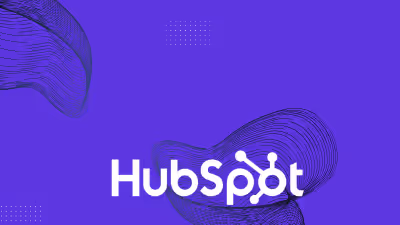
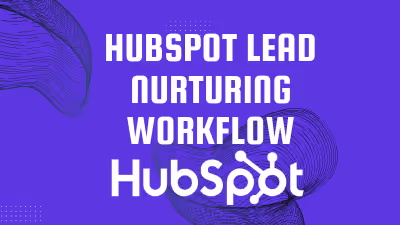


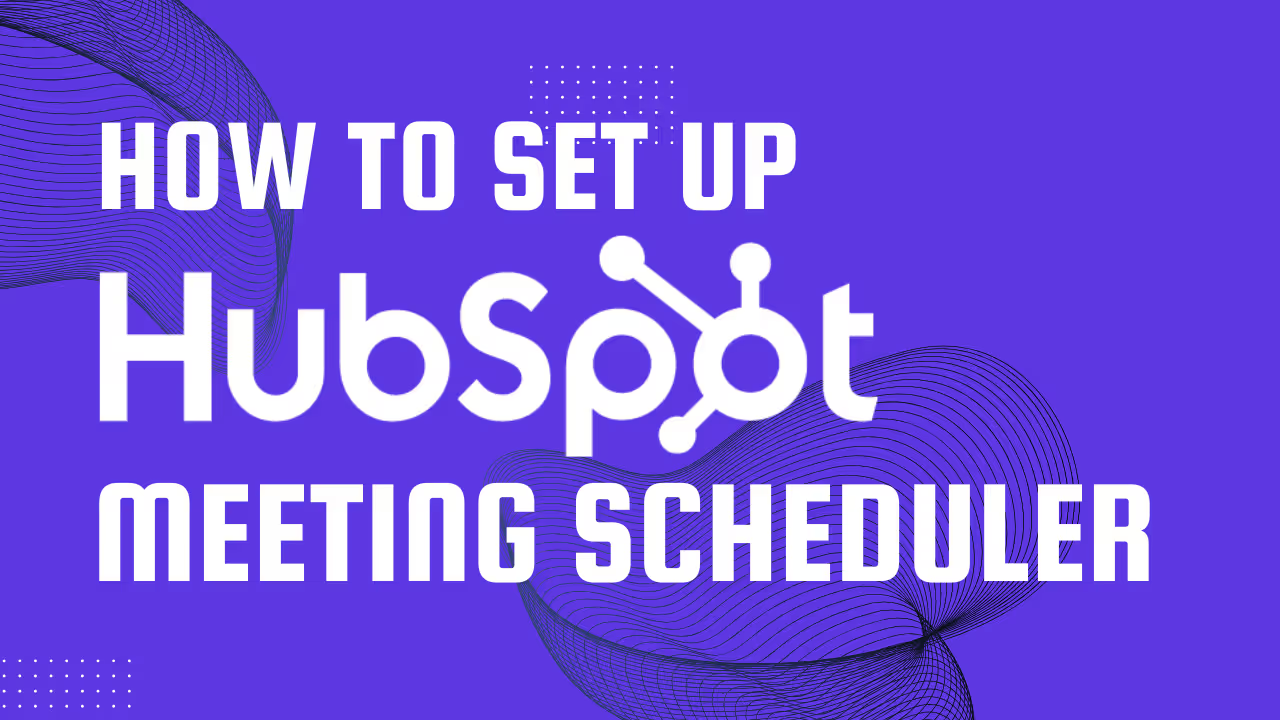
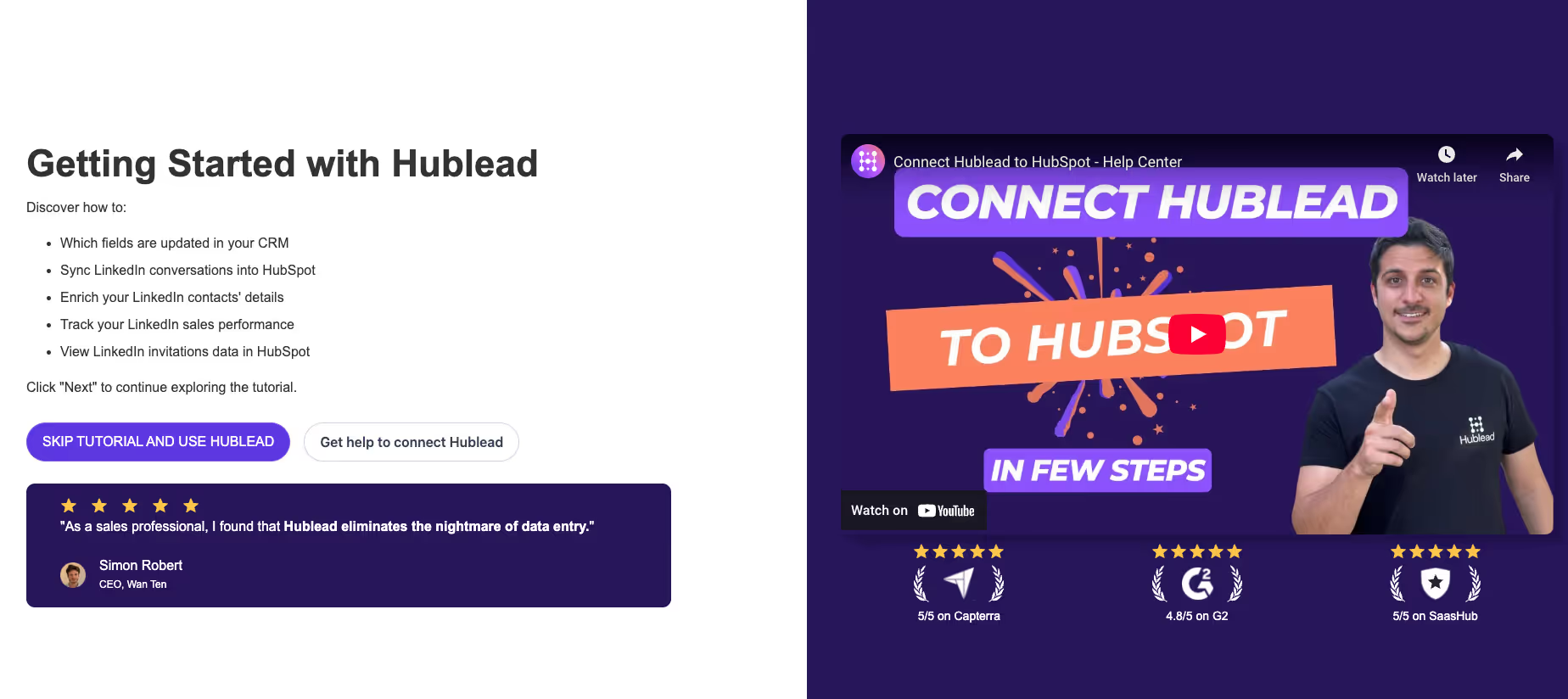

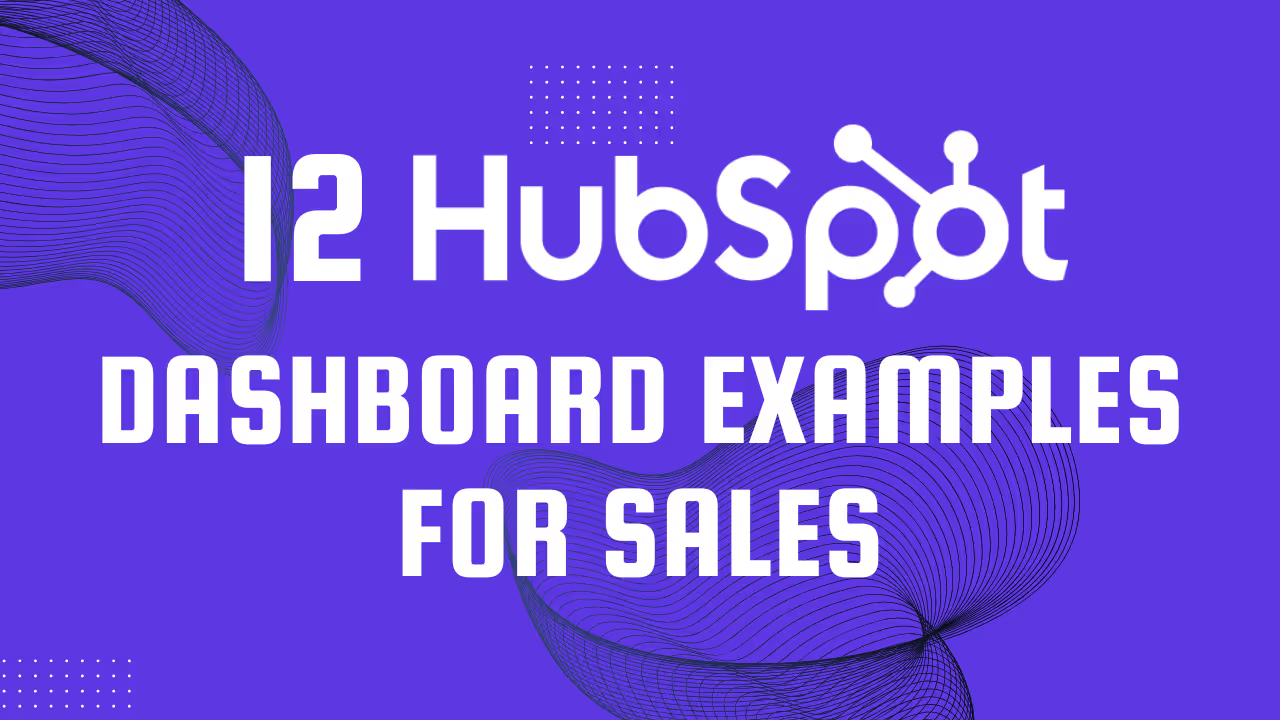
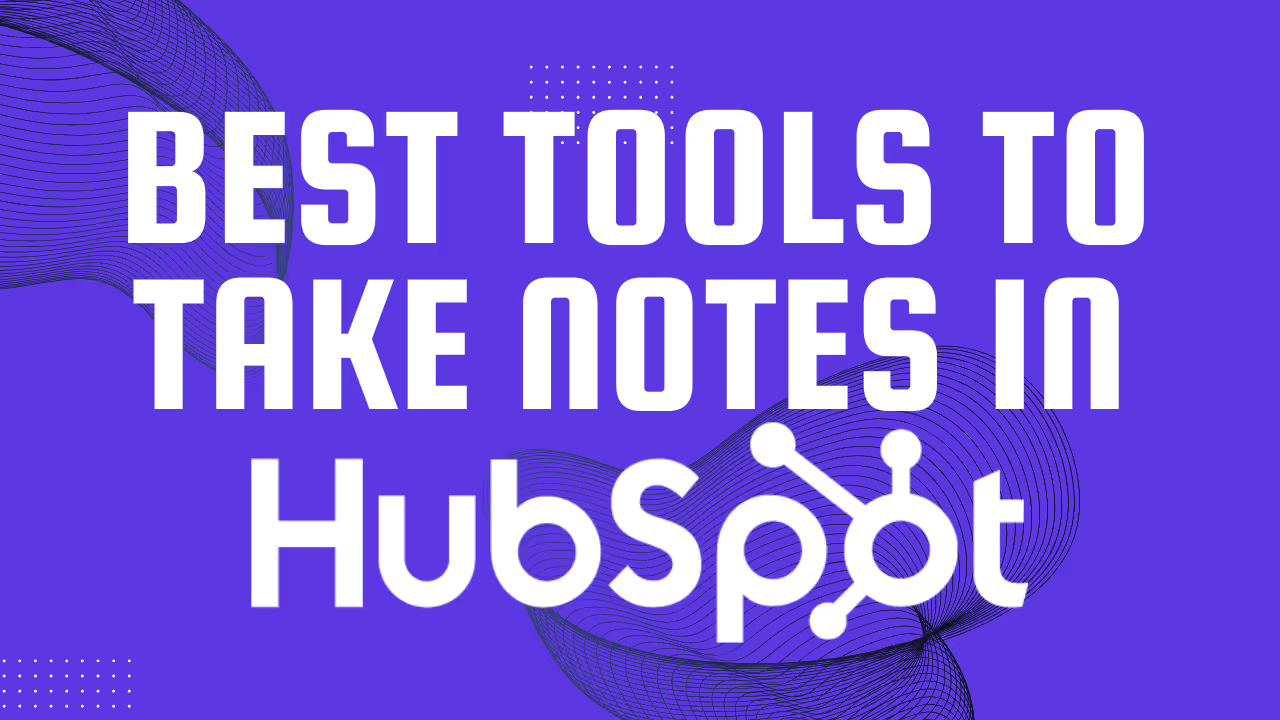
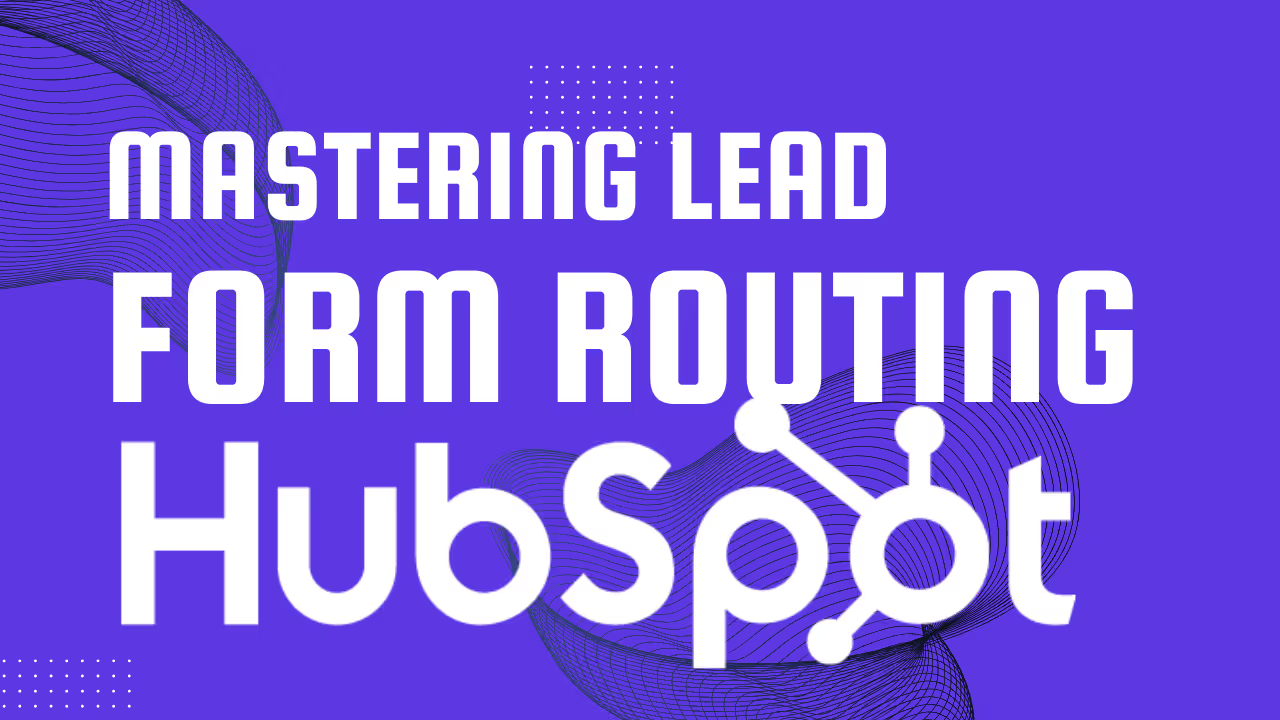

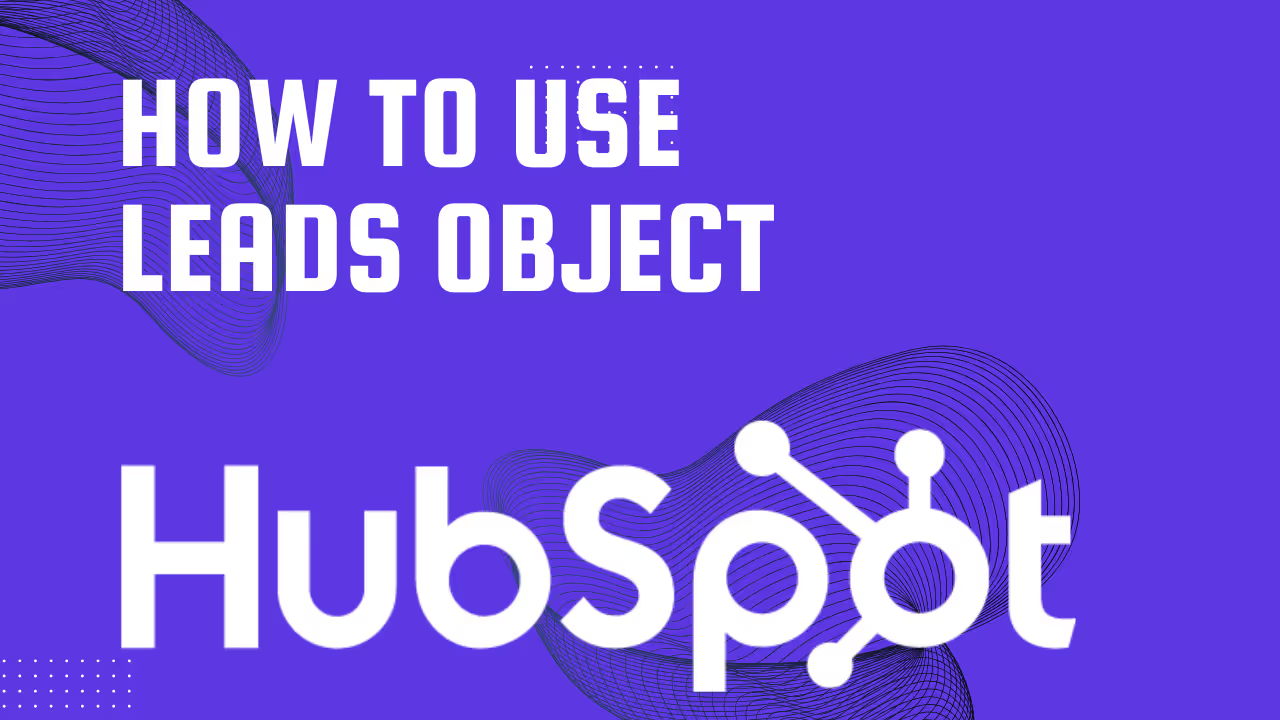
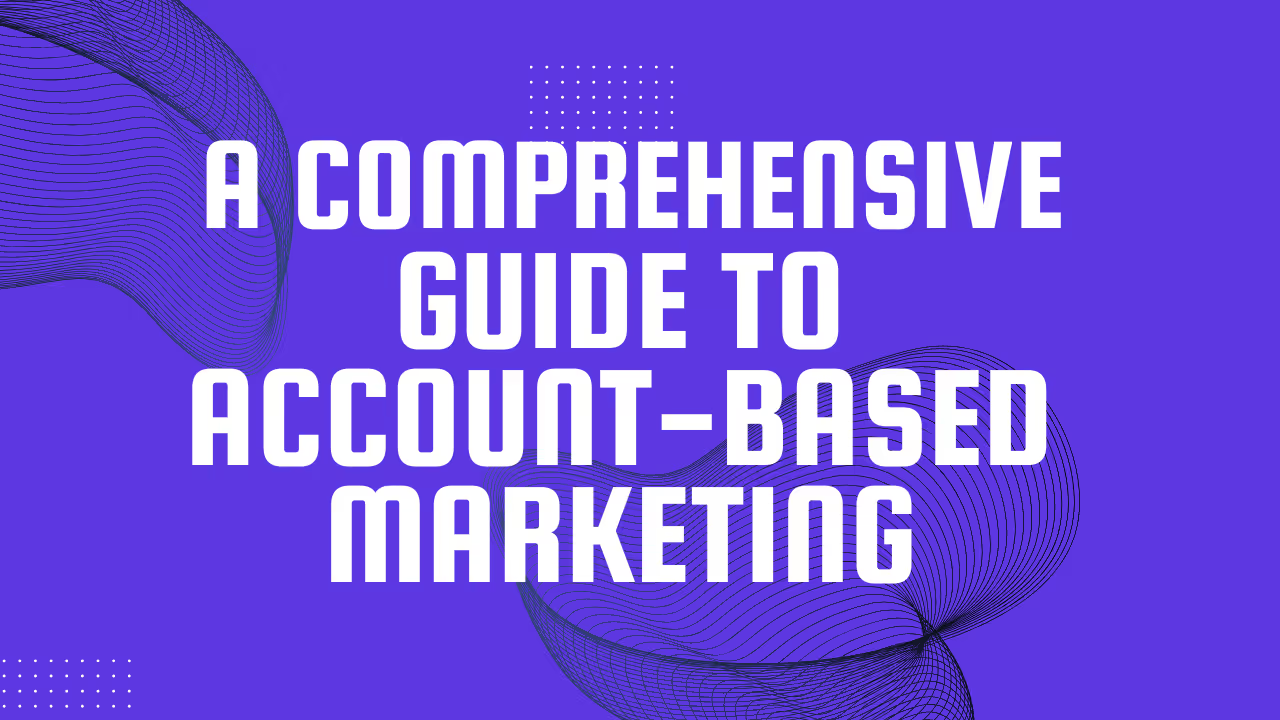


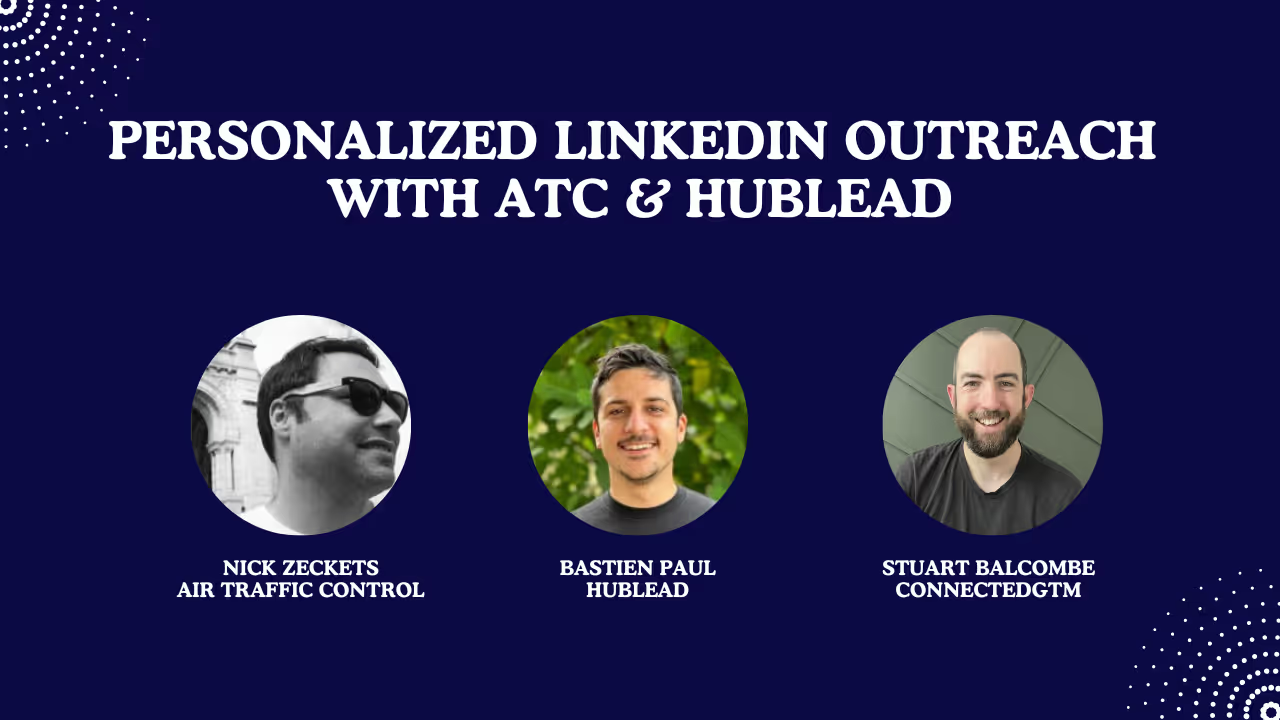


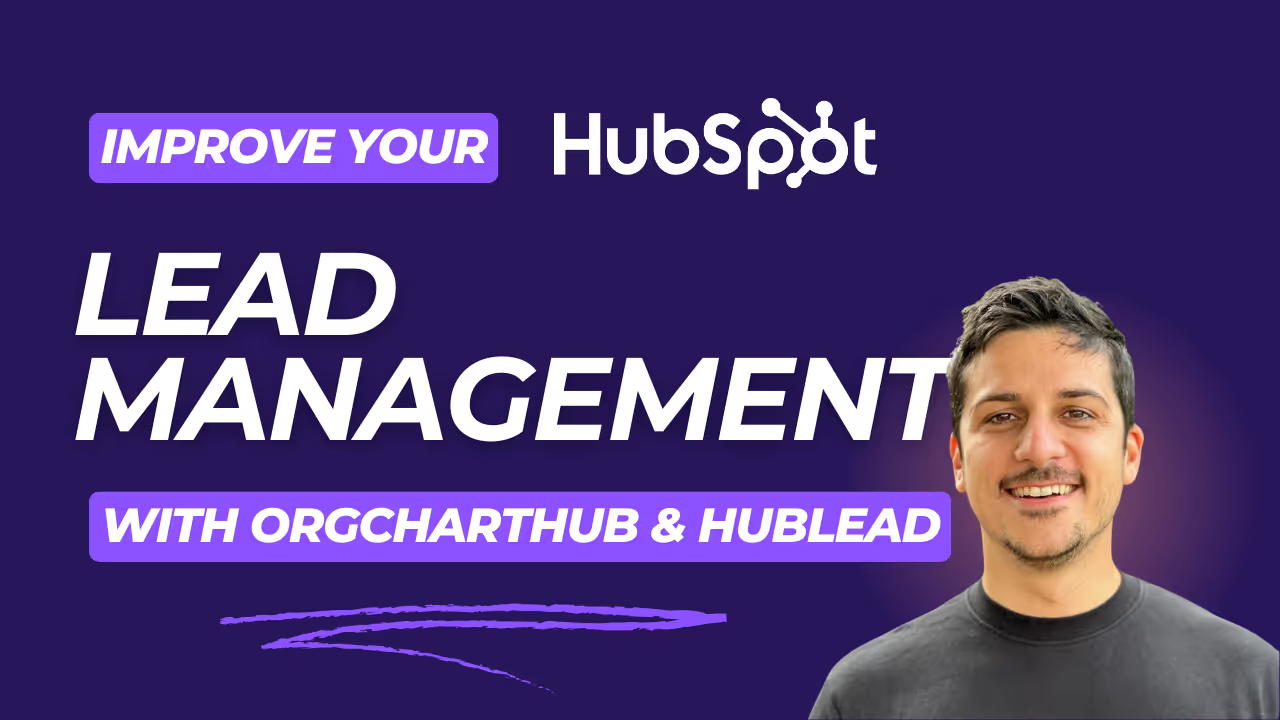
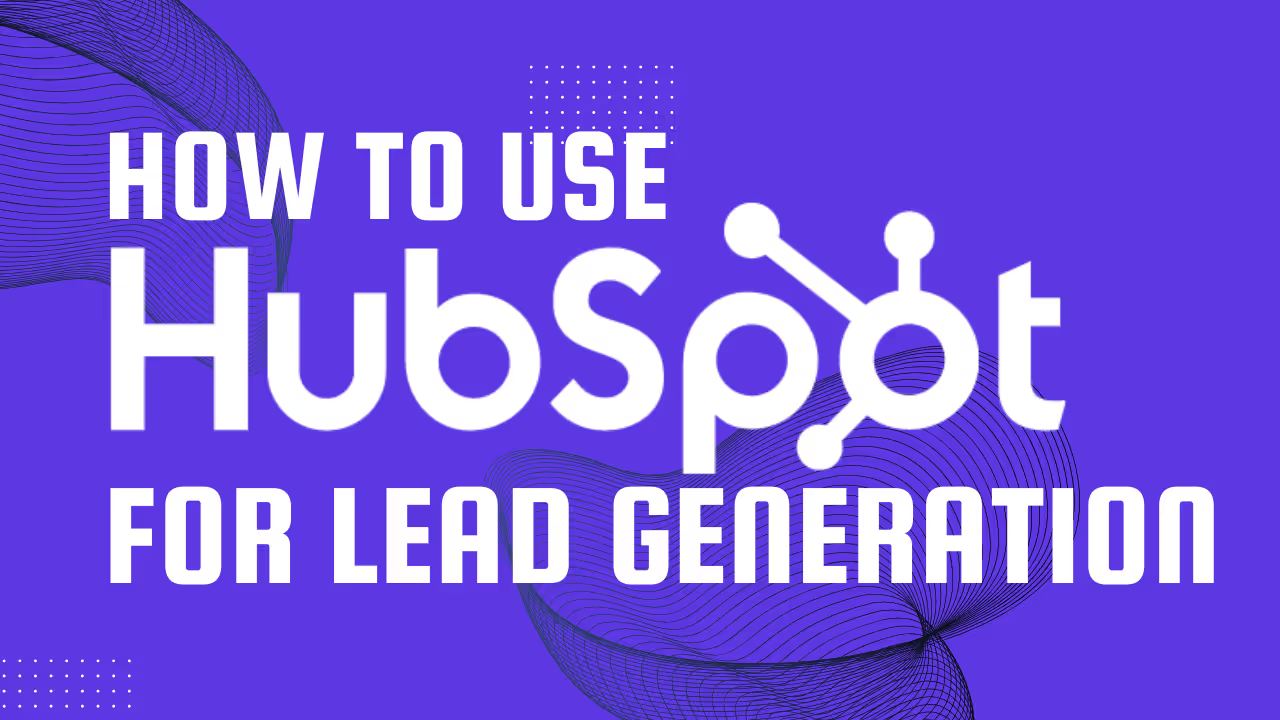
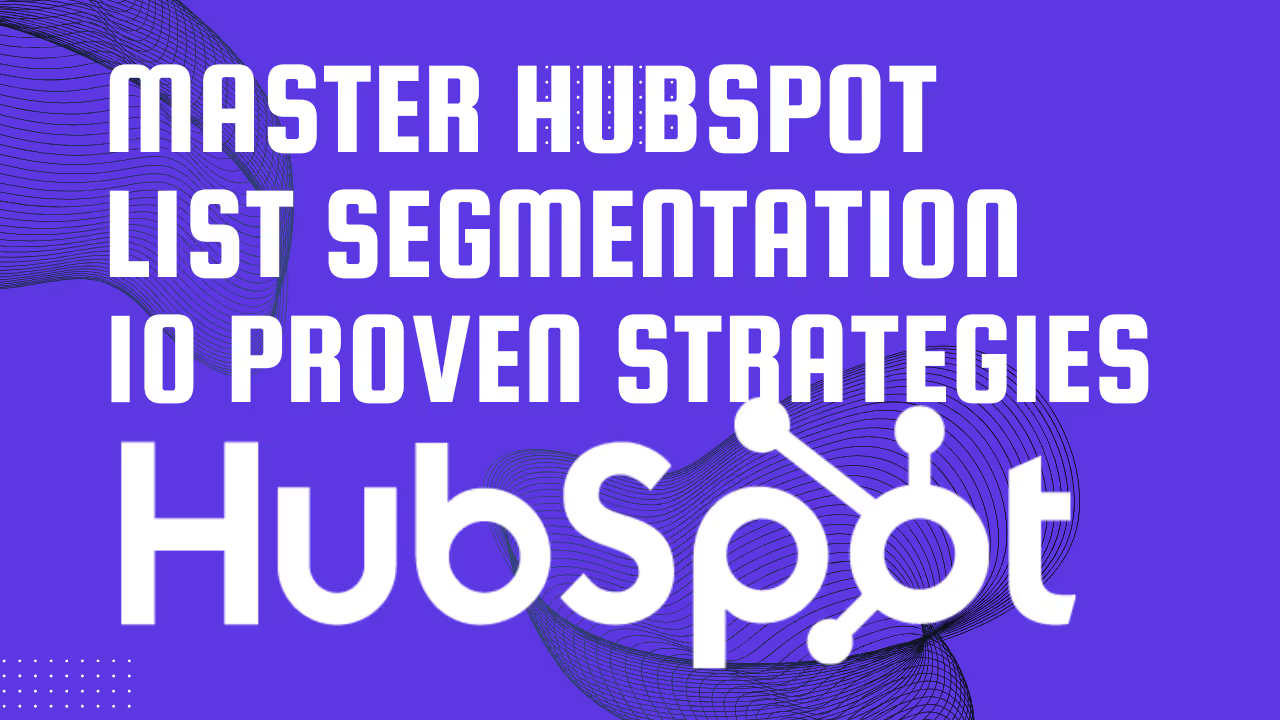
.avif)
.avif)


























